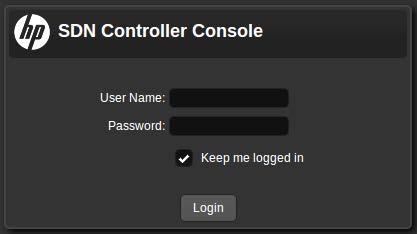The SDN controller provides a console UI you can use as follows:
-
View information such as alerts and logs and view OpenFlow information such as data flow details, topology of discovered switches and end nodes including shortest path and view OpenFlow classes that applications have registered.
-
Perform actions such as acknowledging an alert, adding or enabling an application, exporting log data and entering licensing information.
-
Configure SDN controller components such as setting key values for alert policies.
The SDN controller also provides REST APIs you can use to program or configure the controller and develop applications to run on the controller. For details on how to use the REST APIs and how to develop applications, see the HPE VAN SDN Controller Programming Guide and HPE VAN SDN Controller REST API Reference.
This chapter includes details on the following:
-
Using a supported browser, access the controller UI:
Where
<SDN_Controller_Address>is the IP address for your controller. The URI is case sensitive. -
Enter the User Name and Password credentials, then select Login.
-
Once you log in, the main controller screen is displayed. For more information about the controller console UI, see About the user interface.