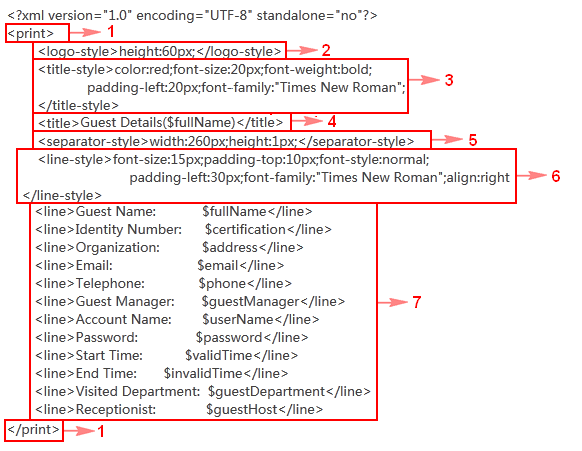Customizing and printing guest information
UAM provides a configuration file for the page of printing guest information. You can modify this configuration file to customize the guest information to be printed.
To modify the configuration file:
Click the User tab.
From the navigation tree, select Guest > Guest Information Print Configuration.
The Guest Information Print Configuration page opens.
In the Logo field, click Browse to select a logo image, and click Upload to upload the logo to UAM.
If no logo is specified, the printed guest information will contain no logo.
Configure contents in the XML for Print Preview Page field.
Figure 90 shows the sample XML file contents for printing guest information.
Figure 90: XML for print preview page
Table 26: Field description
No.
Description
1
Root node of the file. The file must contain one root node.
2
Logo location and size. The <logo-style></logo-style>. tags appear only when a logo image has been imported to UAM. The height:6px string indicates the height of the logo is 6 pixels. As a best practice, set either the width value or the height value to adjust the logo based on the original aspect ratio. If no width or height is specified, the original logo size is used.
3
Title format settings, including:
The color:red string indicates that the title font color is red.
The font-size:20px string indicates that the title font size is 20 pixels.
The font-weight:bold string indicates that the title text is in bold.
The padding-left:20px string indicates a left padding of 20 pixels.
The font-family:"Times New Roman" string indicates that the title font is Times New Roman.
4
Title content. Edit the text to add additional information to the title. In this example, the title is Guest Details($fullName), where $fullName represents the guest name.
5
Settings for the delimiter between titles and page contents. The width:260px;height:1px string indicates that the delimiter is 260 pixels wide and 1 pixel high.
6
Page content format settings, including:
The font-size:15px string indicates that the page font size is 15 pixels.
The padding-top:10px string indicates a top padding of 100 pixels.
The font-style:normal string indicates that the page font style is normal.
The padding-left:30px string indicates a left padding of 30 pixels.
The font-family:"Times New Roman" string indicates that the page font is Times New Roman.
The align:right string indicates that the page content is right aligned.
7
Page contents. Each line indicates a parameter name and the value. To add other parameters to the page, make sure the new strings are consistent with the field names in the user additional information. For example, to add the company name for the guest, configure <line>Company name: $Company name</line>. For more information about user additional information, see HPE Intelligent Management Center v7.3 Enterprise and Standard Platform Administrator Guide.
![[NOTE: ]](images/note.png)
NOTE:
UAM ignores contents that are not enclosed by tags.
To configure the size of the print preview page, add <window-size></window-size> tags to the root node. For example, use <window-size width="550" height="650"></window-size> to indicate a page of 650 × 550 pixels.
Click Print Preview.
The Print Preview page displays the most recent guest information.
Click OK.