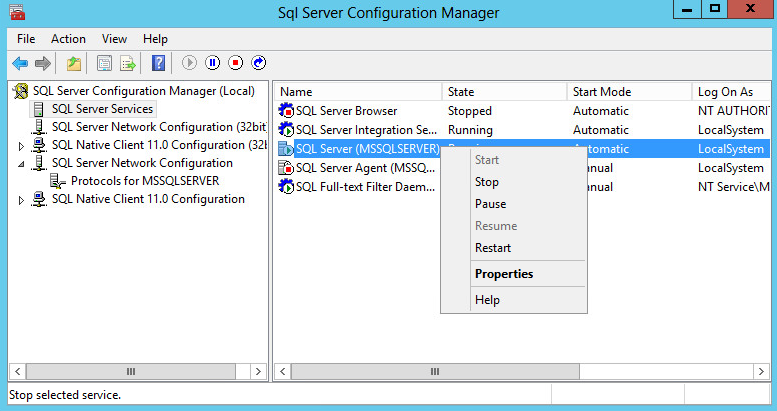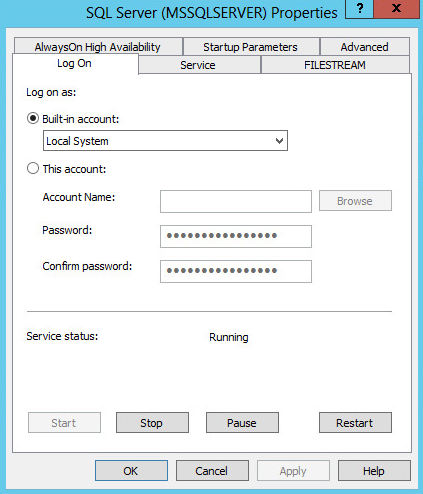Changing the SQL Server service startup account
When you specify a superuser for IMC to use a remote SQL Server database, that user must have write permissions to all the disks on the database server. To ensure these user capabilities, you must configure the SQL Server service to start up using the built-in local system account.
To configure the SQL Server service to start up using the built-in local system account:
Select Start > All Programs > Microsoft SQL Server 2014 > Configuration Tools > SQL Server Configuration Manager.
From the navigation tree, select SQL Server Services.
The main pane displays the services installed by SQL Server, as shown in Figure 44.
Figure 44: Services installed by SQL Server
Right-click SQL Server (MSSQLSERVER), and then select Properties from the shortcut menu.
Click the Log On tab.
Figure 45: Log On tab
Make sure Local System is selected for the Built-in account list.
Click OK.
Restart the SQL Server service to validate the configuration.