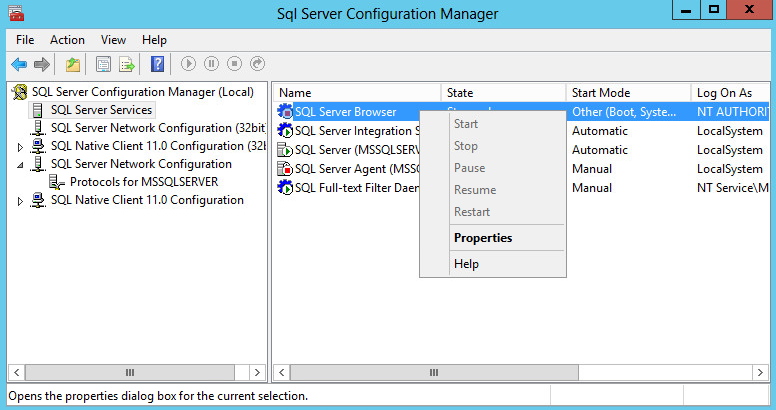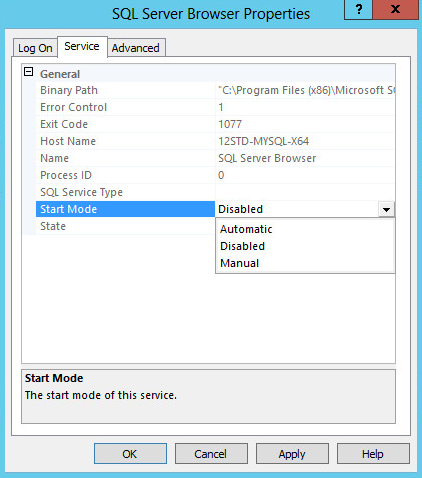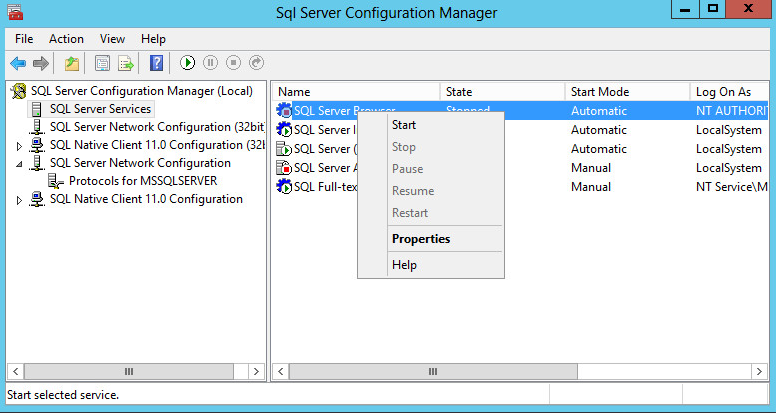Starting the SQL Server Browser service
To enable IMC to connect to a named instance of SQL Server 2014, you must start the SQL Server Browser service after the SQL Server installation is complete.
If you set Startup Type for the SQL Server Browser service to Automatic during the SQL Server installation process, you do not need to start the SQL Server Browser service after the installation is complete.
To start the SQL Server Browser service:
Select Start > SQL Server 2014 Configuration Manager.
Select SQL Server Services from the navigation tree, right-click SQL Server Browser on the main pane, and then select Properties from the shortcut menu.
Figure 41: Launching the SQL Server Browser Properties dialog box
Click the Service tab, and then select Automatic for Start Mode.
Figure 42: Setting the service start mode to Automatic
Click OK.
The dialog box closes.
Right-click SQL Server Browser, and then select Start from the shortcut menu.
Figure 43: Starting the SQL Server Browser service