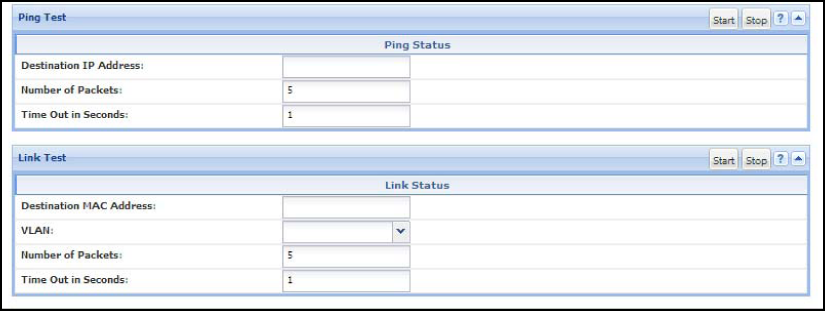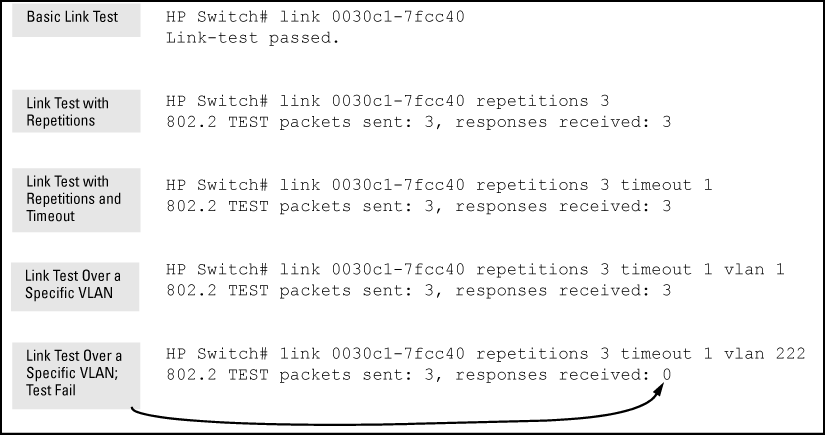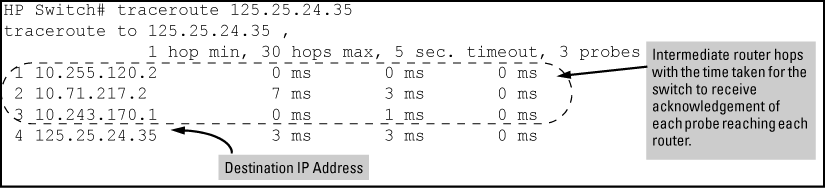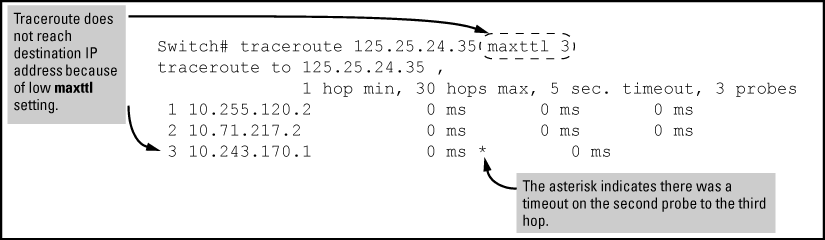When a link LED does not light (indicating loss of link between two devices), the most common reason is a failure of port auto-negotiation between the connecting ports. If a link LED fails to light when you connect the switch to a port on another device, do the following:
-
Ensure that the switch port and the port on the attached end-node are both set to
Automode. -
If the attached end-node does not have an
Automode setting, you must manually configure the switch port to the same setting as the end-node port. See Port Status and Configuration.
The ping test and the link test are point-to-point tests between your switch and another IEEE 802.3-compliant device on your network. These tests can tell you whether the switch is communicating properly with another device.
|
|
|
![[NOTE: ]](images/note.gif) |
NOTE: To respond to a ping test or a link test, the device you are trying to reach must be IEEE 802.3-compliant. |
|
|
A test of the path between the switch and another device on the same or another IP network that can respond to IP packets (ICMP Echo Requests). To use the ping (or traceroute) command with host names or fully qualified domain names, see DNS resolver.
A test of the connection between the switch and a designated network device on the same LAN (or VLAN, if configured). During the link test, IEEE 802.2 test packets are sent to the designated network device in the same VLAN or broadcast domain. The remote device must be able to respond with an 802.2 Test Response Packet.
To start a ping or link test in the WebAgent:
-
In the navigation pane, click Troubleshooting.
-
Click Ping/Link Test.
-
Click Start.
-
To halt a link or ping test before it concludes, click Stop.
For an Example: of the text screens, see Ping test and link test screen on the WebAgent.
Destination IP Address is the network address of the target, or destination, device to which you want to test a connection with the switch. An IP address is in the X.X.X.X format where X is a decimal number between 0 and 255.
Number of Packets to Send is the number of times you want the switch to attempt to test a connection.
Timeout in Seconds is the number of seconds to allow per attempt to test a connection before determining that the current attempt has failed.
The ping test uses ICMP echo requests and ICMP echo replies to determine if another device is alive. It also measures the amount of time it takes to receive a reply from the specified destination. The ping command has several extended commands that allow advanced checking of destination availability.
Syntax:
ping<ip-address | hostname> [repetitions <1-10000>] [timeout <1-60>] [source < ip-address | <vlan-id> | loopback <0-7>> ] [data-size <0-65471>] [data-fill <0-1024>] [ip-option <record-route | loose-source-route | strict-source-route | include-timestamp | include-timestamp-and-address | include timestamp-from >] [tos <0-255>]
ping6<ipv6-address | hostname> [repetitions <1-10000>] [timeout <1-60>] [source < ip-address | vlan-id | loopback <0-7>> ] [data-size <0-65471>] [data-fill <0-1024>]Sends ICMP echo requests to determine if another device is alive.
Ping tests
HP Switch# ping 10.10.10.10 10.10.10.10 is alive, time = 15 ms HP Switch# ping 10.10.10.10 repetitions 3 10.10.10.10 is alive, iteration 1, time = 15 ms 10.10.10.10 is alive, iteration 1, time = 15 ms 10.10.10.10 is alive, iteration 1, time = 15 ms HP Switch# ping 10.10.10.10 timeout 2 10.10.10.10 is alive, time = 10 ms HP Switch# ping 10.11.12.13 The destination address is unreachable.
To halt a ping test before it concludes, press [Ctrl] [C].
|
|
|
![[NOTE: ]](images/note.gif) |
NOTE: To use the |
|
|
The traceroute command enables you to trace the route from the switch to a host address.
This command outputs information for each (router) hop between the switch and the destination address. Note that every time you execute traceroute, it uses the same default settings unless you specify otherwise for that instance of the command.
Syntax:
traceroute<ip-address|hostname> [maxttl <1-255>] [minttl <1-255>] [probes <1-5>] [source<ip-address|source-vlan <vid>|loopback <0-7>] [dstport <1-34000>] [srcport <1-34000>] [ip-option<record-route|loose-source-route|strict-source-route|include-timestamp|include-timestamp-and-address|include timestamp-from>] [<timeout 1-120>]
Lists the IP address or hostname of each hop in the route, plus the time in microseconds for the
traceroutepacket reply to the switch for each hop.
NOTE: For information about
traceroute6, see the IPv6 Configuration Guide for your switch.
Executing traceroute with its default values for a destination IP address that is four hops away produces a result similar to this:
Continuing from the previous Example: (A completed traceroute enquiry), executing traceroute with an insufficient maxttl for the actual hop count produces an output similar to this:
Common reasons for traceroute failing to reach a destination include:
Executing traceroute where the route becomes blocked or otherwise fails results in an output marked by timeouts for all probes beyond the last detected hop. For example, with a maximum hop count of 7 (maxttl = 7), where the route becomes blocked or otherwise fails, the output appears similar to this: