In some troubleshooting scenarios, you may need to view the switch configuration to diagnose a problem. The complete switch configuration is contained in a file that you can browse from the CLI using the commands described in this section.
To display the running configuration using the WebAgent:
-
In the navigation pane, click Troubleshooting.
-
Click Configuration Report.
-
Use the right-side scroll bar to scroll through the configuration listing.
Syntax:
By default, the
show techcommand displays a single output of switch operating and running-configuration data from several internal switch sources, including:
The show tech command shows sample output from the
show techcommand.The show tech command
HP Switch# show tech show system Status and Counters - General System Information System Name : Switch System Contact : System Location : MAC Age Time (sec) : 300 Time Zone : 0 Daylight Time Rule : None Software revision : XX.14.xx Base MAC Addr : 001871-c42f00 ROM Version : XX.12.12 Serial Number : SG641SU00L Up Time : 23 hours Memory - Total : CPU Util (%) : 10 Free : IP Mgmt - Pkts Rx : 759 Packet - Total : 6750 Pkts Tx : 2 Buffers Free : 5086 Lowest : 4961 Missed : 0 show flash Image Size(Bytes) Date Version ----- ----------- ------ --------To specify the data displayed by the
show techcommand, use thecopy show techcommand as described in Customizing show tech command output.
When you enter the show tech command, a summary of switch operational data is sent to your terminal emulator. You can use your terminal emulator's text capture features to save the show tech data to a text file for viewing, printing, or sending to an associate to diagnose a problem.
For example, if your terminal emulator is the Hyperterminal application available with Microsoft® Windows® software, you can copy the show tech output to a file and then use either Microsoft Word or Notepad to display the data. (In this case, Microsoft Word provides the data in an easier-to-read format.)
The following Example: uses the Microsoft Windows terminal emulator. If you are using a different terminal emulator application, see the documentation provided with the application.
-
In Hyperterminal, click on
Transfer|Capture Text…(see Capture text window of the Hyperterminal application). -
In the
Filefield, enter the path and file name in which you want to store theshow techoutput, as shown in Entering a path and filename for saving show tech output. -
From the global configuration context, enter the
show techcommand:The
show techcommand output is copied into the text file and displayed on the terminal emulator screen. When the command output stops and displays-- MORE --, press the Space bar to display and copy more information. The CLI prompt appears when the command output finishes. -
Click on
Transfer|Capture Text|Stopin HyperTerminal to stop copying data and save the text file.If you do not stop HyperTerminal from copying command output into the text file, additional unwanted data can be copied from the HyperTerminal screen.
-
To access the file, open it in Microsoft Word, Notepad, or a similar text editor.
Use the copy show tech command to customize the detailed switch information displayed with the show tech command to suit your troubleshooting needs.
To customize the information displayed with the show tech command:
Syntax:
Specifies the operational and configuration data from one or more source files to be displayed by the
show techcommand. Enter the command once for each data file that you want to include in the display.Default: Displays data from all source files, where <
source> can be any one of the following values:
command-output "<command>"Includes the output of a specified command in
show-techcommand output.Enter the command name between double-quotation marks, For example,
copy "show system" show-tech.
crash-data[slot-id| master ]Includes the crash data from all management and interface modules in
show techcommand output.To limit the amount of crash data displayed, specify an installed module or management modules, where:
slot-id: Includes the crash data from an installed module. Valid slot IDs are the lettersathroughh.
master: Includes the crash data from both management modules.
crash-log[slot-id| master ]Includes the crash logs from all management and interface modules in
show techcommand output.To limit the amount of crash-log data displayed, specify an installed module or management modules, where:
slot-id: Includes the crash log from an installed module. Valid slot IDs are the lettersathroughh.
master: Includes the crash log from both management modules.event-logCopies the contents of the Event Log to
show techcommand output.running-configIncludes the contents of the running configuration file in
show techcommand outputstartup-configIncludes the contents of the startup configuration file in
show techcommand output.
tftp config<startup-config | running-config<<pc | unix>ip-addr> <remote-file>Downloads the contents of a configuration file from a remote host to
show techcommand output, where:
<: Specifies the IP address of the remote host device.ip-addr>
<: Specifies the pathname on the remote host for the configuration file whose contents you want to include in the command output.remote-file>
: Specifies whether the remote host is a DOS-based PC or UNIX workstation.pcunixFor more information on using
copy tftpcommands, see File Transfers.
usb config<startup-config <filename> | command-file <acl-filename.txt>Copies the contents of a configuration file or ACL command file from a USB flash drive to
show techcommand output, where:
startup-config <: Specifies the name of a startup configuration file on the USB drive.filename>
command-file <: Specifies the name of an ACL command file on the USB drive.acl-filename.txt>For more information on using
copy usbcommands, see File Transfers.
xmodem config<startup-config | config <filename> | command-file <acl-filename.txt> <pc | unix>Copies the contents of a configuration file or ACL command file from a serially connected PC or UNIX workstation to
show techcommand output, where:
startup-config: Specifies the name of the startup configuration file on the connected device.
config <: Specifies the pathname of a configuration file on the connected device.filename>
command-file <: Specifies the pathname of an ACL command file on the connected device.acl-filename.txt>
pc|unix: Specifies whether the connected device is a DOS-based PC or UNIX workstation.For more information on using
copy xmodemcommands, see File Transfers.
Use the following commands to display additional information on switch operation for troubleshooting purposes.
Syntax:
Displays the current command history. This command output is used for reference or when you want to repeat a command (See Displaying the information you need to diagnose problems).
Displays the software version currently running on the switch and the flash image from which the switch booted (primary or secondary). For more information, see "Displaying Management Information" in the "Redundancy (Switch 8212zl)" chapter.
Displays information on the activity on all switch ports (see "Viewing Port Status and Configuring Port Parameters" in the "Port Status and Configuration" chapter).
Displays the same information as the
show interfacescommand and dynamically updates the output every three seconds. Press Ctrl + C to stop the dynamic updates of system information. Use the Arrow keys to view information that is off the screen.
Selected portions of the output are displayed, depending on the parameters chosen.
Syntax:
Uses matching pattern searches to display selected portions of the output from a
showcommand. There is no limit to the number of characters that can be matched. Only regular expressions are permitted; symbols such as the asterisk cannot be substituted to perform more general matching.
includeOnly the lines that contain the matching pattern are displayed in the output.
excludeOnly the lines that contain the matching pattern are not displayed in the output.
beginThe display of the output begins with the line that contains the matching pattern.
NOTE: Pattern matching is case-sensitive.
Below are examples of what portions of the running config file display depending on the option chosen.
Pattern matching with include option
HP Switch(config)# show run | include ipv6ipv6 enable ipv6 enable ipv6 access-list "EH-01" HP Switch(config)#
Pattern matching with exclude option
HP Switch(config)# show run | exclude ipv6Running configuration: ; J9299A Configuration Editor; Created on release #WB.15.XX hostname "HP Switch" snmp-server community "notpublic" Unrestricted vlan 1 name "DEFAULT_VLAN" untagged A1-A24,B1-B20 ip address dhcp-bootp no untagged B21-B24 exit vlan 20 name "VLAN20" untagged B21-B24 no ip address exit policy qos "michael" exit sequence 10 deny tcp 2001:db8:255::/48 2001:db8:125::/48 exit no autorun password manager
Pattern matching with begin option
HP Switch(config)# show run | begin ipv6ipv6 enable no untagged 21-24 exit vlan 20 name "VLAN20" untagged 21-24 ipv6 enable no ip address exit policy qos "michael" exit ipv6 access-list "EH-01" sequence 10 deny tcp 2001:db8:255::/48 2001:db8:125::/48 exit no autorun password manager
The show arp command and pattern matching with the include option is an Example: of the show arp command output, and then the output displayed when the include option has the IP address of 15.255.128.1 as the regular expression.
The show arp command and pattern matching with the include option
HP Switch(config)# show arp IP ARP table IP Address MAC Address Type Port ------------- -------------- ------- ---- 15.255.128.1 00000c-07ac00 dynamic B1 15.255.131.19 00a0c9-b1503d dynamic 15.255.133.150 000bcd-3cbeec dynamic B1 HP Switch(config)# show arp | include 15.255.128.1 15.255.128.1 00000c-07ac00 dynamic B1
Use the following commands in a troubleshooting session to more accurately display the information you need to diagnose a problem.
Syntax:
Syntax:
Terminates a currently running, remote troubleshooting session. Use the
show ip ssh commandto list the current management sessions.
Syntax:
Syntax:
Repeatedly executes one or more commands so that you can see the results of multiple commands displayed over a period of time. To halt the command execution, press any key on the keyboard.
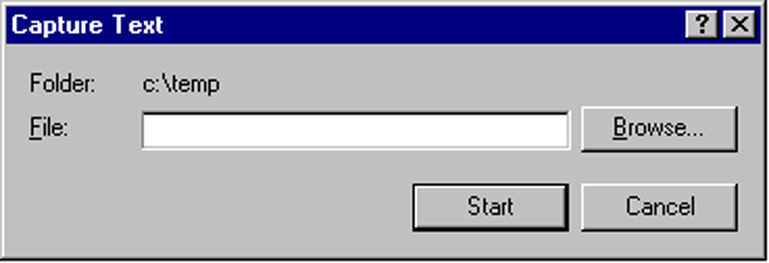
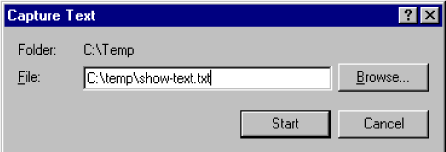
![[NOTE: ]](images/note.gif)