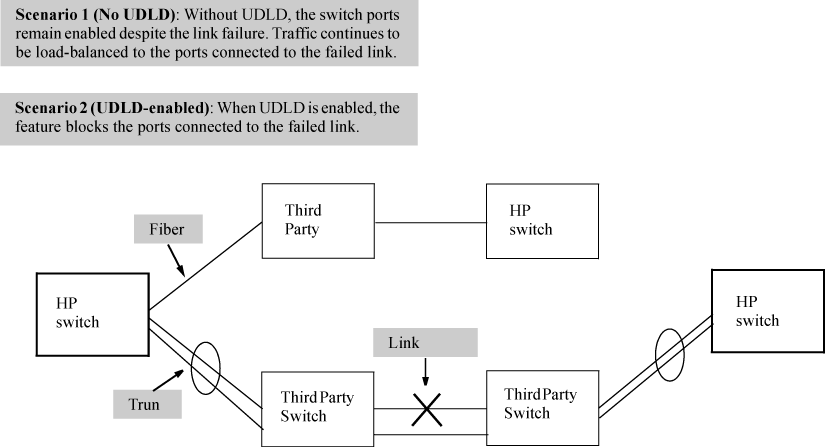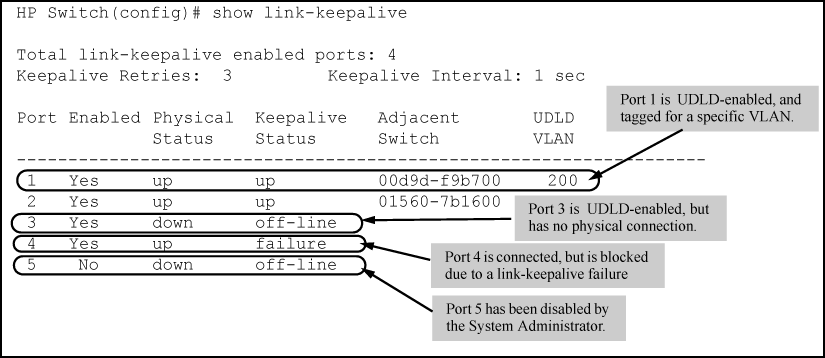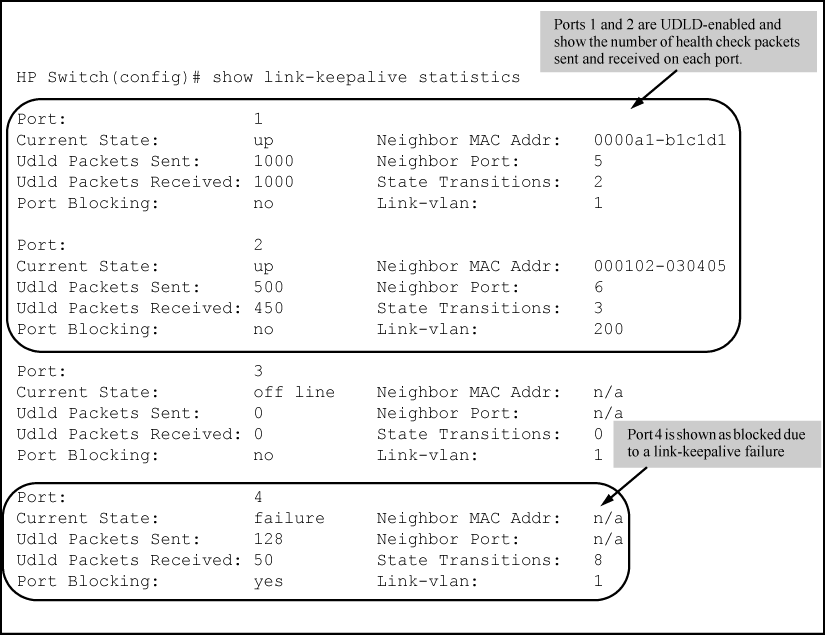Uni-directional link detection (UDLD) monitors a link between two HP switches and blocks the ports on both ends of the link if the link fails at any point between the two devices. This feature is particularly useful for detecting failures in fiber links and trunks. UDLD Example: shows an Example:.
In this Example:, each HP switch load balances traffic across two ports in a trunk group. Without the UDLD feature, a link failure on a link that is not directly attached to one of the HP switches remains undetected. As a result, each switch continue to send traffic on the ports connected to the failed link. When UDLD is enabled on the trunk ports on each HP switch, the switches detect the failed link, block the ports connected to the failed link, and use the remaining ports in the trunk group to forward the traffic.
Similarly, UDLD is effective for monitoring fiber optic links that use two uni-direction fibers to transmit and receive packets. Without UDLD, if a fiber breaks in one direction, a fiber port may assume the link is still good (because the other direction is operating normally) and continue to send traffic on the connected ports. UDLD-enabled ports; however, will prevent traffic from being sent across a bad link by blocking the ports in the event that either the individual transmitter or receiver for that connection fails.
Ports enabled for UDLD exchange health-check packets once every five seconds (the link-keepalive interval). If a port does not receive a health-check packet from the port at the other end of the link within the keepalive interval, the port waits for four more intervals. If the port still does not receive a health-check packet after waiting for five intervals, the port concludes that the link has failed and blocks the UDLD-enabled port.
When a port is blocked by UDLD, the event is recorded in the switch log or via an SNMP trap (if configured); and other port blocking protocols, like spanning tree or meshing, will not use the bad link to load balance packets. The port will remain blocked until the link is unplugged, disabled, or fixed. The port can also be unblocked by disabling UDLD on the port.
When configuring UDLD, keep the following considerations in mind:
-
UDLD is configured on a per-port basis and must be enabled at both ends of the link. See the note below for a list of HP switches that support UDLD.
-
To configure UDLD on a trunk group, you must configure the feature on each port of the group individually. Configuring UDLD on a trunk group's primary port enables the feature on that port only.
-
Dynamic trunking is not supported. If you want to configure a trunk group that contains ports on which UDLD is enabled, you must remove the UDLD configuration from the ports. After you create the trunk group, you can re-add the UDLD configuration.
For detailed information about UDLD, see Uni-directional link detection (UDLD).
Syntax:
Enables UDLD on a port or range of ports.
Syntax:
Determines the time interval to send UDLD control packets. The
intervalparameter specifies how often the ports send a UDLD packet. You can specify from 10 to 100, in 100-ms increments, where 10 is 1 second, 11 is 1.1 seconds, and so on.
Syntax:
Determines the maximum number of retries to send UDLD control packets. The
numparameter specifies the maximum number of times the port will try the health check. You can specify a value from 3 to 10.
Syntax:
Assigns a VLAN ID to a UDLD-enabled port for sending tagged UDLD control packets.Under default settings, untagged UDLD packets can still be transmitted and received on tagged only ports; however, a warning message is logged.
The
noform of the command disables UDLD on the specified ports.Default: UDLD packets are untagged; tagged-only ports transmit and receive untagged UDLD control packets
UDLD is enabled on a per-port basis.
Example:
To enable UDLD on port a1, enter:
HP Switch(config)#interface al link-keepalive
To enable the feature on a trunk group, enter the appropriate port range. For example:
HP Switch(config)#interface al-a4 link-keepalive
|
|
|
![[NOTE: ]](images/note.gif) |
NOTE: When at least one port is UDLD-enabled, the switch will forward out UDLD packets that arrive on non-UDLD-configured ports out of all other non-UDLDconfigured ports in the same vlan. That is, UDLD control packets will “pass through” a port that is not configured for UDLD. However, UDLD packets will be dropped on any blocked ports that are not configured for UDLD. |
|
|
By default, ports enabled for UDLD send a link health-check packet once every 5 seconds. You can change the interval to a value from 10 to 100 deciseconds, where 10 is 1 second, 11 is 1.1 seconds, and so on.
Example:
To change the packet interval to seven seconds, enter the following command at the global configuration level:
HP Switch(config)# link-keepalive interval 70
By default, a port waits 5 seconds to receive a health-check reply packet from the port at the other end of the link. If the port does not receive a reply, the port tries four more times by sending up to four more health-check packets. If the port still does not receive a reply after the maximum number of retries, the port goes down.
You can change the maximum number of keepalive attempts to a value from 3 to 10.
Example:
To change the maximum number of attempts to four, enter the following command at the global configuration level:
HP Switch(config)# link-keepalive retries 4
The default implementation of UDLD sends the UDLD control packets untagged, even across tagged ports. If an untagged UDLD packet is received by a non-HP switch, that switch may reject the packet. To avoid such an occurrence, you can configure ports to send out UDLD control packets that are tagged with a specified VLAN.
To enable ports to receive and send UDLD control packets tagged with a specific VLAN ID, enter a command such as the following at the interface configuration level:
|
|
|
![[NOTE: ]](images/note.gif) |
NOTE:
|
|
|
Syntax:
Syntax:
Syntax:
Clears UDLD statistics. This command clears the packets sent, packets received, and transitions counters in the
show link-keepalive statisticsdisplay.
HP Switch# clear link-keepalive statistics
This command clears the packets sent, packets received, and transitions counters in the show link keepalive statistics display (see Example: of show link-keepalive statistics command for an Example:).