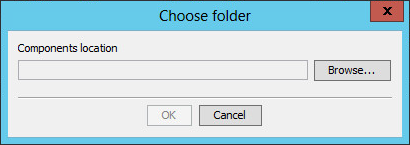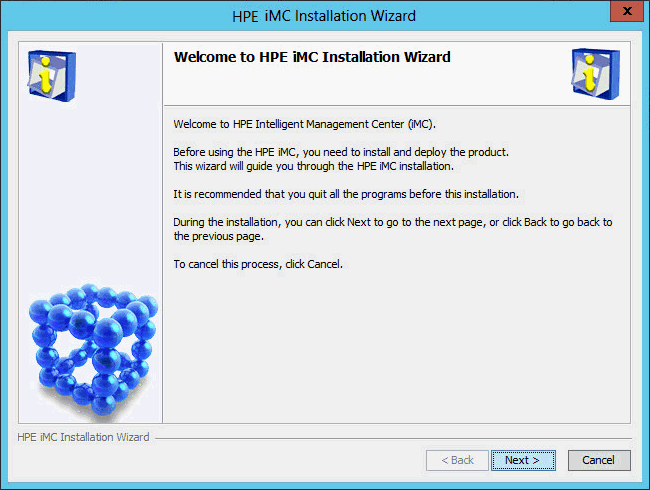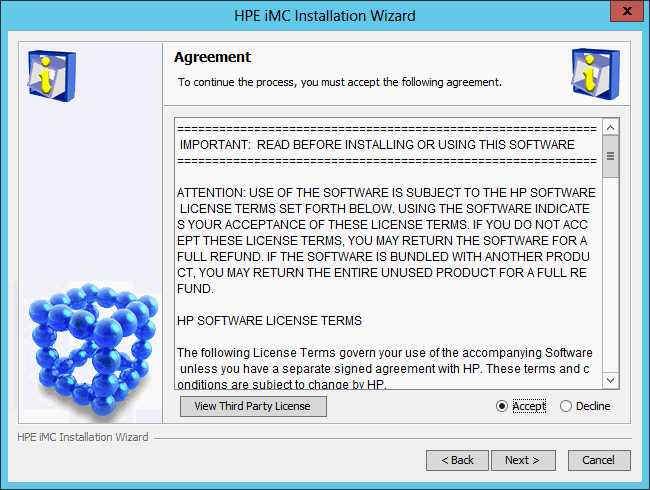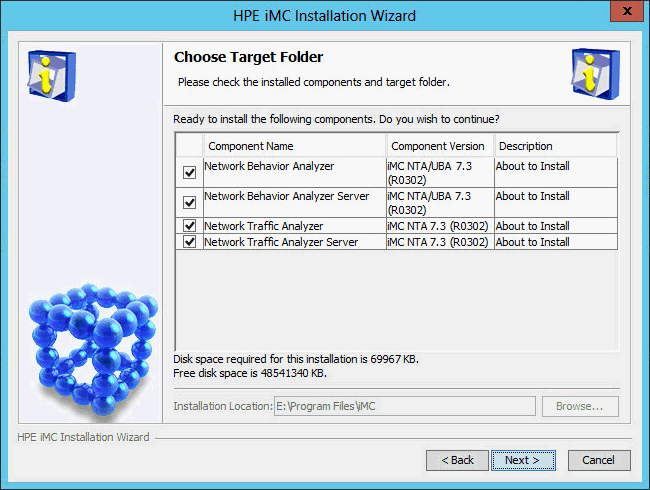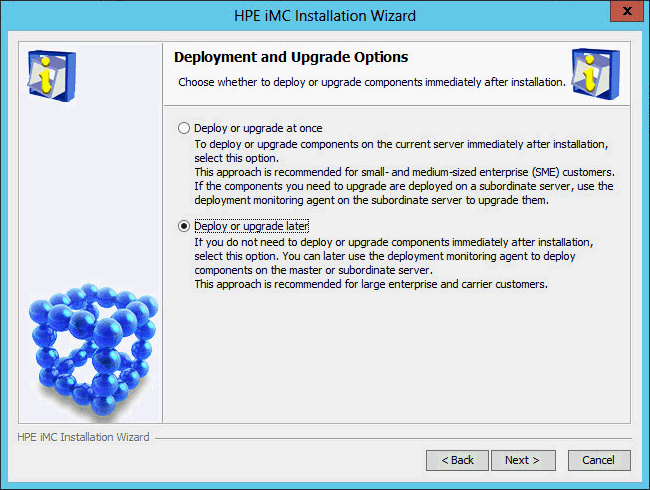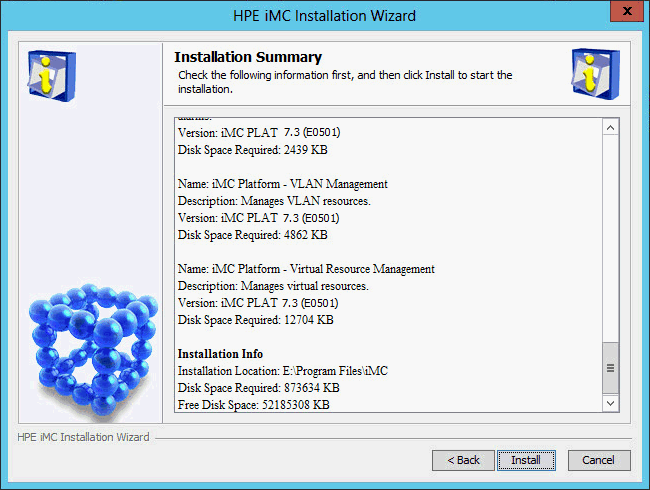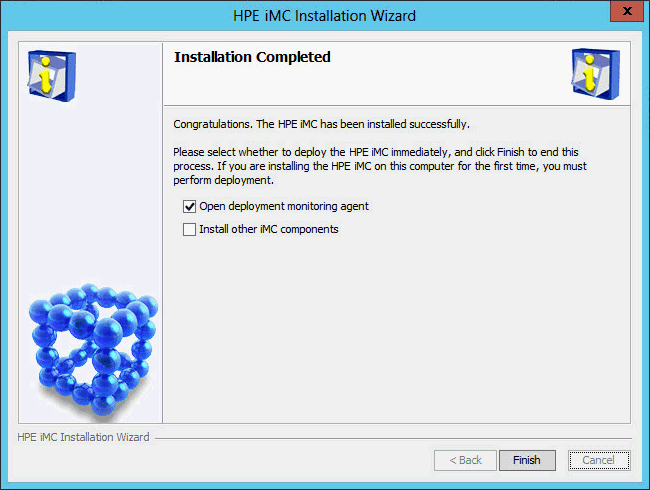Installing IMC NTA
Start the Intelligent Deployment Monitoring Agent, and then click Install on the Monitor tab.
The Choose folder dialog box opens, as shown in Figure 31.
Figure 31: Choose folder dialog box
Click Browse, and then select the install\components folder in the NTA installation package.
Click OK.
The IMC installation wizard opens, as shown in Figure 32.
Figure 32: IMC installation wizard
Click Next.
The Agreement page opens, as shown in Figure 33.
Figure 33: Agreement page
Read the license agreement and third-party license and select Accept.
Click Next.
The Choose Target Folder page opens, as shown in Figure 34.
The Installation Location field is automatically populated with the installation location of the IMC platform and cannot be modified.
Figure 34: Choose Target Folder page
Select the NTA subcomponents you want to install in the component list.
Click Next.
The Deployment and Upgrade Options page opens, as shown in Figure 35.
Figure 35: Deployment and Upgrade Options page
Select Deploy or upgrade later.
Click Next.
The Installation Summary page opens, as shown in Figure 36.
Figure 36: Installation Summary page
Verify the installation information, and then click Install.
After the installation is complete, the Installation Completed page opens, as shown in Figure 37.
Figure 37: Installation Completed page