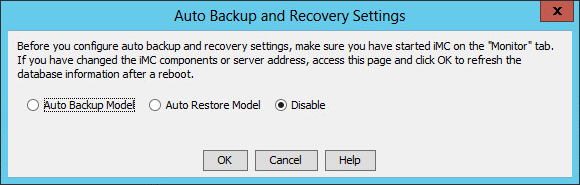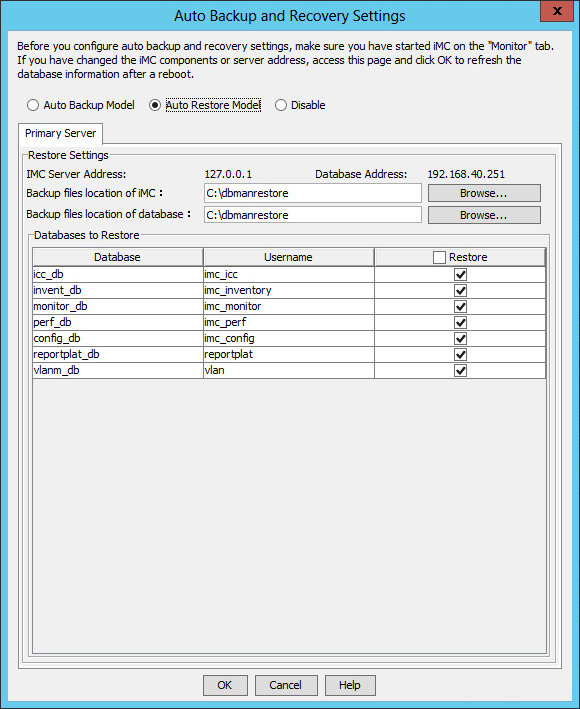Restoring databases
This example describes the automatic restoration settings on a backup IMC system that is deployed in centralized mode and uses a remote database.
To configure automatic restoration:
On the Environment tab, click Configure.
The Auto Backup and Recovery Settings dialog box opens, as shown in Figure 86.
Figure 86: Auto Backup and Recovery Settings dialog box
Read information in the Auto Backup and Recovery Settings dialog box, select Auto Restore Model, and click OK.
The page for configuring auto restoration settings opens, as shown in Figure 87.
Figure 87: Configuring auto restoration settings
Click the Master Server tab, and then configure the following parameters:
Backup files location of iMC—Specify the local path that stores the backup IMC data files uploaded by the primary IMC system.
Backup files location of database—Specify the path on the remote database server that stores the backup database files uploaded by the primary IMC system.
Databases to Restore—Select databases to restore. By default, all databases are selected.
Click OK.