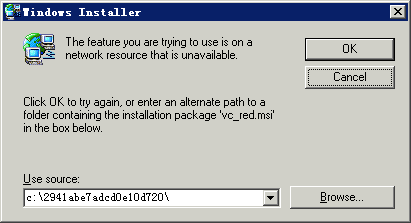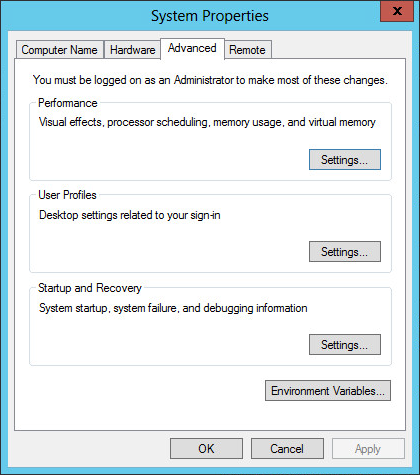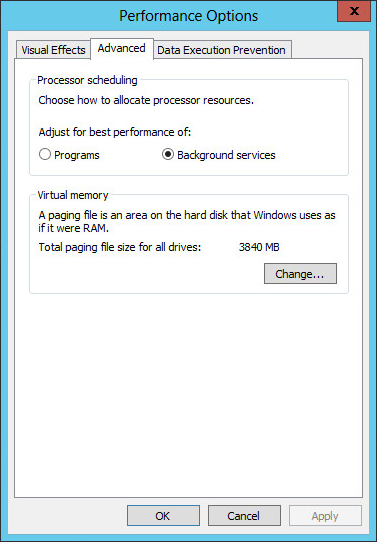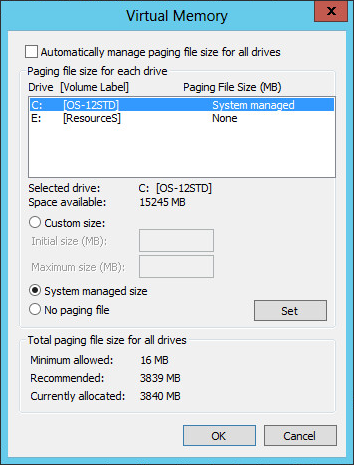FAQ
How do I install the Java running environment on Linux to access IMC by using Firefox?
To install the Java running environment, install and configure JDK or JRE for Firefox. This example uses JDK.
Download the JDK installation file from Oracle website: http://www.oracle.com/technetwork/java/javase/downloads/index.html
Make sure the installation file matches the requirements of the operating system. For example, download jdk-6u12-linux-i586-rpm.bin for x86-based Linux.
Copy the JDK installation file to a local directory. In this example, save the installation file in the /tmp directory, and then install JDK:
cd /tmp sh jdk-6u12-linux-i586-rpm.bin
Press the spacebar to view the copyright information, and then enter yes to finish the JDK installation.
JDK is installed in the /usr/java/jdk1.6.0_12 directory. At the same time, a /usr/java/default link pointing to the /usr/java/jdk1.6.0_12 directory is generated automatically, equivalent to JDK is installed in the /usr/java/default directory.
Configure JDK for Firefox.
cd /var/local/firefox/plugins/ ln -s /usr/java/default/jre/plugin/i386/ns7/libjavaplugin_oji.so
Run /var/local/firefox/firefox to verify that you can access IMC.
After IMC installation is complete, how do I change the database file storage path?
Stop the IMC service by using the Intelligent Deployment Monitoring Agent.
Transfer the databases of IMC components to the new storage path on the database server. This example uses D:\imcdata.
At the CLI, access the \deploy directory of the IMC installation path and modify the database file storage path.
pwdmgr.bat –changeDataDir "D:\imcdata"
Figure 88 shows that the storage path has been successfully modified.
Figure 88: Modifying the database file storage path
Start the IMC service.
On Linux, the time displayed on IMC (such as the login time and operation log record time) is different from the time on the server, and the difference might be several hours.
This issue might occur if the time zone settings on the server where IMC runs are changed after IMC installation. To resolve the issue, use the tzselect command to modify the time zone of the server.
After IMC is installed on the Windows Server 2003 64-bit OS, the IMC background processes cannot be started.
For correct IMC operation on Windows Server 2003 64-bit OS, install patch WindowsServer2003-KB942288-v4-x64.exe on the OS.
Stop IMC.
Install the patch.
Execute vcredist.exe in the \deploy\components\server\ directory of the IMC installation path.
During the component deployment process, a deployment failure occurs and the system displays a database script execution error message. The log file includes an error message that the object dbo.qv.id already exists. How do I resolve the issue?
Log in to the Query Analyzer of SQL Server as sa, and then execute the following commands:
use model EXEC sp_droptype 'qv_id'
Redeploy the component that failed to be deployed.
When installing IMC on Windows Server 2008 R2, the system displays a message that the Windows Installer cannot be installed, as shown in Figure 89.
Figure 89: Windows Installer dialog box
To resolve the issue:
In the Windows Installer dialog box, click Browse.
In the root directory of the disk, locate the folder whose name contains digits and the abcdef string, and then select the vc_red.msi file in the folder.
Click OK.
Continue the installation.
On Linux, how do I start JavaService when Xwindows is closed?
Use the service IMCdmsd start command to start the JavaService.
On Windows, the IMC service cannot be started or stopped after IMC runs for a period of time.
This issue is caused by insufficient virtual memory.
To resolve the issue, set the virtual memory to the system managed size:
On the IMC server, click Control Panel, and then click the System icon.
The System Properties dialog box opens, as shown in Figure 90.
Figure 90: System Properties dialog box
Click the Advanced tab, and then click Settings in the Performance area.
The Performance Options dialog box opens, as shown in Figure 91.
Figure 91: Performance Options dialog box
Click the Advanced tab, and then click Change in the Virtual memory area.
The Virtual Memory dialog box opens, as shown in Figure 92.
Figure 92: Virtual Memory dialog box
Select System managed size, and then click Set.
Click OK.
On Linux, popup windows cannot be found during IMC deployment or upgrade.
When Xshell or Xstart is used for remote access on Linux, a window might open on top of popup windows. To resolve this issue, move the window away to view the popup windows.