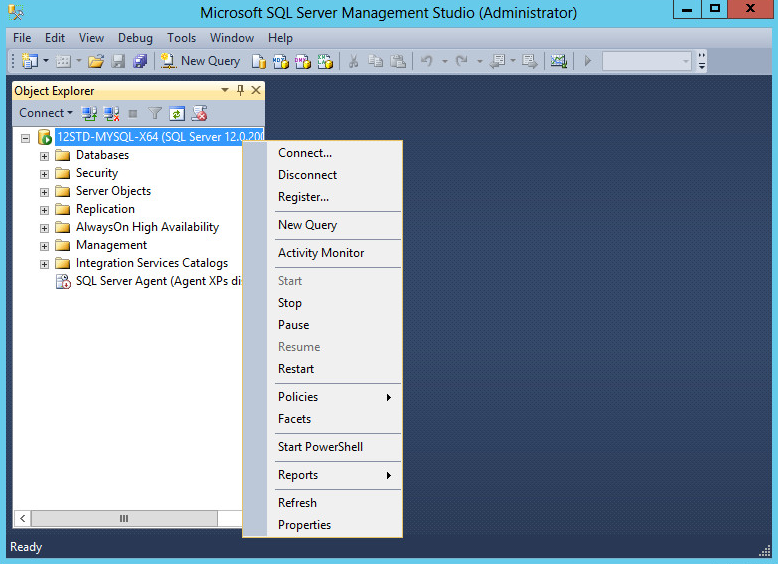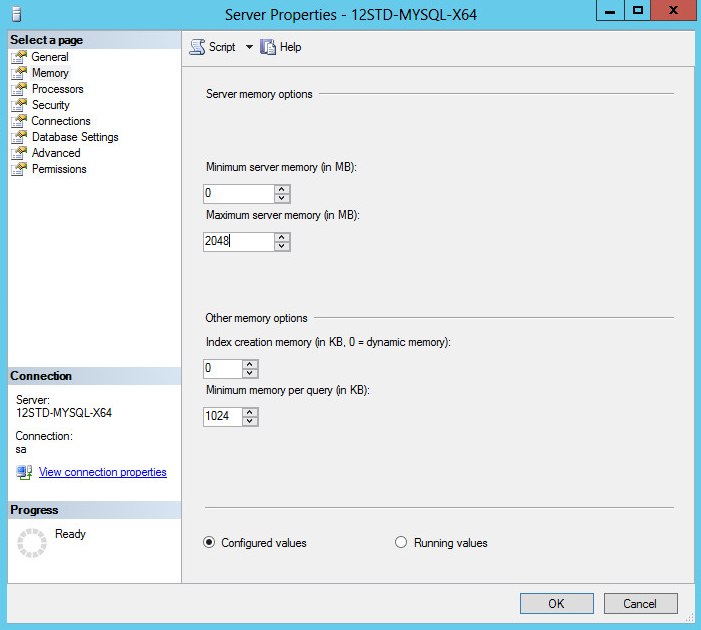Modifying the maximum server memory for the SQL Server
To ensure the optimum performance, the SQL Server is preemptive and uses a default maximum server memory of 2147483647 MB. When IMC and the SQL Server are installed on the same server, you must reduce the maximum server memory for the SQL Server. As a best practice, set the maximum server memory to half the server's physical memory.
To modify the maximum server memory for the SQL Server:
Select Start > SQL Server 2014 Management Studio.
In the Connect to Server dialog box, configure the following parameters, as shown in Figure 38:
Select SQL Server Authentication for the Authentication field.
Enter sa in the Login field.
Enter the password in the Password field.
Figure 38: Database login dialog box
Click Connect.
The Microsoft SQL Server Management Studio (Administrator) page opens, as shown in Figure 39.
Figure 39: Microsoft SQL Server Management Studio page
Right-click the server name, and then select Properties from the shortcut menu.
The Server Properties page opens.
Select Memory in the navigation tree, set the maximum server memory to half the server's physical memory, and then click OK. This example uses 2048 MB.
Figure 40: Setting memory options for the SQL Server
Restart the operating system to validate the modification.