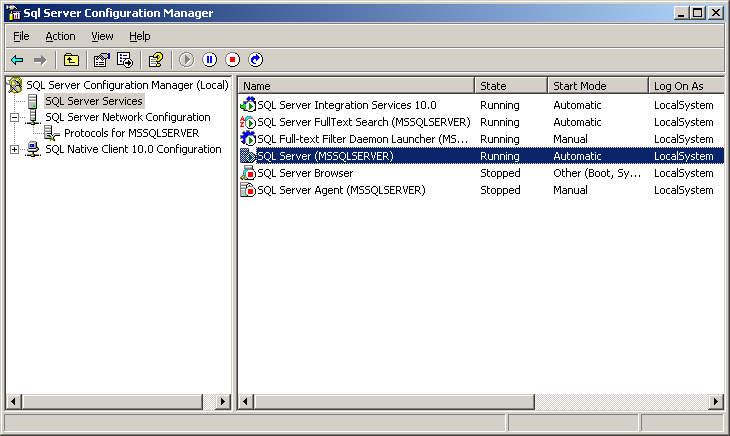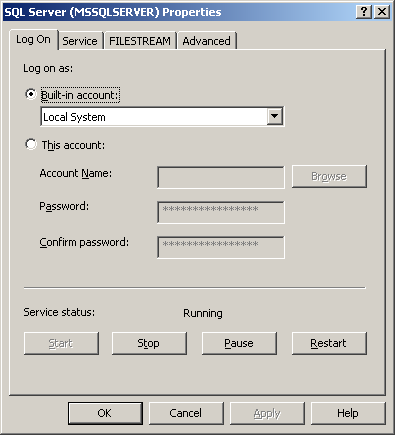Configuring the SQL Server service to log on as local system (Optional)
On the SQL Server Configuration Manager page, select SQL Server Services from the navigation tree.
The page displays the operational status of SQL Server services on the right pane, as shown in Figure 51.
Figure 51: Viewing the operational status of SQL Server services
Verify that the Log On As column of the SQL Server displays Local System.
If the value is not Local System, perform the following steps:
Double-click the SQL Server service (or select the service and then click the Properties button on the toolbar).
On the SQL Server Properties dialog box, select the Built-in account option and then select Local System from the list, as shown in Figure 52.
Click OK.
Figure 52: Configuring the Log on as property on the SQL Server Properties dialog box
![[NOTE: ]](images/note.png) | NOTE: Valid characters for IMC database account passwords include all ANSI characters, except for the angle brackets (<, >) and tab character (\t). For example, you can use letters (A to Z and a to z), numerals (0 to 9), and symbols such as at (@), pound (#), dollar ($), caret (^), percent (%), ampersand (&), and asterisk (*). | |