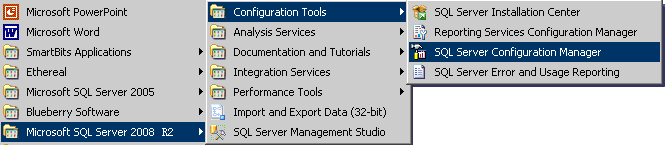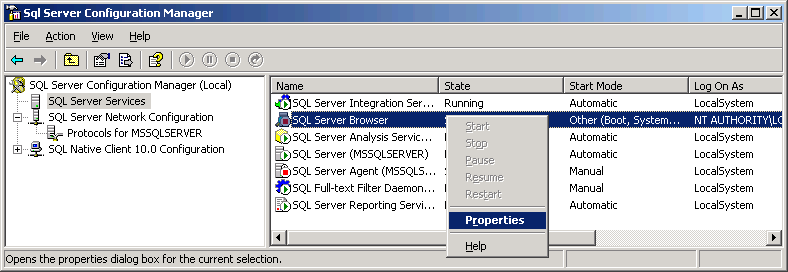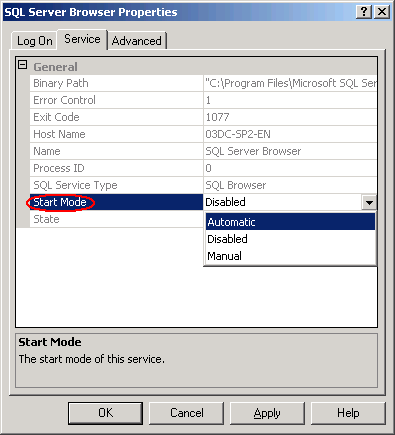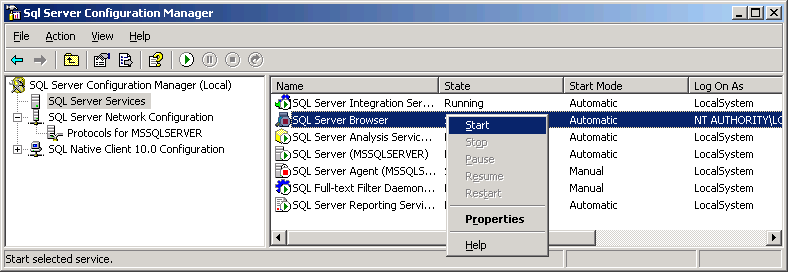Starting the SQL Server Browser service
If you set a custom instance for the SQL Server 2008 R2 Express edition, you must start the SQL Server Browser service, so IMC can connect to the SQL Server database.
If you set Startup Type for the SQL Server Browser service to Automatic during the SQL Server installation process, you do not need to start the SQL Server Browser service after the installation is complete.
To start the SQL Server Browser service:
Select Start > All Programs > Microsoft SQL Server 2008 R2 > Configuration Tools > SQL Server Configuration Manager.
Figure 47: Launching the SQL Server Configuration Manager
Select SQL Server Services from the navigation tree.
On the right pane, right-click SQL Server Browser and then select Properties from the shortcut menu.
Figure 48: Launching the SQL Server Browser Properties page
Click the Service tab, select Automatic for Start Mode, and then click OK.
Figure 49: Setting the service start mode to Automatic
Right-click SQL Server Browser and select Start from the shortcut menu.
Figure 50: Starting the SQL Server Browser service