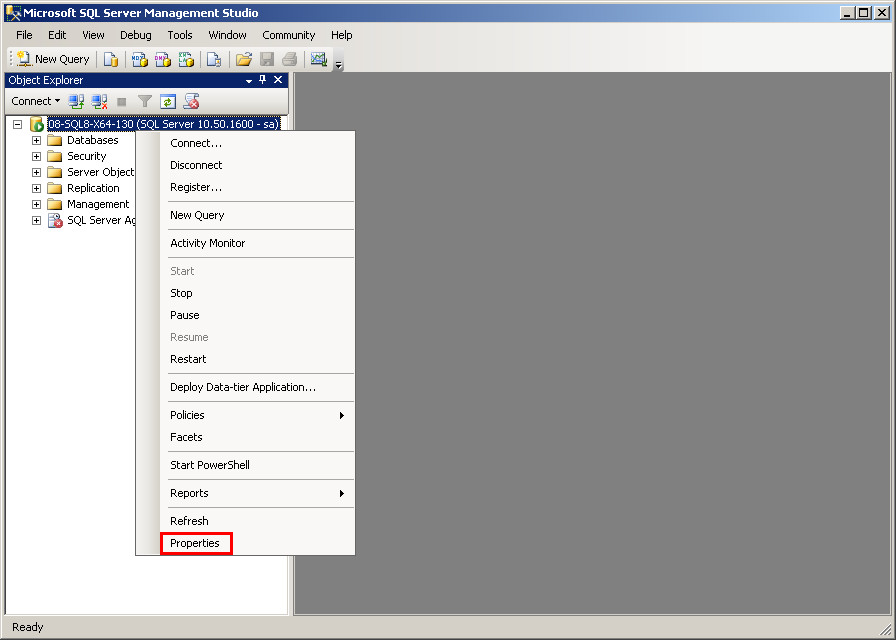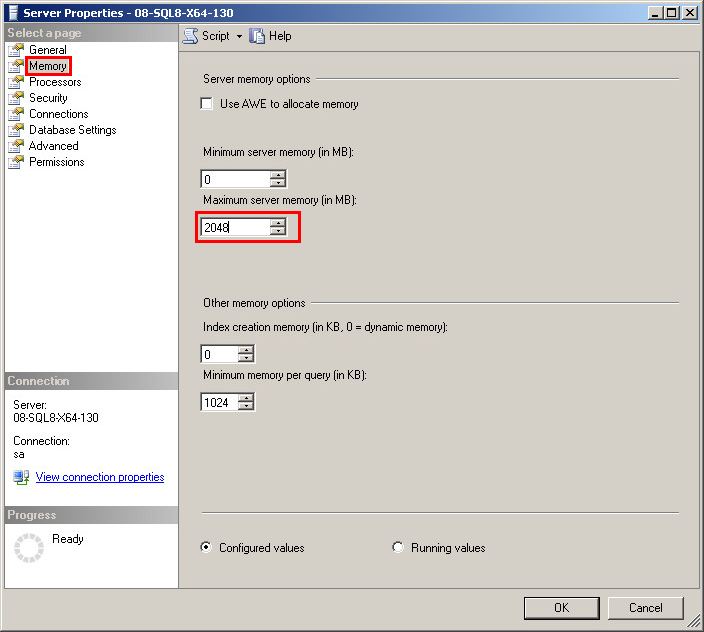Modifying the maximum server memory for the SQL Server
To ensure optimum SQL server performance, the maximum server memory is set to 2147483647 MB, so that the SQL Server can take advantage of the optimum amount of memory at any given time. When IMC and the SQL Server are installed on the same server, to meet the memory requirements of IMC processes, you must control the maximum server memory that the SQL Server can use. As a best practice, set the maximum server memory to half the server's physical memory.
To modify the maximum server memory for SQL Server:
Select All programs > Microsoft SQL Server 2008 R2> SQL Server Management Studio from the Start menu.
Figure 44: Database login page
Select SQL Server Authentication from the Authentication list.
Enter super username sa in the Login field, enter the password, and then click Connect.
Figure 45: Microsoft SQL Server Management Studio
Right-click the server name.
Select Properties from the shortcut menu.
Select Memory in the navigation tree.
Figure 46: Setting the maximum server memory
Set the value of Maximum server memory to half of the server's physical memory, and then click OK. In this example, the server’s physical memory is 4096 MB, so set the value to 2048.
Restart the operating system to validate the modification.