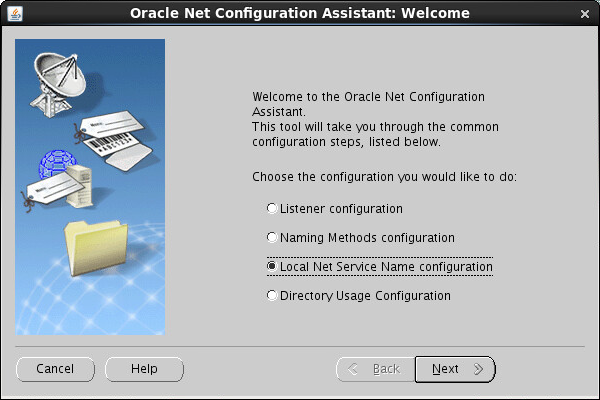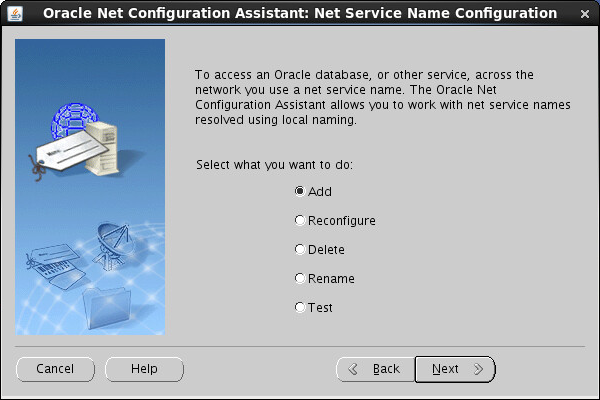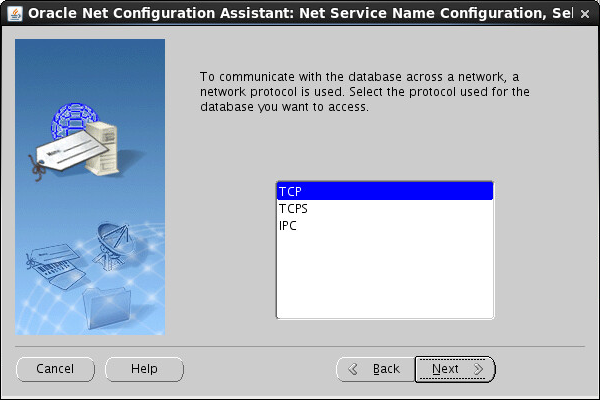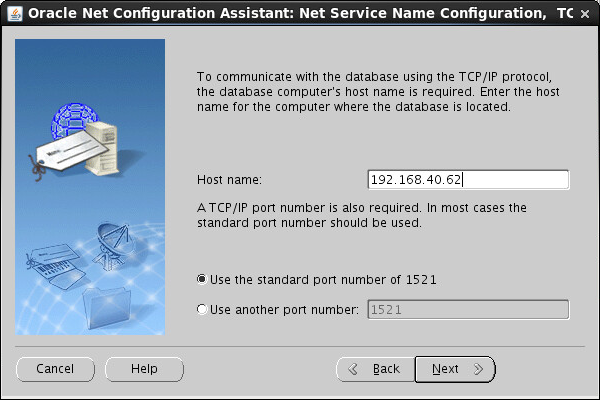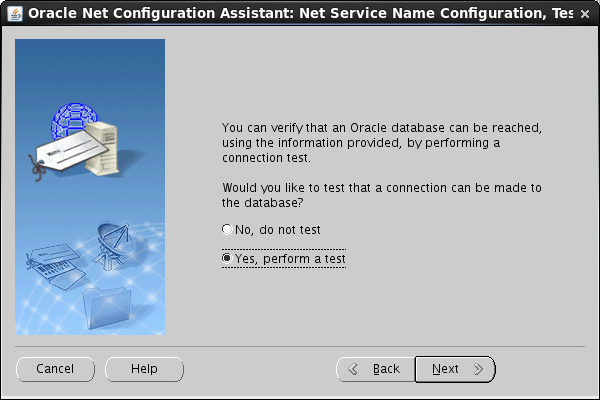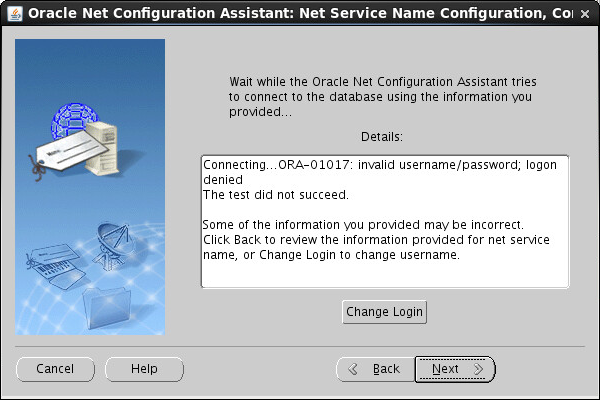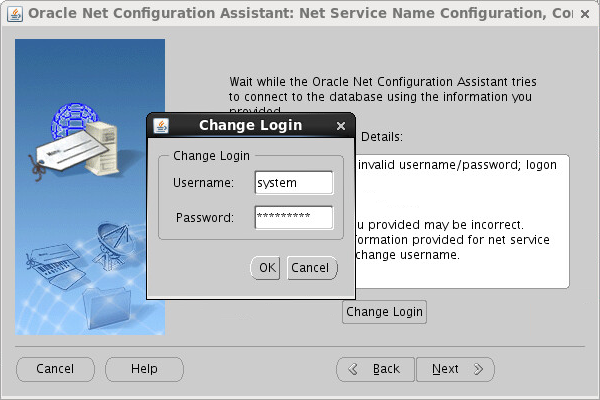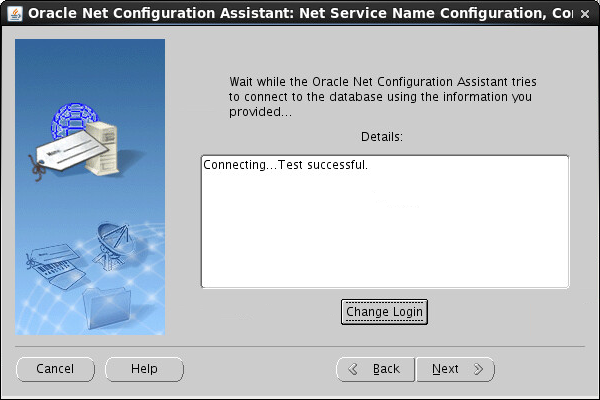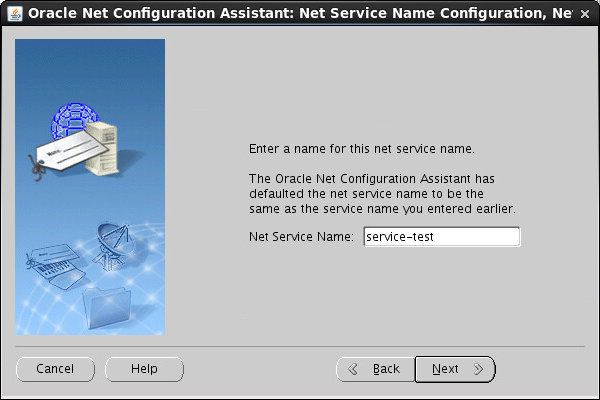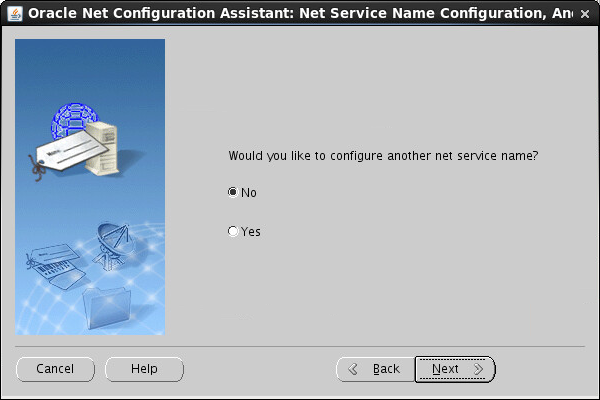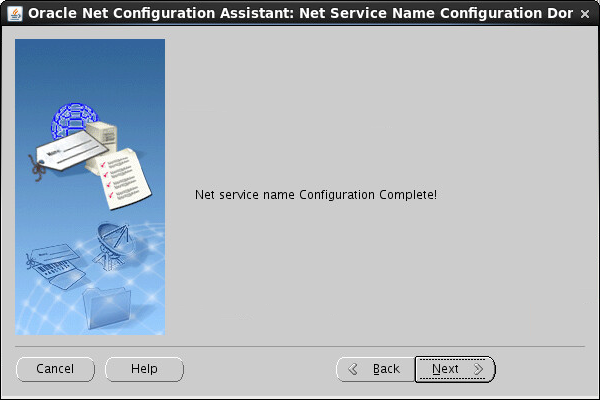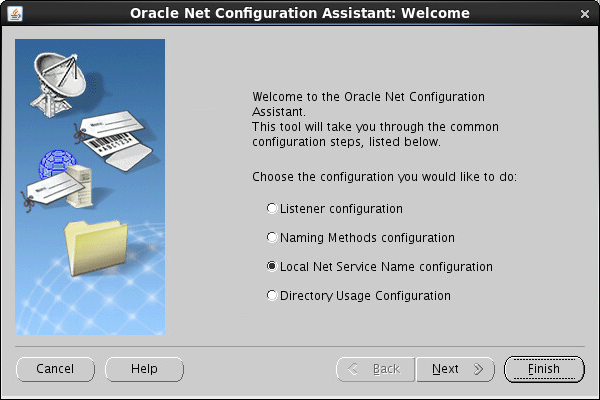Configuring network service names
![[IMPORTANT: ]](images/important.png) | IMPORTANT: If IMC servers use different Oracle databases in a distributed deployment, you must configure a unique network service name for each database. | |
To enable IMC to connect to remote databases, you must configure correct network service names on the Oracle database server and client.
You can configure network service names by using Oracle Net Manager or Oracle Net Configuration Assistant, or by modifying the tnsnames.ora file. This procedure uses Oracle Net Configuration Assistant.
To use Oracle Net Manager, see "Configuring the Oracle client"
To modify the tnsnames.ora file, see "Configuring the network service name of the database."
To configure the network service name by using Oracle Net Configuration Assistant:
Start the database service.
See "Starting the Oracle service manually" for the operation procedure.
Start Oracle Net Configuration Assistant.
cd $ORACLE_HOME/bin ./netca
The Welcome page opens.
Select Local Net Service Name configuration and click Next, as shown in Figure 51.
Figure 51: Welcome page
Select Add and click Next, as shown in Figure 52.
Figure 52: Net Service Name Configuration page
Enter the database service name orcl and click Next, as shown in Figure 53.
The service name must be the same as the previously configured global database name or pluggable database name.
Figure 53: Configuring a service name
Select transmission protocol TCP and click Next, as shown in Figure 54.
Figure 54: Selecting a protocol
On the Configure Host and Port Number page shown in Figure 55, configure the following parameters:
Enter the IP address of the database server in the Host Name field. For a local database, enter the host name or IP address.
Select Use the standard port number of 1521. This option is selected by default.
Figure 55: Configuring the host name and port number
Click Next.
Select Yes, perform a test, and then click Next, as shown in Figure 56.
Figure 56: Testing connectivity to the database server
Oracle Net Configuration Assistant displays the connectivity test result, as shown in Figure 57.
Figure 57: Test result
If the connection attempt fails, click Change Login to change the login username and password, as shown in Figure 58.
Figure 58: Changing login credentials
Enter the correct password of the user system, and then click OK.
Oracle Net Configuration Assistant performs a new connection test.
When you see a successful test result, click Next, as shown in Figure 59.
Figure 59: Test result
Enter a network service name, as shown in Figure 60.
The network service name must be different from the service name orcl. This name is automatically added to the list for selecting a network service name when you install IMC.
Figure 60: Specifying a network service name
Click Next.
The page for adding network service names opens, as shown in Figure 61.
Figure 61: Adding network service names as needed
To add additional network service names, select Yes. If additional network service names are not needed, click No. In this example, select No, and then click Next.
The configuration complete page opens, as shown in Figure 62.
Figure 62: Completing the network service name configuration
Click Next.
On the page shown in Figure 63, click Finish.
Figure 63: Completing network service name configuration