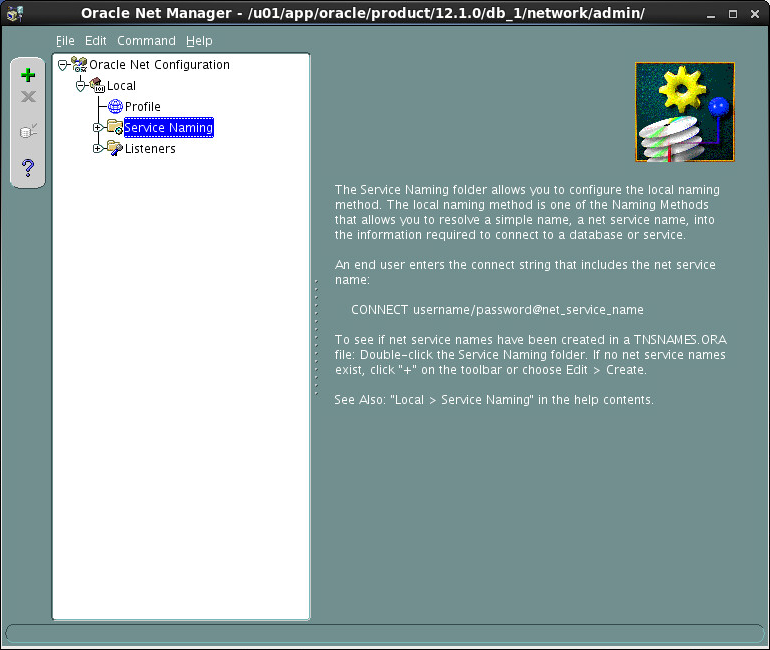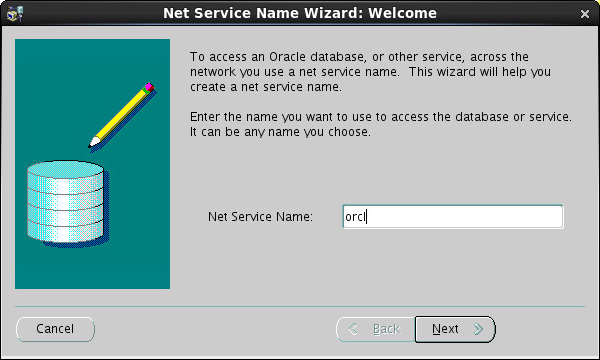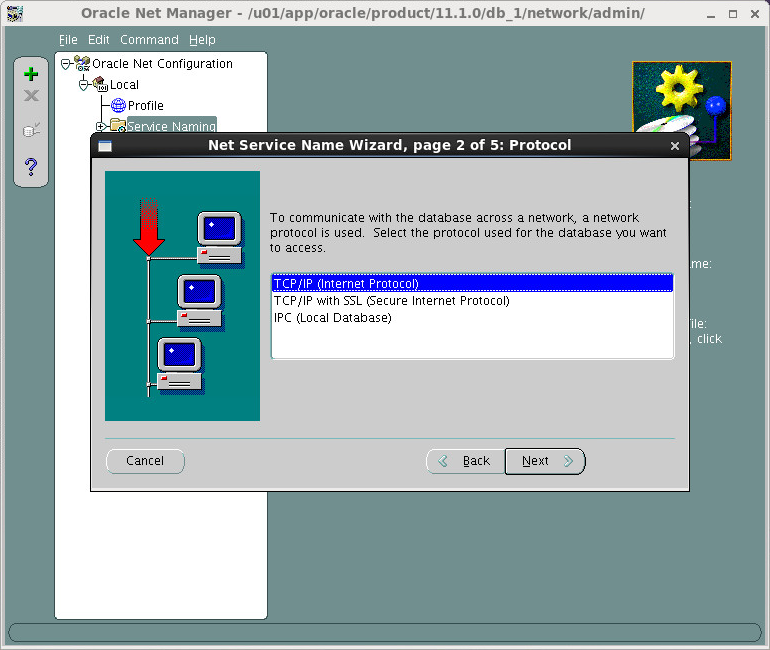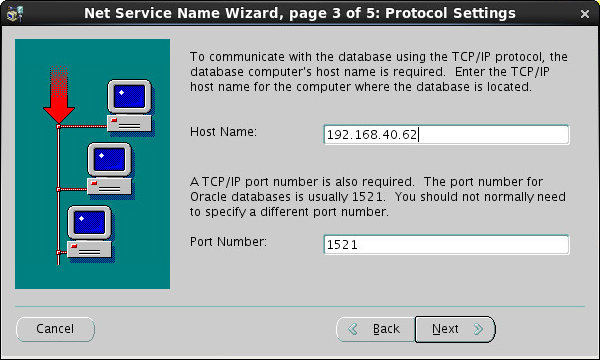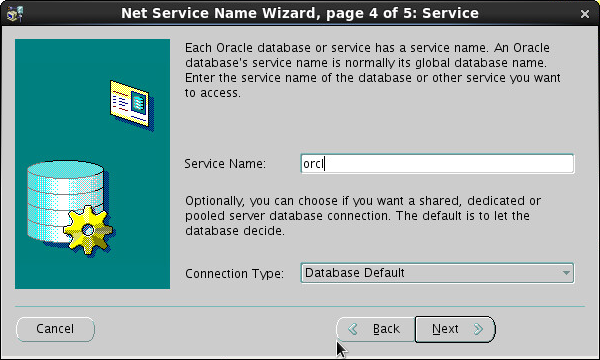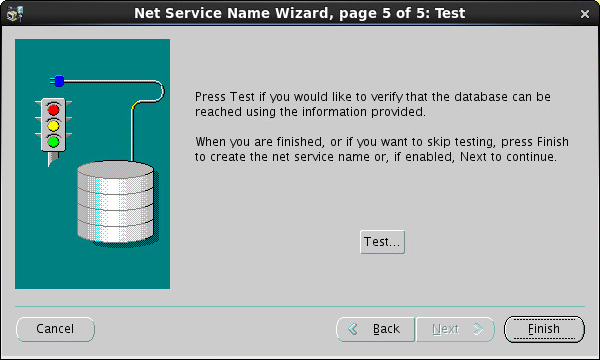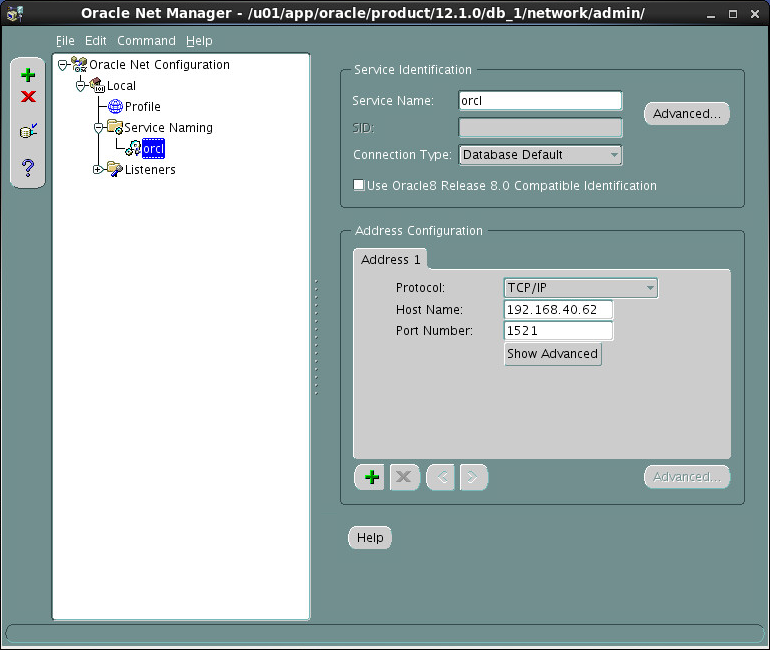Configuring the Oracle client
Configure a network service name for the Oracle client to connect to the database server.
You can configure the network service name by modifying the tnsnames.ora file, or by using Oracle Net Manager. To modify the tnsnames.ora file, see "Configuring the network service name of the database."
To configure the network service name by using Oracle Net Manager:
Go to the $ORACLE_HOME/bin directory and start Oracle Net Manager.
cd $ORACLE_HOME/bin/ ./netmgr
From the navigation tree, select Oracle Net Configuration > Local > Service Naming, as shown in Figure 44.
Figure 44: Oracle Net Manager
Click the Create icon
 in the toolbar.
in the toolbar.The Net Service Name Wizard opens, as shown in Figure 45.
Figure 45: Net Service Name Wizard
Enter orcl and click Next. The network service name must be the same as the name configured on the database server.
The Protocol page opens, as shown in Figure 46.
Figure 46: Selecting a protocol
Select TCP/IP (Internet Protocol) and click Next.
The Protocol Settings page opens, as shown in Figure 47.
Figure 47: Protocol Settings page
Enter the database server IP address as the Host Name, use the default port number, and click Next.
The Service page opens, as shown in Figure 48.
Figure 48: Configuring the service
Enter the global database name or pluggable database name of the database server in the Service Name field, use the default connection type, and click Next.
The Test page opens, as shown in Figure 49.
Figure 49: Test page
Click Test to test the connectivity to the database server, or click Finish to run the test later. For more information about running the test, see "Testing the connectivity to the server."
The Net Service Name Wizard closes.
View the service name configuration by selecting Oracle Net Configuration > Local > Service Naming > orcl from the navigation tree.
Figure 50: Viewing the service configuration
Save your configuration.