About the graphical user interface
To learn the names of common areas, icons, and controls on the UI screen, see the descriptions that appear after the image.
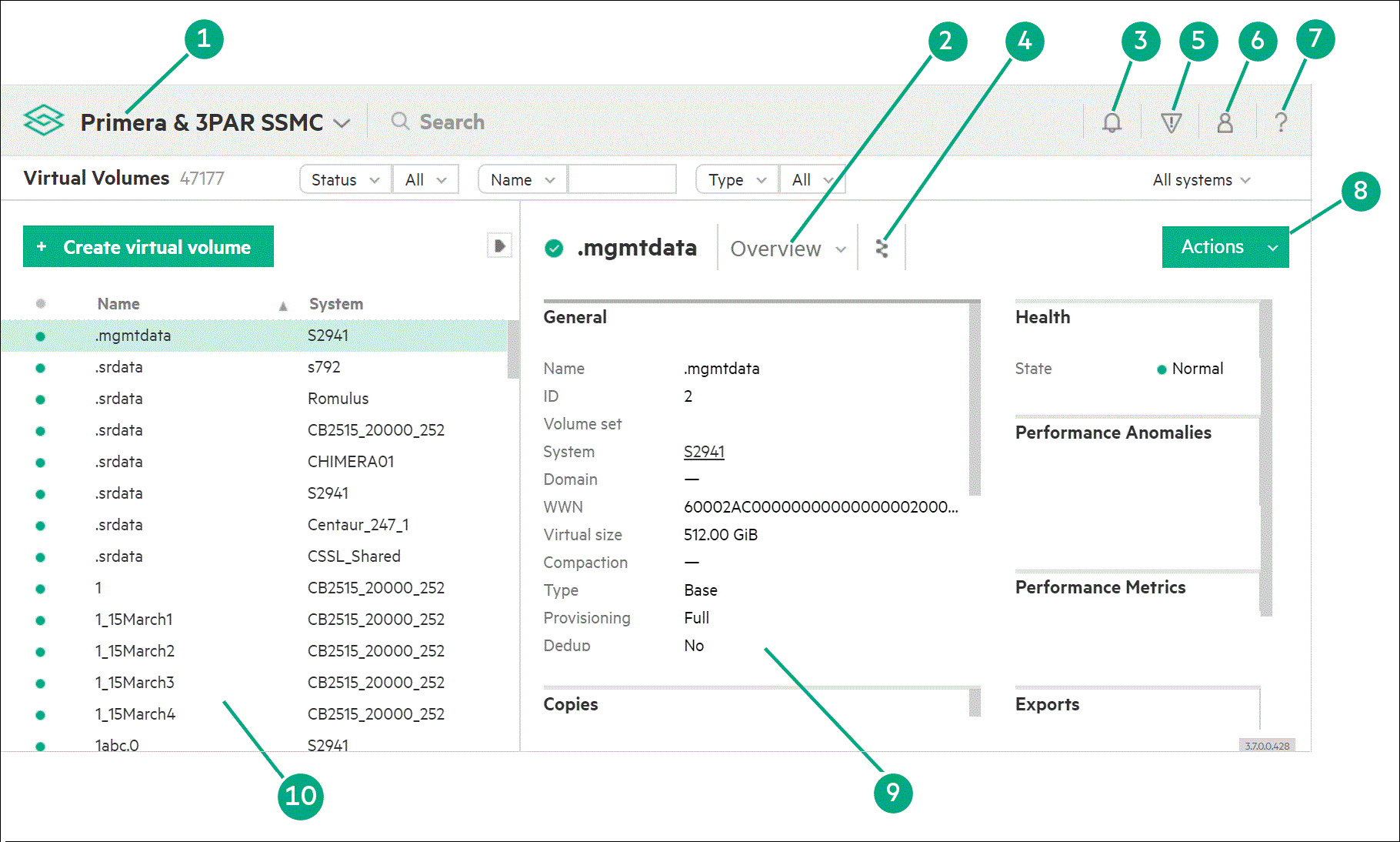
Primera and 3PAR SSMC main menu: The primary menu for navigating to resources. Click the
 icon. Clicking the menu area on the banner opens the main menu of screens.
icon. Clicking the menu area on the banner opens the main menu of screens.
View selector: Enables you to control the information displayed about a resource. The Views menu identifies the currently selected view. Most detail panes have several views that you can select, including Overview, Activity, and Map views.
Activity control: Expands (or hides) a sidebar of recent appliance, resource, or user activity from the current login session and browser window.
Map view icon: Provides a graphical representation of the relationships between the selected resource and other resources. To see these relationships, select the Map view in the view selector or the
 icon.
icon.
New alerts indicator: The new alerts icon (
 ) opens a sidebar which displays new alerts that occurred since you last logged in to an instance of
HPE SSMC.
) opens a sidebar which displays new alerts that occurred since you last logged in to an instance of
HPE SSMC.
Session control: This control enables the currently logged-in user to log out or open the Administrator Console in another browser window. In addition, it enables the currently logged-in user to operate in a less privileged mode.
Help control: Expands (or hides) a sidebar which provides access to UI help, navigational, and provisional tutorial, and End-user license agreement (EULA).
Actions menu: Provides the actions that are available to run on one or more of the selected resources. If you do not have the appropriate permissions to perform an action, the action does not appear on the Actions menu.
Details pane: Provides all information known about a selected resource instance. To see details about a particular resource instance, click its name in the master pane.
Master pane: Lists all resource instances that have been configured on the appliance. In some cases, a status icon indicates general health of the resource. A sort icon (
 ,
,
 ) indicates the column that is controlling the order of items in the list.
) indicates the column that is controlling the order of items in the list.