Activity and New alerts indicator sidebar details
Activity sidebar:
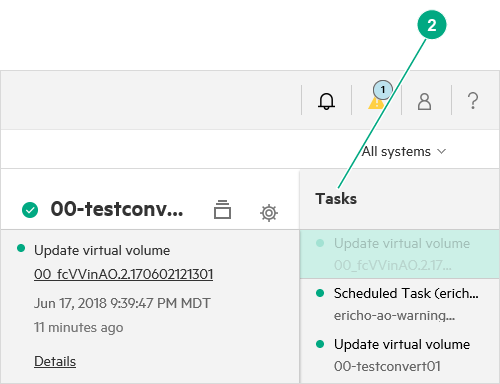
Tasks indicator shows the number of unread tasks in the Activity sidebar. When you initiate a task (for example, adding a virtual volume) a notification is displayed at the left of the icon and a sound is issued. You can enable and disable the notification sound on the Settings screen. Clicking an activity or task displays more information about the activity.
Tip: The Activity sidebar provides different information than the Activity screen and Activity Views. This sidebar shows only the tasks associated with your user name since your login session started. The Activity screen and Activity Views show all user- and system-generated activities for the connected storage systems.
New alerts indicator sidebar:
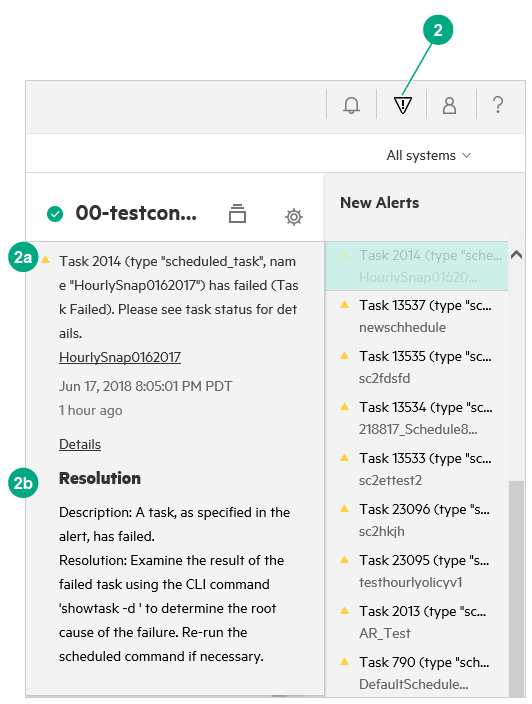
The new alerts indicator sidebar displays the new alerts on the connected storage systems since you last logged in or last opened the new alerts sidebar. The icon indicates the most severe type of alert that has occurred since you last opened the sidebar. The New Alerts sidebar displays a summary of the new alert, a suggested resolution, and links to affected components and details.
To see alerts with activity states other than new, navigate to the Activity screen and filter the Activity state.