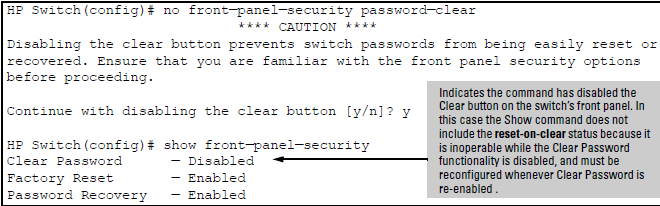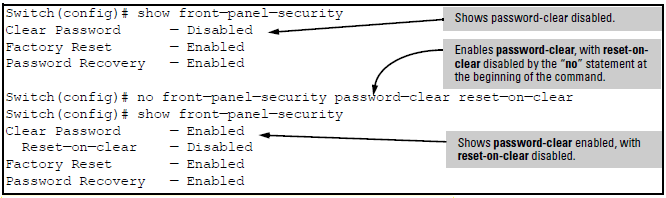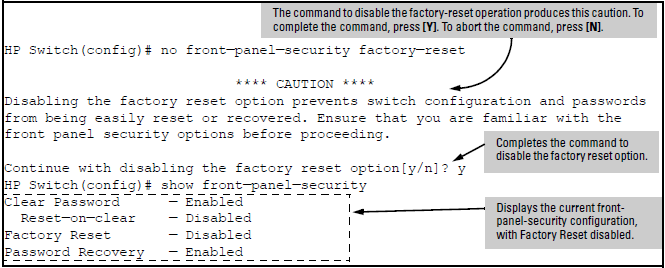The front panel security features provide the ability to independently enable or disable some of the functions of the two buttons located on the front of the switch for clearing the password (Clear button) or restoring the switch to its factory default configuration (Reset+Clear buttons together). The ability to disable password recovery is also provided for situations which require a higher level of switch security.
The front-panel security features are designed to prevent malicious users from:
-
Resetting the password(s) by pressing the Clear button
-
Restoring the factory default configuration by using the Reset+Clear button combination.
-
Gaining management access to the switch by having physical access to the switch itself
Some customers require a high level of security for information. For example, the Health Insurance Portability and Accountability Act (HIPAA) of 1996 requires that systems handling and transmitting confidential medical records must be secure.
It used to be assumed that only system and network administrators would be able to get access to a network switch because switches were typically placed in secure locations under lock and key. For some customers this is no longer true. Others simply want the added assurance that even if someone did manage to get to the switch that data would still remain secure.
If you do not invoke front panel security on the switch, user defined passwords can be deleted by pushing the Clear button on the front panel. This function exists so that if customers forget the defined passwords they can still get back into the switch and reset the passwords. This does, however, leave the switch vulnerable when it is located in an area where non-authorized people have access to it. passwords could easily be cleared by pressing the Clear button. Someone who has physical access to the switch can be able to erase the passwords (and possibly configure new passwords) and take control of the switch.
As a result of increased security concerns, customers now have the ability to stop someone from removing passwords by disabling the Clear and/or Reset buttons on the front of the switch.
The System Support Module (SSM) of the switch includes the system Reset button and the Clear button.
You can also use the Reset button together with the Clear button (Reset+Clear) to restore the factory default configuration for the switch. To do this:
-
While holding the Reset button, press and hold the Clear button.
-
When the Test LED to the right of the Clear button begins flashing, release the Clear button.
It takes approximately 20-25 seconds for the switch to reboot. This process restores the switch configuration to the factory default settings.
Using the front-panel-security command from the global configuration context in the CLI you can:
-
Disable or re-enable the password-clearing function of the Clear button. Disabling the Clear button means that pressing it does not remove local password protection from the switch. (This action affects the Clear button when used alone, but does not affect the operation of the Reset+Clear combination described under Restoring the factory default configuration.)
-
Configure the Clear button to reboot the switch after clearing any local usernames and passwords. This provides an immediate, visual means (plus an Event Log message) for verifying that any usernames and passwords in the switch have been cleared.
-
Modify the operation of the Reset+Clear combination so that the switch still reboots, but does not restore the switch’s factory default configuration settings. (Use of the Reset button alone, to simply reboot the switch, is not affected.)
Syntax:
Displays the current front panel security settings:
Shows the status of the Clear button on the front panel of the switch.
Enabledmeans that pressing the Clear button erases the local usernames and passwords configured on the switch (and thus removes local password protection from the switch.)Disabledmeans that pressing the Clear button does not remove the local usernames and passwords configured on the switch.Shows the status of the option
enabledordisabled. Whenreset-on-clearis disabled and the commandclear passwordis enabled, then pressing the Clear button erases the local usernames and passwords from the switch. Whenreset-on-clearcommand is enabled, pressing the Clear button erases the local usernames and passwords from the switch and reboots the switch. Enablingreset-on-clearautomatically enables theclear-passwordcommand.
NOTE: If you have stored security credentials (including the local manager and operator usernames and passwords) to the running config file by entering the
include-credentialscommand, thereset-on-clearoption is ignored. If you press the Clear button on the front panel, the manager and operator usernames and passwords are deleted from the startup configuration file, but the switch does not reboot.
Shows the status of the system Reset button on the front panel of the switch. Enabled means that pressing the system Reset button reboots the switch and also enables the system Reset button to be used with the Clear button. See Restoring the factory default configuration to reset the switch to its factory-default configuration.
Shows whether the switch is configured with the ability to recover a lost password. See Password recovery. Default: Enabled.
CAUTION: Disabling this option removes the ability to recover a password on the switch. Disabling this option is an extreme measure and is not recommended unless you have the most urgent need for high security. If you disable
password-recoveryand then lose the password, you will have to use the Reset and Clear buttons, see Restoring the factory default configuration to reset the switch to factory default configuration and create a new password.
Executing the show front-panel-security command produces the following output when the switch is configured with the default front panel security settings:
The default front-panel security settings
HP Switch(config)# show front-panel-security Clear Password - Enabled Reset-on-clear - Disabled Factory Reset - Enabled
Syntax:
In the factory-default configuration, pressing the Clear button on the switch front panel erases any local usernames and passwords configured on the switch. This command disables the password clear function of the Clear button, so that pressing it has no effect on any local usernames and passwords.
NOTE: Although the Clear button does not erase passwords when disabled, you can still use it with the Reset button, Reset+Clear, to restore the switch to its factory default configuration, as described under Restoring the factory default configuration.
This command displays a Caution message in the CLI. If you want to proceed with disabling the Clear button, type [Y]; otherwise type [N]. For example:
Syntax:
This command does both of the following:
Re-enables the password clearing function of the Clear button on the switch front panel.
Specifies whether the switch reboots if the Clear button is pressed.
To re-enable the password clear function, you must also specify whether to enable or disable the
reset-on-clearoption.
password-clear: Enabled.
reset-on-clear: Disabled.
To enable password-clear with reset-on-clear disabled:
Syntax:
Syntax:
|
|
|
![[NOTE: ]](images/note.gif) |
NOTE: If you disable |
|
|
For example, suppose password-clear is disabled and you want to restore it to its default configuration (enabled, with reset-on-clear disabled).
In their default configuration, using the Reset+Clear buttons in the combination described under Restoring the factory default configuration replaces the switch current startup-config file with the factory default startup-config file, then reboots the switch and removes local password protection.
|
|
|
![[WARNING! ]](images/warning.gif) |
WARNING! This means that anyone who has physical access to the switch could use this button combination to replace the switch current configuration with the factory-default configuration, and render the switch accessible without the need to input a username or password. |
|
|
You can use the factory-reset command to prevent the Reset+Clear combination from being used for this purpose.
Syntax:
Disables or re-enables the following functions associated with using the Reset+Clear buttons in the combination described under Restoring the factory default configuration:
Replacing the current
startup-configfile with the factory defaultstartup-configfileClearing any local usernames and passwords configured on the switch
Default: Both functions enabled.
NOTE: The Reset+Clear button combination always reboots the switch, regardless of whether the
[no]form of the command has been used to disable the above two functions. Also, if you disablefactory-reset, you cannot disable thepassword-recoveryoption, and the reverse.
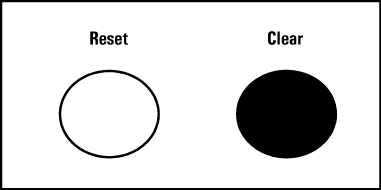
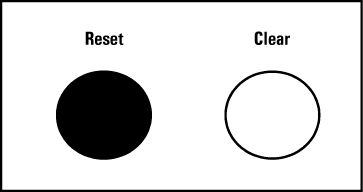
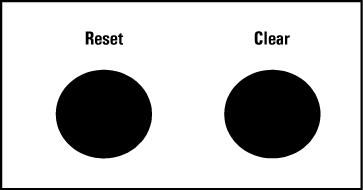
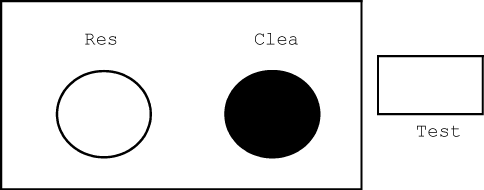
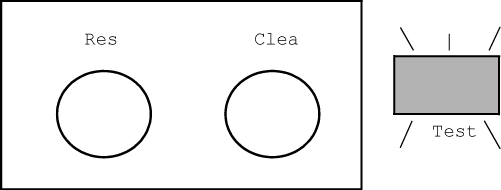
![[CAUTION: ]](images/caution.gif)