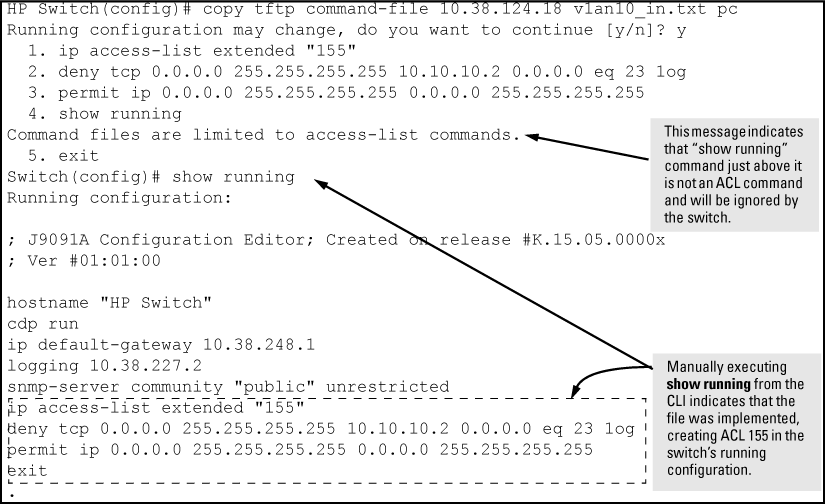Syntax
This command can copy a designated config file in the switch to a TFTP server.
For more information, see the Basic Operation Guide.
For switches that have a separate OOBM port, the oobm parameter specifies that the transfer is through the OOBM interface. If this parameter is not specified, the transfer is through the data interface.
The oobm parameter is not available on switches that do not have a separate OOBM port.
Example
To upload the current startup configuration to a file named sw8200 in the configs directory on drive "d" in a TFTP server having an IP address of 10.28.227.105:
ProCurve# copy startup-config tftp 10.28.227.105 d:\configs\sw8200
Syntax
This command can copy a configuration from a remote host to a designated config file in the switch.
For switches that have a separate OOBM port, the oobm parameter specifies that the transfer is through the OOBM interface. If this parameter is not specified, the transfer is through the data interface.
The oobm parameter is not available on switches that do not have a separate OOBM port.
Example
To download a configuration file named sw8200 in the configs directory on drive "d" in a remote host having an IP address of 10.28.227.105:
HP Switch# copy tftp startup-config 10.28.227.105 d:\configs\sw8200
Using the copy tftp command with the show-tech option provides the ability to copy a customized command file to the switch. When the show tech custom command is executed, the commands in the custom file are executed instead of the hard-coded list of commands. If no custom file is found, the current hard-coded list is executed. This list contains commands to display data, such as the image stamp, running configuration, boot history, port settings, and so on.
Syntax
Copies a customized command file to the switch.
For switches that have a separate OOBM port, the oobm parameter specifies that the transfer is through the out-of-band management interface. If this parameter is not specified, the transfer is through the data interface. The oobm parameter is not available on switches that do not have a separate OOBM port.
Example
Using the copy tftp show-tech command to upload a customized command file
HP Switch(config)# copy tftp show-tech 10.10.10.3 commandfile1
Syntax
Executes the commands found in a custom file instead of the hard-coded list.
|
|
|
![[NOTE: ]](images/note.gif) |
NOTE: Exit the global config mode (if needed) before executing |
|
|
Example
The show tech custom command
You can include show tech commands in the custom file, with the exception of show tech custom. For example, you can include the command show tech all.
If no custom file is found, a message displays stating "No SHOW-TECH file found." (No custom file was uploaded with the copy tftp show-tech command.)
HP Switch# show tech custom No SHOW-TECH file found.
To use this method, the switch must be connected via the serial port to a PC or UNIX workstation. You will need to:
Syntax
Uses Xmodem to copy a designated configuration file from the switch to a PC or UNIX workstation.
Example
To copy a configuration file to a PC serially connected to the switch:
To use this method, the switch must be connected via the serial port to a PC or UNIX workstation on which is stored the configuration file you want to copy. To complete the copying, you need to know the name of the file to copy and the drive and directory location of the file.
Syntax
Copies a configuration file from a serially connected PC or UNIX workstation to a designated configuration file on the switch.
Example
To copy a configuration file from a PC serially connected to the switch:
-
Execute the following command:
HP Switch# copy xmodem startup-config pc Device will be rebooted, do you want to continue [y/n]? y Press 'Enter' and start XMODEM on your host...
-
Execute the terminal emulator commands to begin the file transfer.
-
When the download finishes, you must reboot the switch to implement the newly downloaded software. To do so, use one of the following commands:
Syntax
Switches boot from the designated configuration file.
Syntax
Reboots from the flash image currently in use.
To use this method, a USB flash memory device must be connected to the switch's USB port.
Syntax
Example
To copy the startup configuration file to a USB flash drive:
To use this method, the switch must be connected via the USB port to a USB flash drive on which is stored the configuration file you want to copy. To execute the command, you will need to know the name of the file to copy.
Syntax
Example
Syntax
Copies and executes the named text file from the specified TFTP server address and executes the ACL commands in the file.
ip-addrThe IP address of a TFTP server available to the switch filename.txtA text file containing ACL commands and stored in the TFTP directory of the server identified by ip-addr[
unix|pc]The type of workstation used for serial, Telnet, or SSH access to the switch CLI [oobm]For switches that have a separate out-of-band management port, specifies that the transfer will be through the out-of-band management interface. (Default is transfer through the data interface.) Depending on the ACL commands used, this action does one of the following in the
running-configfile:
Example
Using a PC workstation, you then execute the following from the CLI to upload the file to the switch and implement the ACL commands it contains:
HP Switch(config)# copy tftp command-file 18.38.124.16 vlan10_in.txt pcThe switch displays this message:
Running configuration may change, do you want to continue [y/n]?To continue with the upload, press the [Y] key. To abort the upload, press the [N] key. Note that if the switch detects an illegal (non-ACL) command in the file, it bypasses the illegal command, displays a notice (as shown in Using the copy command to download and configure an ACL), and continues to implement the remaining ACL commands in the file.
Syntax
Copies and executes the named text file from a USB flash drive and executes the ACL commands in the file.
filename.txtA text file containing ACL commands and stored in the USB flash drive
unix|pcThe type of workstation used to create the text file. Depending on the ACL commands used, this action does one of the following in the running-config file:
Example
Using a PC workstation, you then execute the following from the CLI to upload the file to the switch and implement the ACL commands it contains:
HP Switch(config)# copy usb command-file vlan10_in.txt pcThe switch displays this message:
Running configuration may change, do you want to continue [y/n]?To continue with the upload, press the [Y] key. To abort the upload, press the [N] key. Note that if the switch detects an illegal (non-ACL) command in the file, it bypasses the illegal command, displays a notice (as in the tftp example shown in Using the copy command to download and configure an ACL), and continues to implement the remaining ACL commands in the file.