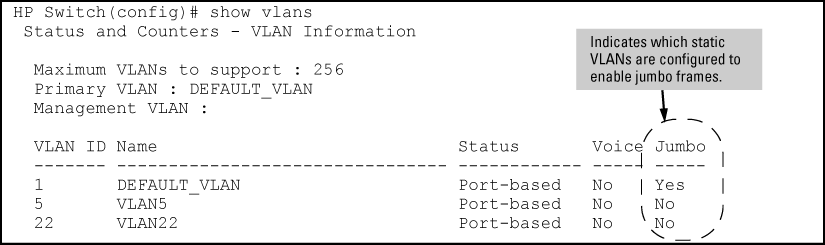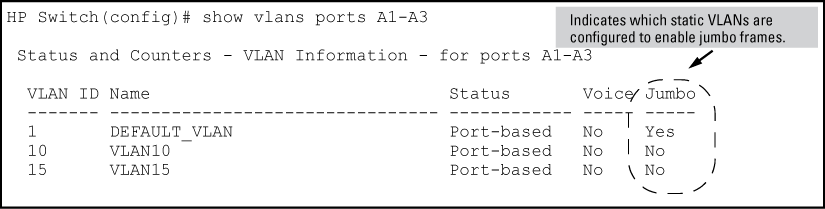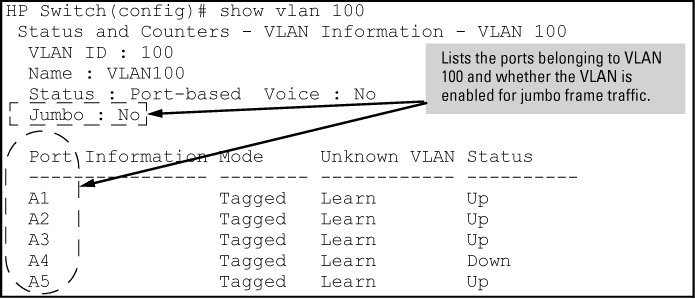-
Determine the VLAN membership of the ports or trunks through which you want the switch to accept inbound jumbo traffic. For operation with GVRP enabled, refer to the GVRP topic under “Operating Rules”, above.
-
Ensure that the ports through which you want the switch to receive jumbo frames are operating at least at gigabit speed. (Check the Mode field in the output for the
show interfaces briefcommand.)<PORT-LIST> -
Use the
jumbocommand to enable jumbo frames on one or more VLANs statically configured in the switch. (All ports belonging to a jumbo-enabled VLAN can receive jumbo frames. -
Execute
write memoryto save your configuration changes to thestartupconfigfile.
Syntax
show vlans
Lists the static VLANs configured on the switch and includes a Jumbo column to indicate which VLANs are configured to support inbound jumbo traffic. All ports belonging to a jumbo-enabled VLAN can receive jumbo traffic.
Syntax
show vlans ports<PORT-LIST>
Lists the static VLANs to which the specified ports belong, including the Jumbo column to indicate which VLANs are configured to support jumbo traffic.
Entering only one port in PORT-LIST results in a list of all VLANs to which that port belongs.
Entering multiple ports in PORT-LIST results in a superset list that includes the VLAN memberships of all ports in the list, even though the individual ports in the list may belong to different subsets of the complete VLAN listing.
Example
If port 1 belongs to VLAN 1, port 2 belongs to VLAN 10, and port 3 belongs to VLAN 15, executing this command with a PORT-LIST of 1 - 3 results in a listing of all three VLANs, even though none of the ports belong to all three VLANS. (See Listing the VLAN memberships for a range of ports.)
Syntax
show vlans vid
Shows port membership and jumbo configuration for the specified vid . (See Listing the port membership and jumbo status for a VLAN.)
Syntax
Configures the specified VLAN to allow jumbo frames on all ports on the switch that belong to that VLAN. If the VLAN is not already configured on the switch, vlan also creates the VLAN.vid jumbo
A port belonging to one jumbo VLAN can receive jumbo frames through any other VLAN statically configured on the switch, regardless of whether the other VLAN is enabled for jumbo frames.
The [no] form of the command disables inbound jumbo traffic on all ports in the specified VLAN that do not also belong to another VLAN that is enabled for jumbo traffic. In a VLAN context, the command forms are jumbo and no jumbo.
You can globally set a maximum frame size for jumbo frames that will support values from 1518 bytes to 9216 bytes for untagged frames.
Syntax
jumbo max-frame-size size
Sets the maximum frame size for jumbo frames. The range is from 1518 bytes to 9216 bytes. (Default: 9216 bytes)
|
|
|
![[NOTE: ]](images/note.gif) |
NOTE: The jumbo |
|
|
|
|
|
![[NOTE: ]](images/note.gif) |
NOTE: The following feature is available on the switches covered in this guide. |
|
|
You can set the IP MTU globally by entering this command. The value of max-frame-size must be greater than or equal to 18 bytes more than the value selected for ip-mtu. For example, if ip-mtu is set to 8964, the max-frame-size is configured as 8982.
Syntax
jumbo ip-mtu size
Globally sets the IP MTU size. Values range between 1500 and 9198 bytes. This value must be 18 bytes less than the value of max-frame-size.
Use the show jumbos command to display the globally configured untagged maximum frame size for the switch, as shown in the following example.
(HP_Switch_name#) show jumbos Jumbos Global Values Configured : MaxFrameSize : 9216 Ip-MTU : 9198 In Use : MaxFrameSize : 9216 Ip-MTU : 9198
-
When you set a maximum frame size for jumbo frames, it must be on a global level. You cannot use the
jumbo max-frame-sizecommand on a per-port or per-VLAN basis. -
The original way to configure jumbo frames remains the same, which is per-VLAN, but you cannot set a maximum frame size per-VLAN.
-
Jumbo support must be enabled for a VLAN from the CLI or through SNMP.
-
When you upgrade to a version of software that supports setting the maximum frame size from a version that did not, the
max-frame-sizevalue is set automatically to 9216 bytes. -
Configuring a jumbo maximum frame size on a VLAN allows frames up to
max-frame-sizeeven though other VLANs of which the port is a member are not enabled for jumbo support.