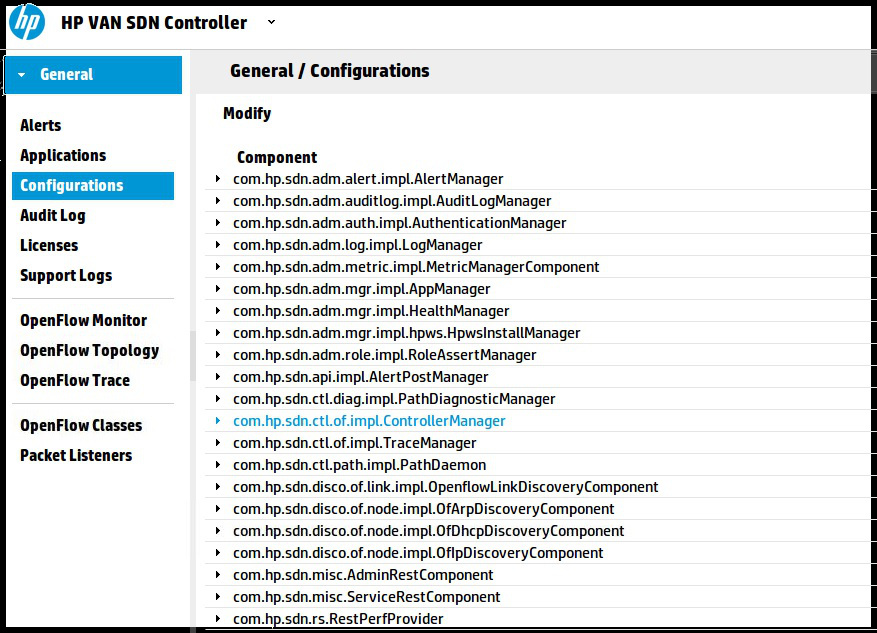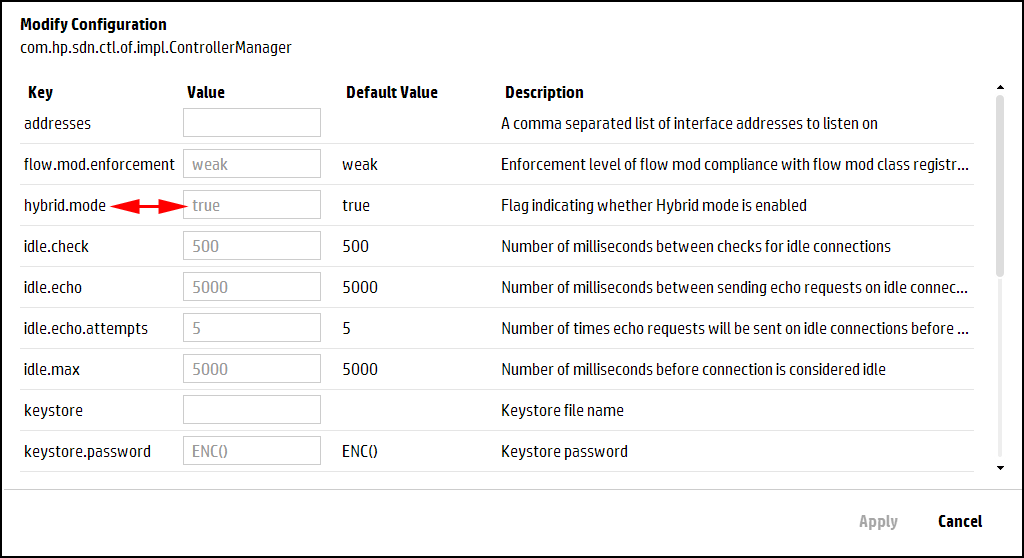Select the
com.hp.sdn.ctl.of.impl.ControllerManagercomponent.In Figure 44, the hybrid.mode field shows the current setting. Continue with the following steps if you want to change the setting.
Set hybrid.mode to one of the following:
true (the default): Enables hybrid mode. The controller makes packet-forwarding decisions only as required by installed applications.
false: Disables hybrid mode. The controller makes all forwarding decisions. (Release 2.0 of the HP VAN SDN Controller operates only in this mode – pure OpenFlow mode. )
Restart the controller. In a controller team environment, restart all controllers in the team.
Close any instance of the web interface in which the controller might be running.
Using the command prompt at the root access on the Ubuntu system (sudo), restart the controller with the following:
NOTE: In a controller team environment, a configuration change on one controller propagates to the other controllers on the team. However, to implement a hybrid mode configuration change, it is necessary to restart the controller. Make certain that the
app confighas propogated to all members in the team before retarting the controllers.
NOTE: You can also use the REST API to set or reset hybrid mode. See the "configs REST API" section in the HP VAN SDN Controller REST API Guide | |