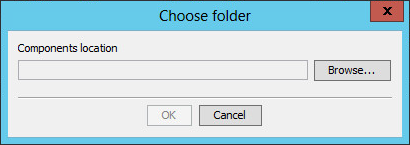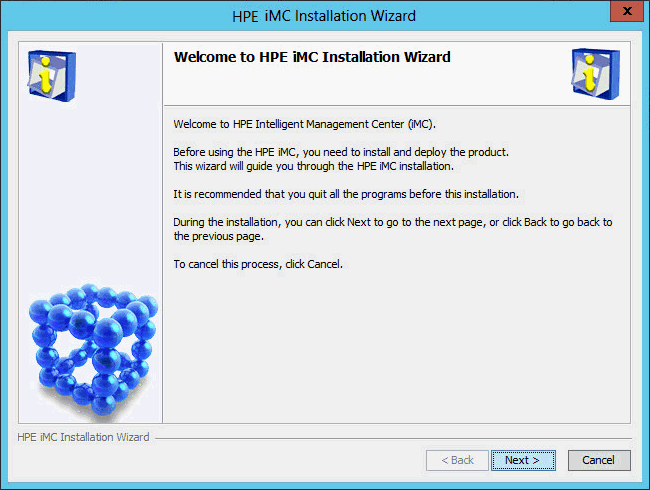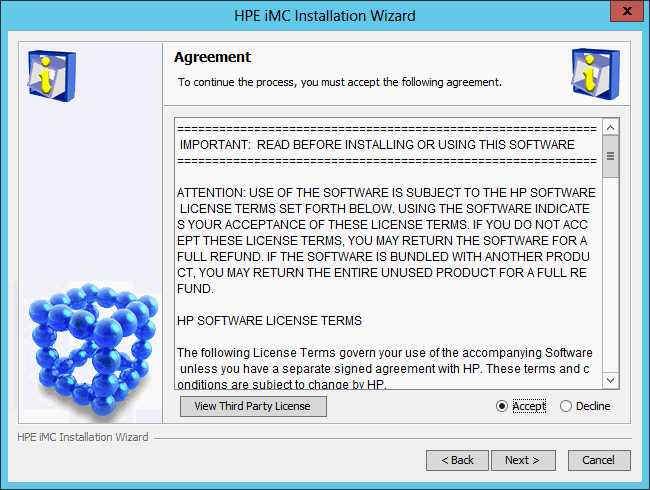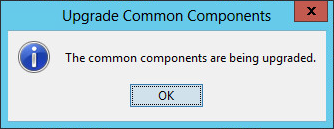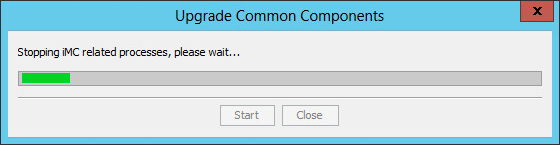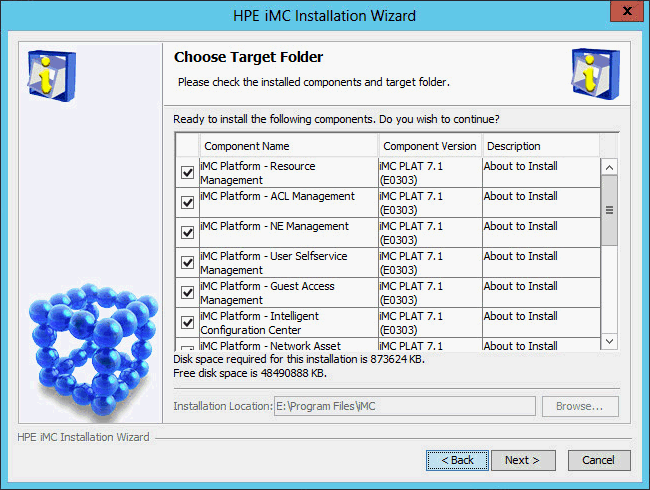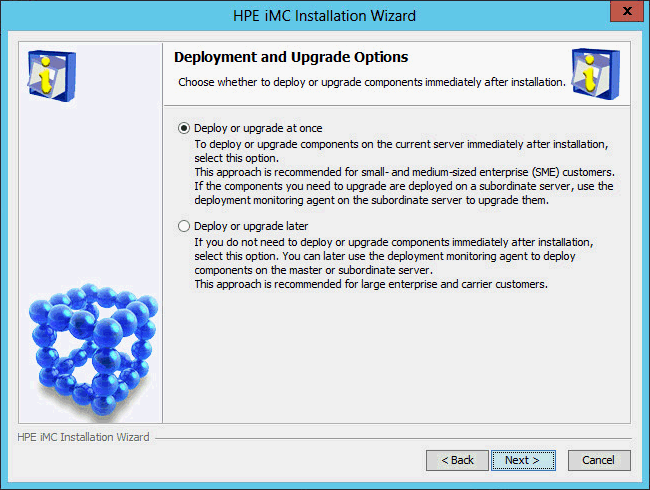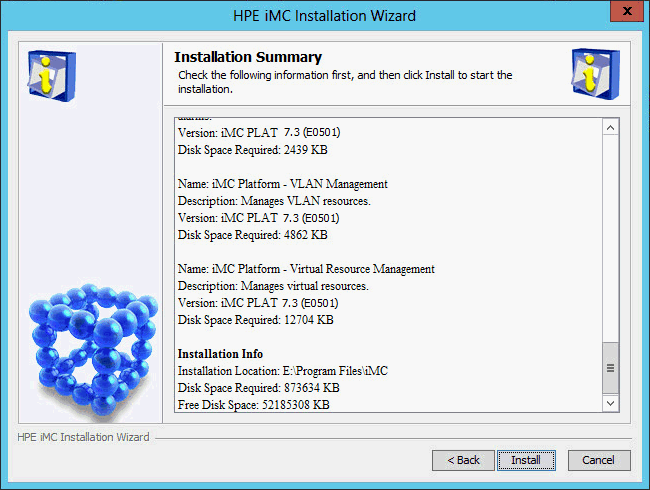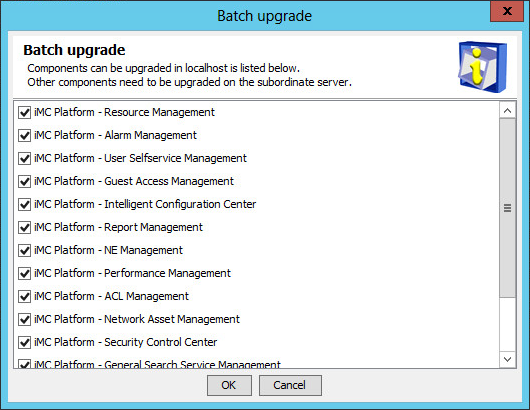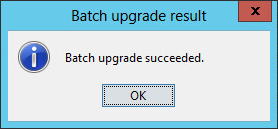Upgrading the IMC platform
Start the Intelligent Deployment Monitoring Agent, and then click Install on the Monitor tab.
The Choose folder dialog box opens, as shown in Figure 61.
Figure 61: Choose folder dialog box
Click Browse, and then select the \install\components directory in the upgrade package.
Click OK.
The IMC installation wizard opens, as shown in Figure 62.
Figure 62: IMC installation wizard
Click Next.
The Agreement page opens, as shown in Figure 63.
Figure 63: Agreement page
Read the license agreement, select Accept, and then click Next.
The Upgrade Common Components dialog box opens, as shown in Figure 64.
![[NOTE: ]](images/note.png)
NOTE:
Common components include the Intelligent Deployment Monitoring Agent and common background services.
Figure 64: Upgrade Common Components dialog box
Click OK.
The system automatically upgrades common components and displays the upgrade progress, as shown in Figure 65.
Figure 65: Upgrading common components
After the common components are upgraded, the Choose Target Folder page opens, as shown in Figure 66.
The page displays the components whose upgrade packages are to be installed and the installation location.
Figure 66: Choose Target Folder page
Verify the information, and then click Next.
The Deployment and Upgrade Options page opens, as shown in Figure 67.
Figure 67: Deployment and Upgrade Options page
Select Deploy or upgrade at once, and then click Next.
The Installation Summary page opens, as shown in Figure 68.
Figure 68: Installation Summary page
Verify the installation summary, and then click Install.
After the installation is complete, the Batch upgrade dialog box opens, as shown in Figure 69.
Figure 69: Batch upgrade dialog box
Select the components you want to upgrade, and then click OK.
After the upgrade is complete, the Batch upgrade result dialog box shown in Figure 70 or Figure 71 opens. The dialog box content varies depending on whether auto backup and restoration settings have been configured in DBMan before the upgrade.
Figure 70: Batch upgrade result without auto backup and restoration
Figure 71: Batch upgrade result with auto backup and restoration
Click OK.
If the Auto Backup and Recovery Settings dialog box opens, configure the auto backup and restoration settings, and then click OK.
To start IMC, click Start iMC on the Monitor tab of the Intelligent Deployment Monitoring Agent.