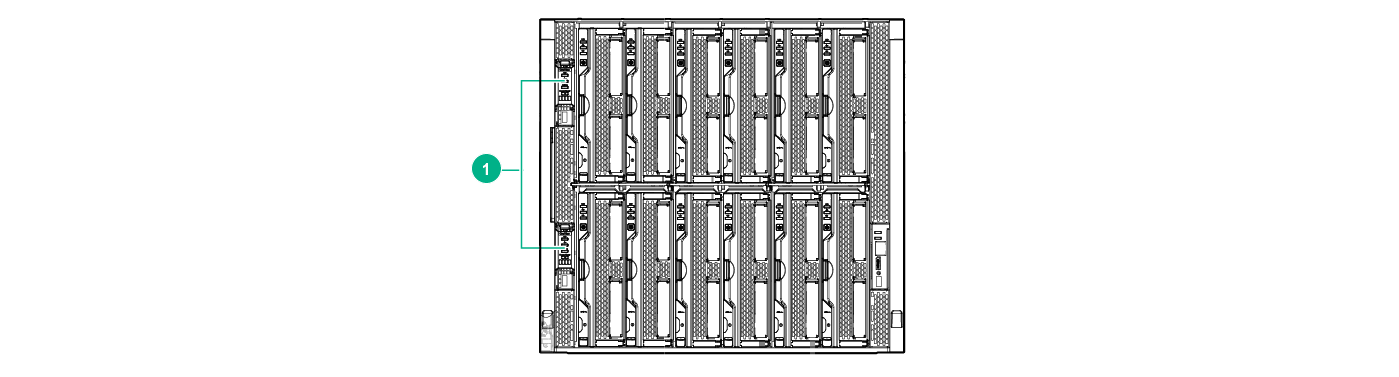Reimaging Image Streamer appliance with a preloaded USB drive
Prerequisites
-
A preloaded USB flash drive. For information on how to prepare a preloaded USB flash drive, see Preparing a USB flash drive to reimage Image Streamer.
-
You must have access to the front panel of the Image Streamer appliance.