Mounting or cloning a VM from other RMC-V copies
An RMC-V copy can be a Snapshot, Express Protect, Catalyst Copy, or a Cloud Copy. The mount or clone operation is not supported on a Cloud Copy. The following procedure explains how to mount/clone a VM from Express Protect or Catalyst Copy.
An RMC-V copy can be mounted on ESXi hosts, Windows, or Linux systems.
- Navigate to the VMware resource.
- Click Configure > HPE RMC-V Copies.
- Click the number adjacent to the required Copy Type.
-
Select a copy and then click
Mount/Clone.
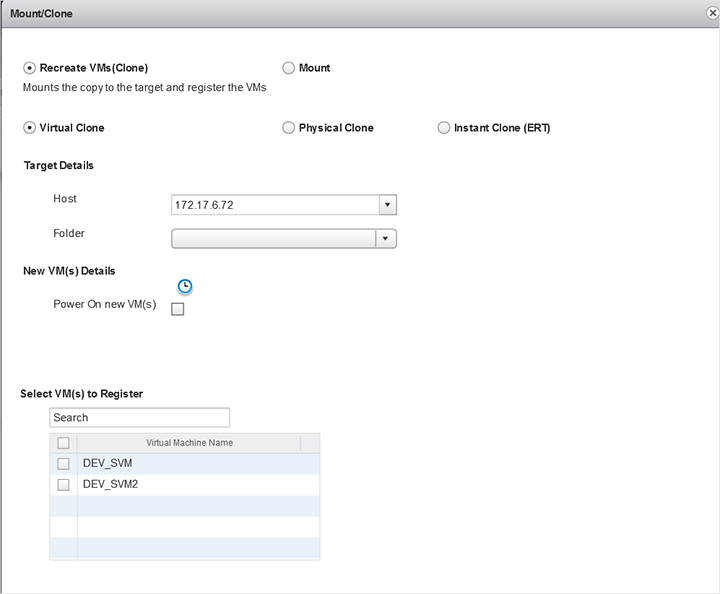
-
Select one of the following options and perform the corresponding steps based on your selection:
- Recreate VM (Clone)
Recreates new VMs (Clone) from a copy. RMC-V internally performs the following procedure:
Creates a READ-WRITE copy
Cloned copy is mounted on the specified host
Rescans, resignatures the LUN and then brings back the datastore
Registers the VMs from the datastore
- Mount
Attaches the copy to a proxy host or to a host as datastore.
-
For the
Create New VMs option:
- Select one of the clone options:
- Virtual Clone
Creates a READ-WRITE copy of an existing backup in the primary device and then creates an instance of the VMware resource.
- Physical Clone
Data is restored to a new storage volume and then VMs are recreated (cloned). To restore data, you can use an existing volume or create a volume (RMC-V provides the ability to create a new storage volume on the selected storage system).
- Instant Clone (ERT)
Using ERT, you can access backup copies as READ-only entities from HPE StoreOnce, without repopulating the primary disk array volumes. Use this option to quickly recover data from the backup copies.
- Specify the following details:
- Host
Select an appropriate host from the list of compatible hosts.
- Folder
Select a folder from the drop-down list.
- VM Name
If required, edit the VM name.
- Power ON
Select this option to power on the recreated VM.
- I/O Redirect
(Required for Instant Clone ERT) Select to redirect I/O to another datastore. Select a datastore from the drop-down list.
- Select VMs to Register
Select the VMs that you want to register.
- For Physical Clone, additionally specify the Volume details.
- For Instant Clone ERT, additionally select I/O Redirect to redirect I/O to another datastore. Select a datastore from the drop-down list.
- Click Clone.
- Select one of the clone options:
-
For the
Mount option,
- Select one of the following options:
- Restore to Snapshot
Restores data to the parent volume. The selected copy overwrites the existing data.
- ERT
Using ERT, you can access backup copies as READ-only entities from HPE StoreOnce, without repopulating the primary disk array volumes. Use this option to quickly recover data from the backup copies. The ERT option attaches the copy to ESXi host directly from HPE StoreOnce. You can recover the VM using the attached copy.
- Select the target host from the drop-down list.
- Click Mount.
- Select one of the following options: