About the RMC GUI
To learn the names of common areas, icons, and controls on a UI screen, see the numbered descriptions that appear after the image.
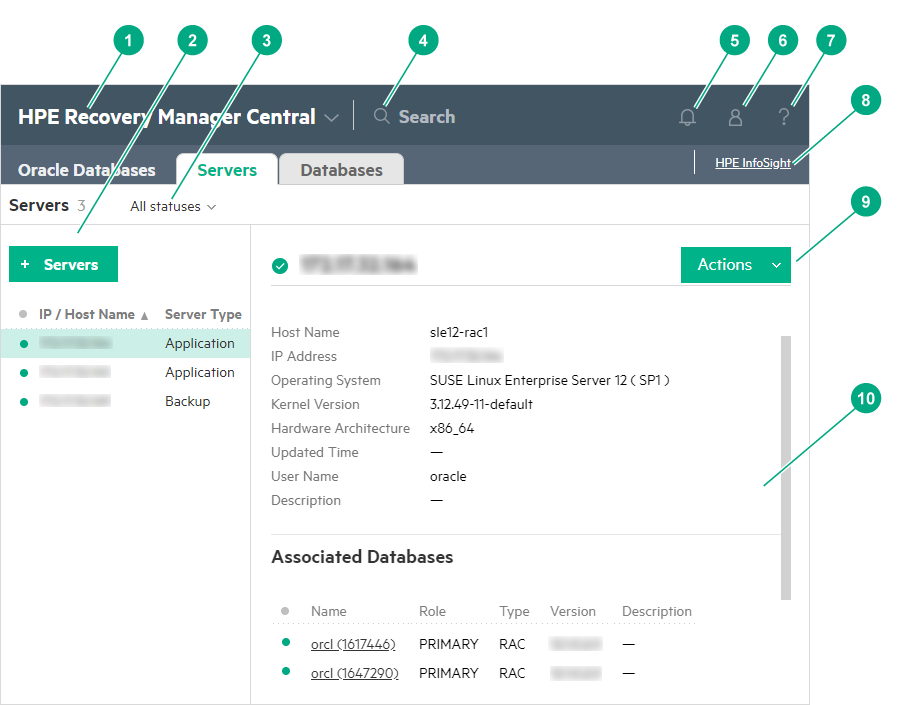
HPE Recovery Manager Central Main Menu — The primary menu for navigating to resources. Click the drop-down to access the menu.

Master pane — Lists all resource instances that have been configured on the appliance. In some cases, a status icon indicates general health of the resource.
All Statuses — You can filter the view of resource instances based on their health status.
Search — Enables you to find resource-specific information such as specific instances of resource names.
Activity — Expands (or hides) a sidebar of recent user activity (from the current login session only). When you perform an action such as, add, edit, delete, or others, the activity notification is added to the Activity section.
Session — Tracks who is logged in to the appliance and the duration of each login session. Enables you to log out of the appliance.
Help — Expands (or hides) a sidebar access to context-sensitive help, browse help, and licensing information such as EULA.
- HPE InfoSight — The link redirects to the HPE InfoSight home page.NOTE:
After the RMC installation, if you have not configured or enabled HPE InfoSight, the Getting Started screen with the message "HPE InfoSight not configured" appears repeatedly.
Actions menu — Provides the actions that are available to run on the current resource. Actions include, but are not limited to: adding, deleting, removing, and editing a resource instance.
Details tab — Provides details related to a selected resource.