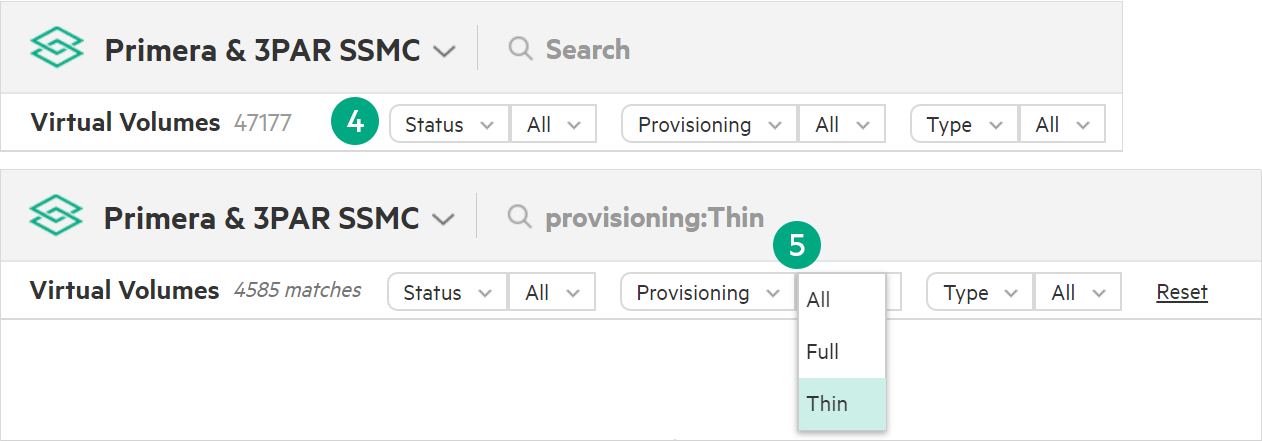Filters sidebar
Filters are displayed horizontally at the top of a screen. If you click or change a filter, the value changes the items that are displayed in the list pane of the screen.
Systems filter: The Systems filter is at the upper right corner of most screens and is a global filter. When you select the storage systems to display on one screen, those storage systems are displayed on other screens. By default, all connected storage systems are selected.
By system
By Federation
By Remote Copy
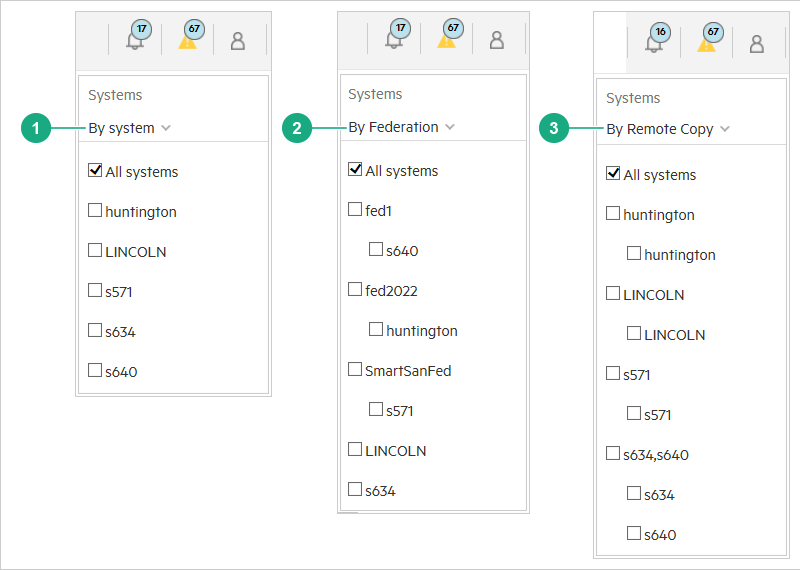
Another filter is available adjacent to the screen name. The filter apply only to the screen that you are viewing. As you select properties and values for the filter, your choices are displayed on the filters line, in filter menus, and in the Search box.
In this example, the Virtual Volumes list pane is being filtered. The left filter is for all types, the middle filter is for thin provisioned virtual volumes, and the right filter is for all statuses. Learn more: Filters – using.