Detail panes quick tour
The main features of detail panes include the following:
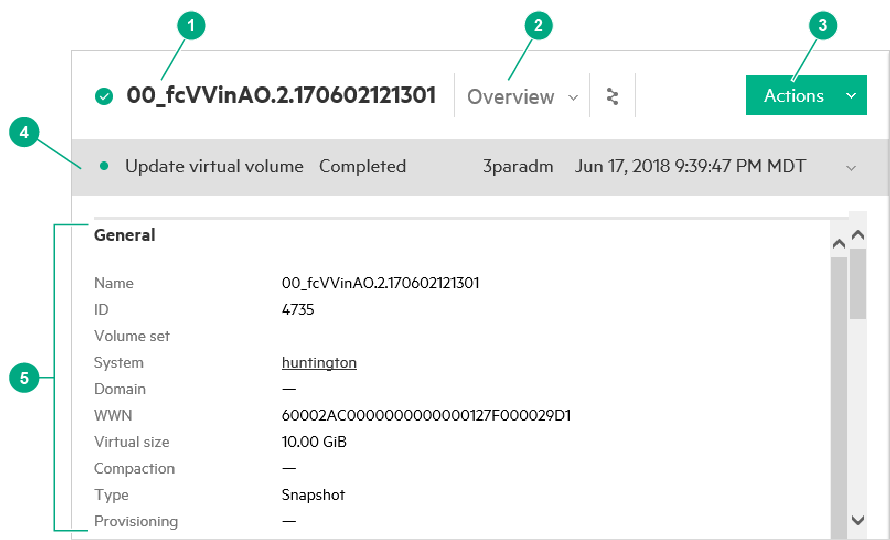
Resource name and state (1). The name and overall status of the selected resource are displayed at the top left of the pane. Learn more: Status and health states.
Views (2). The Views menu identifies the currently selected view. Most detail panes have several views that you can select, including Overview, Activity, and Map views. Map views can be selected from the Views menu or by clicking the map icon (![]() ). Learn more:
Map views – using.
). Learn more:
Map views – using.
Tip: In some cases, a views icon (![]() ) is displayed. Clicking the icon opens the Views menu.
) is displayed. Clicking the icon opens the Views menu.
Actions (3). The Actions menu allows you to perform actions on one or more resources that you have selected in the list pane. If you do not have permission to perform an action, the action is not displayed in the menu. Also, some actions might not be displayed due to system configurations, user roles, or properties of the selected resource.
Tips:
Actions are always performed on the selected resources in the list pane (left pane), not on what is shown in the detail pane (right pane).
In some cases, an actions icon (![]() ) is displayed. Clicking the icon opens the Actions menu.
) is displayed. Clicking the icon opens the Actions menu.
Notifications box (4). The notifications box is displayed when an alert or task has affected the resource. Learn more: Notifications box – using.
Resource detail (5). Information for the selected view is displayed in the resource detail area.