Administrator Console Storage Systems screen quick tour
Access to the HPE SSMC Administrator Console Storage Systems screen requires an HPE SSMC administrator user account. The screen consists of the following parts:
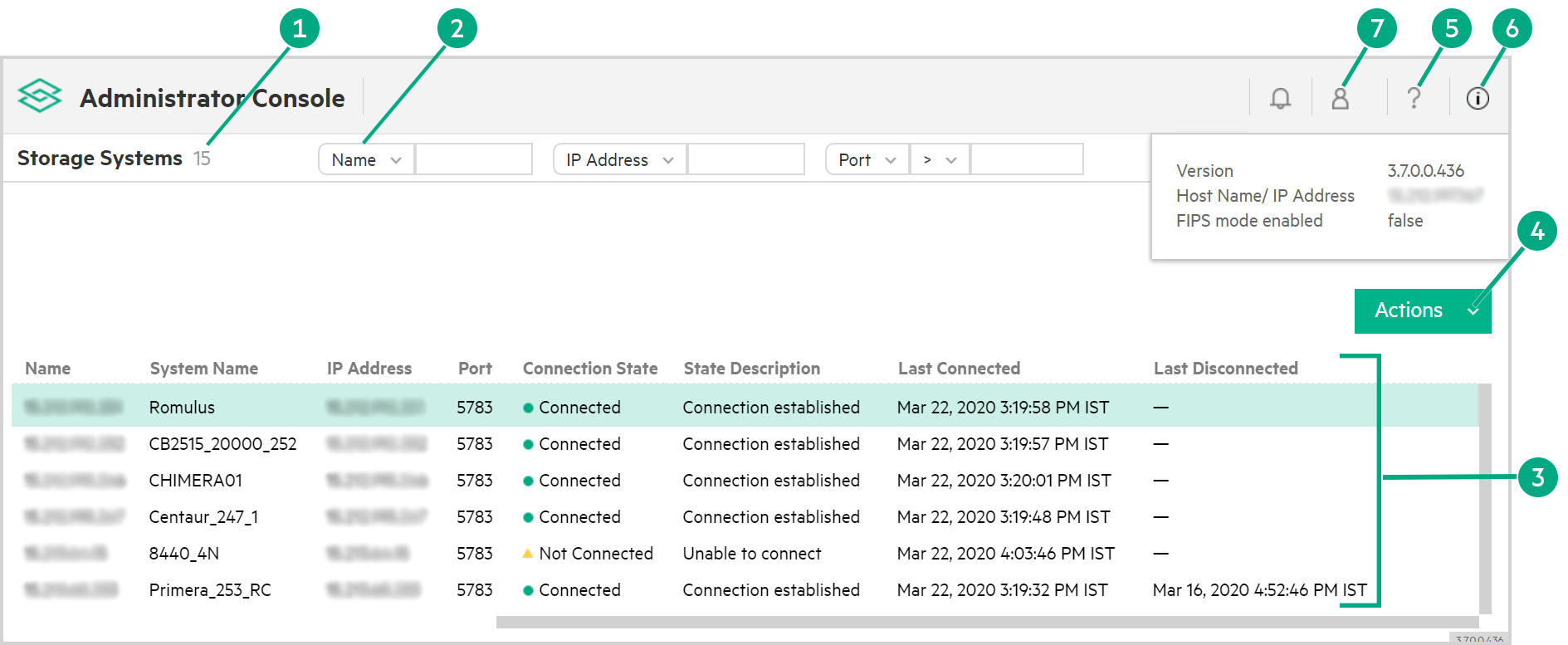
Storage Systems count (1). A count of storage systems is displayed at the top left of the screen. The count indicates the number of storage systems in the list, based on the filter that is applied.
Filter (2). Filter menus are displayed at the top of the screen. Changing the filter changes the storage systems that are displayed in the list.
Storage systems list (3). This list shows storage systems that administrators can manage from the instance of HPE SSMC. It includes information such as the storage system name, IP address, and connection state.
Actions (4). The Actions menu allows administrators to add or remove storage systems, upgrade HPE SSMC appliance to later versions, and manage connections and certificates.
Help (5). Clicking the Help icon (![]() ) displays help for the screen.
) displays help for the screen.
About (6). Clicking the About icon (![]() ) displays the connection and version details of the
HPE SSMC instance.
) displays the connection and version details of the
HPE SSMC instance.
Session menu (7). Clicking the Session icon (![]() ) opens a menu for logging out or changing the
HPE SSMC administrator password. The menu also displays the user name and the session duration.
) opens a menu for logging out or changing the
HPE SSMC administrator password. The menu also displays the user name and the session duration.
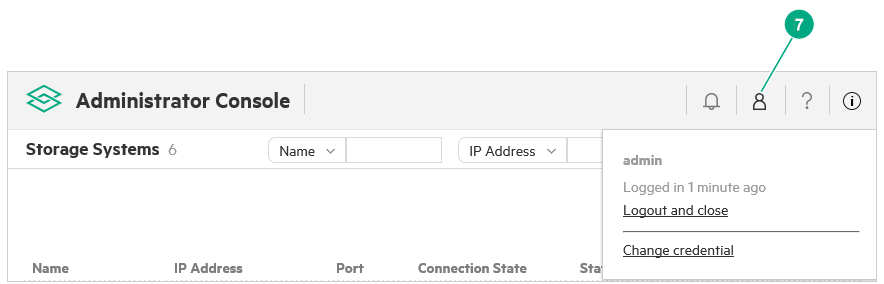
Activity indicator and sidebar (8). Clicking the Activity icon (![]() ) opens the Activity sidebar. The Activity sidebar shows the activities that you have performed in the Administrator console during the session. Clicking an activity displays additional details.
) opens the Activity sidebar. The Activity sidebar shows the activities that you have performed in the Administrator console during the session. Clicking an activity displays additional details.
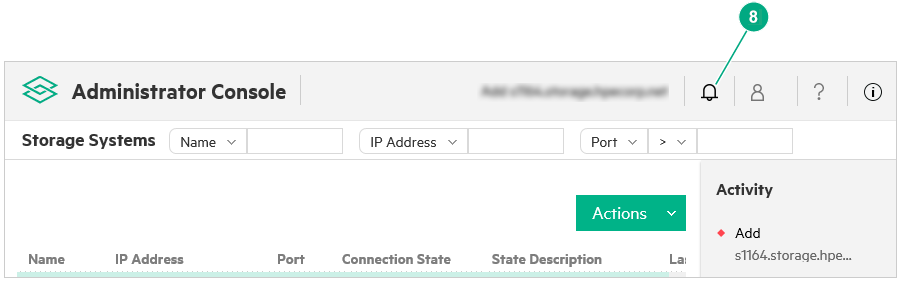
Learn more: Administrator Console screens, views, and actions summary.