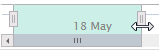Zooming into charts
You can zoom into a portion of a report chart using the following methods. To return a report chart to its default display, click Reset Zoom on the Actions menu.
Cursor. On the report chart, locate the portion that you want to zoom into. Click the first data point. Hold down the button and drag the cursor toward the second data point. As you drag the cursor, shading indicates the selected portion. At the second data point, release the button. The report chart is redrawn, zooming into the portion that you selected.
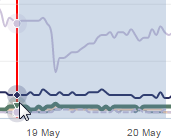
Zoom bar. Scroll to the top of the report chart and find the zoom handles. Hover over the zoom handles and move them to select the portion to zoom into.