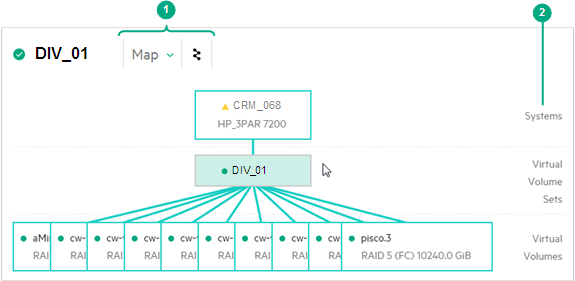Map views – using
Map views are available on many detail panes. You can display the Map view of a resource by selecting Map in the View menu or by clicking the Map icon (1). Most maps are organized in a vertical hierarchy, with the selected resource shown in a box in the central portion of the map. The hierarchy levels are labeled on the right side (2).
The connecting lines between boxes show the relationships between resources. You can hover over the boxes to see the connecting lines and relationships. Clicking the box of a related resource switches the screen to show the Map view of the resource.
The following example shows the Map view of a virtual volume set (center), its member virtual volumes (bottom), and the storage system (top).