Install and configure NSX-T Data Center
Prerequisites
- Ensure that both Management vCenter and Resource vCenter status is HA_CONFIGURED
- Ensure that VCSA ISO and NSX-T appliance ova files are present in /var/nps/vim/vmware/ directory on NPS toolkit.
- Ensure that the DNS server provided in data model is configured with the hostnames present in the datamodel and it must be reachable.
- Ensure that the driver is installed for all resource pod ESXi nodes if profile type is NVDSE
Automation Installation and configuration of NSX-T Data center
The following is the sequence of operations performed by the automated installer.
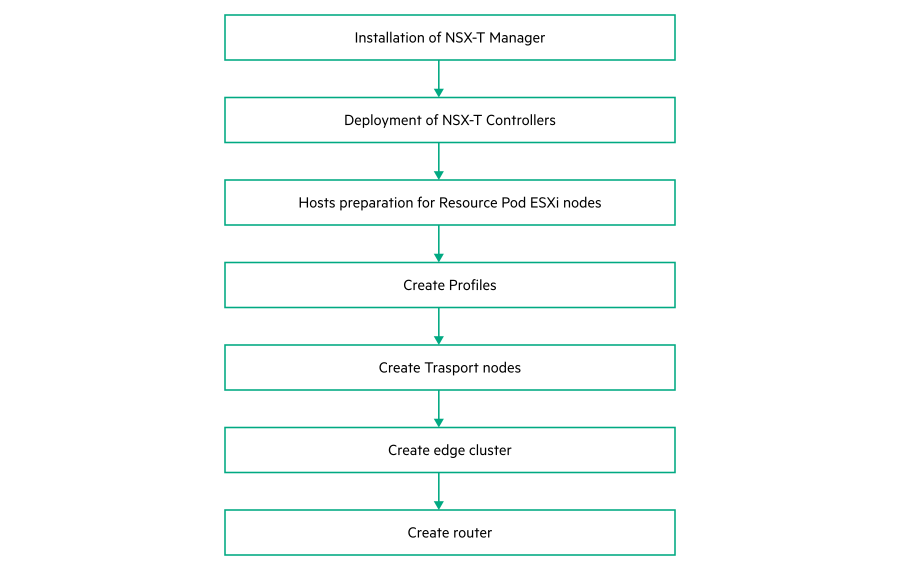
- Run the following command to autodeploy NSX-T Data center
The NPS toolkit installer provides a single command named# nps deploy -s nsxt -a autodeployautodeployto perform the operations mentioned in the diagram as well as provides the individual commands to perform each operation.Autodeploy command Individual commands # nps deploy -s nsxt -a autodeploynps deploy -s nsxt -a install-manager nps deploy -s nsxt -a install-controllers nps deploy -s nsxt -a prepare-hosts nps deploy -s nsxt -a create-profiles nps deploy -s nsxt -a create-transport-nodes nps deploy -s nsxt –a create-router - Run the following command to check the status of deployment.
In case of success, the state of the deployment is ROUTER_CREATED# nps show --data vim --node nsxtNOTE:Incase of failure, see Error Codes and its related action for NSX-T Data Center section in Appendix L5: Error codes and corrective action for each VMware components to fix the issue and redeploy NSX-T using the same procedure.
Individual commands of resource vCenter
The NPS toolkit provides modular commands for performing the individual operations. The following table provides the commands, functions and descriptions of each individual commands.| Command | Function | Description |
|---|---|---|
|
Displays NSX-T datacenter information |
This show command is used to display the information of the component such as configuration details, state of the component, and so on. |
|
Installation of NSX-T manager |
This command deploys NSX-T manager on Management vCenter server. |
|
Installation of NSX-T controllers |
This command deploys NSX-T controllers. |
|
Preparation of resource pod ESXi hosts to enable NVDS functionality. |
This command installs NSX-T drivers on the edge_resource pod ESXi nodes (if the edge_resource pod profile is NVDSE). |
|
Create logical switches and switch profiles for vlan and overlay networking |
This command creates logical switches, logical switch port, transport zones, switch profiles and IP pool. |
|
Create Transport nodes for resource cluster ESXi nodes |
This command converts resource pod ESXi nodes to transport nodes. |
|
Create edge cluster |
This command deploys edge vms, converts edgevm to transport nodes, creates edgecluster and adds all edge transport nodes to cluster. |
|
Create logical router |
This command creates tier0 router and external uplink port. |
Verification process
Log in to NSX-T from a web browser as an administrator.
To verify the NSX-T controllers, from the NSX-T manager, navigate to System->Components to see the management cluster and controller cluster status.
To verify the NSX-T edge vms, from NSX-T manager, navigate to Fabric->Nodes->Edges tab to see the edge VM deployment status.
- To verify the Transport node status:
- From NSX-T manager navigate to Fabric->Nodes->Transport Nodes tab to see transport node status.
- Select particular transport node and navigate to Monitor->Transport Node Status to see the GENEVE tunnel status.
Check if the Configuration State for all transport nodes is Success.
Check if the status of all the transport nodes should be Up.
NOTE:If the status of the transport nodes in the Status tab is Degraded or Down,Verify the switch configuration settings.
Navigate to Networking -> Switching => Switches
Verify the traffic type in the provider network logical switch.
Verify if the Overlay and Provider VLANS are allowed in the switch.
To verify the Edge Cluster, from NSX-T manager, navigate to Fabric->Nodes->Edges Cluster tab to see the edge cluster status.