Install and configure Resource vCenter
Prerequisites
Ensure that management vCenter status is HA_CONFIGURED
Ensure that VCSA ISO is present in
/var/nps/vim/vmware/directory on NPS Toolkit.- Ensure that the DNS server provided in data model is configured with the hostnames present in the data model and it must be reachable
- Ensure ENS drivers are installed on resource pod ESXi servers.
Automation Installation and configuration of Resource vCenter
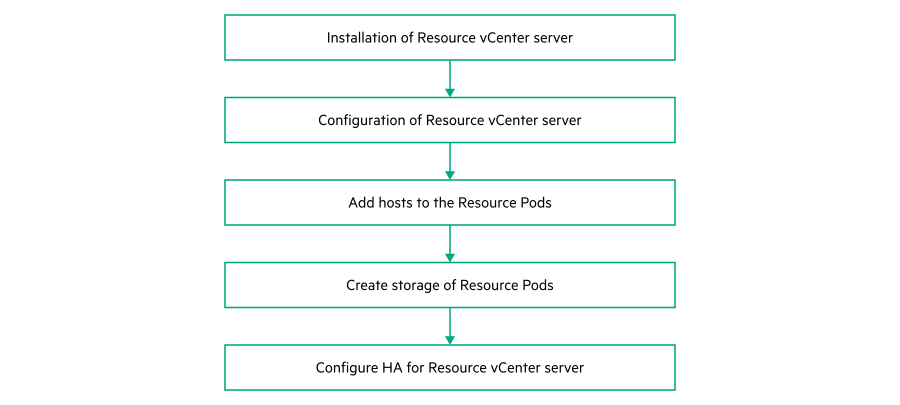
- Run the following command to autodeploy resource vCenter server
The NPS toolkit installer provides a single command named# nps deploy -s vcenter_res -a autodeployautodeployto perform the operations mentioned in the diagram as well as provides the individual commands to perform each operation.Autodeploy command Individual commands nps deploy -s vcenter_res -a autodeploynps deploy -s vcenter_res -a install nps deploy -s vcenter_res -a configure nps deploy -s vcenter_res -a add-hosts nps deploy -s vcenter_res -a create-storage nps deploy -s vcenter_res -a configure-ha - Run the following command to check the status of deployment.
In case of success, the state of the deployment is HA_CONFIGURED.# nps show --data vim --node vcenterNOTE:Incase of failure, see Error Codes and its related action for Resource vCenter section in Appendix L5: Error codes and corrective action for each VMware components to fix the issue and redeploy resource vCenter using the same procedure.
Individual commands of resource vCenter
The NPS toolkit provides modular commands for performing the individual operations. The following table provides the commands, functions and descriptions of each individual commands.| Command | Function | Description |
|---|---|---|
|
Displays vcenter resource information |
This show command is used to display the information of the component such as configuration details, state of the component, and so on. |
|
Installation of resource vCenter server |
This command deploy resource vCenter server on Management vCenter server. |
|
Configuration of resource vCenter server |
This command creates datacenter, resource cluster, distributed switches, and port groups in the resource vCenter server. |
|
Add ESXI servers to resource pod cluster on resource vCenter server |
This command adds the resource ESXi servers to resource pod and migrates networking from standard switch (ESXi manage switch) to distributed switch (vCenter managed switch). |
|
Create storage of resource pod cluster on resource vCenter server |
The command creates the storage of resource pod based on the storage type provided in the data model. The current release supports only vSAN storage for the resource pod. |
|
Configure HA for resource vCenter server |
The command performs the configuration of advanced HA for the resource vCenter server. |
Verification process
Log in to resource vCenter vSphere UI from a web browser as an administrator.
Check if cluster edge_resourcepod type is created.
Check if DVS infa_networks_vds and vm_networks_vds are created.
Check if the port group names of network type VMOTION, VSAN and ESXI_MGMT are created on VDS switch infra_networks_vds.
Check if the vSAN storage is configured and enabled.
Check if vCenter high availability is configured. Two new nodes, passive and witness should appear in management vCenter inventory.