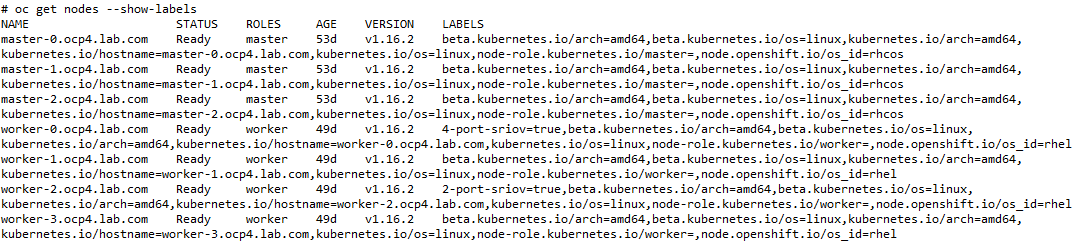SR-IOV configuration fails
The
nps show --data vim command displays
SRIOV_CONFIGURE_FAILED as the status.
[root@npsvm logs]# nps show --data vim
+-------------------+-----------------------------------------------+
| Key | Value |
+-------------------+-----------------------------------------------+
| cluster_info | /nps/v2/computes/vim/rhocp/cluster_info/ |
| compute_plane | /nps/v2/computes/vim/rhocp/compute_plane/ |
| control_plane | /nps/v2/computes/vim/rhocp/control_plane/ |
| persistent_volume | /nps/v2/computes/vim/rhocp/persistent_volume/ |
| sriov | /nps/v2/computes/vim/rhocp/sriov/ |
| state | SRIOV_CONFIGURE_FAILED |
| storage_backend | /nps/v2/computes/vim/rhocp/storage_backend/ |
+-------------------+-----------------------------------------------+To troubleshoot the SR-IOV configuration failures, analyze the log files to know the root cause of issue. The log files of the installer are created in the following locations:
/var/nps/logs/rhocp/rhocp-cli-<date>.log/var/nps/logs/rhocp/nps-rhocp-cli-ansible.log
The SR-IOV configuration files are created in the following locations:
Configuration files are generated in
/var/nps/vim/sriov-data/directory.Profile configs are generated in
/var/nps/vim/sriov-data/profiles/directory.
Solution 1Cause
Action
The
nps show --data vim command displays
SRIOV_CONFIGURE_FAILED as the status due to one of the following causes:
Unsupported VF count (maximum supported for Mellanox is 8).
Incorrect interface name entries in the input JSON file.
Solution 2Action