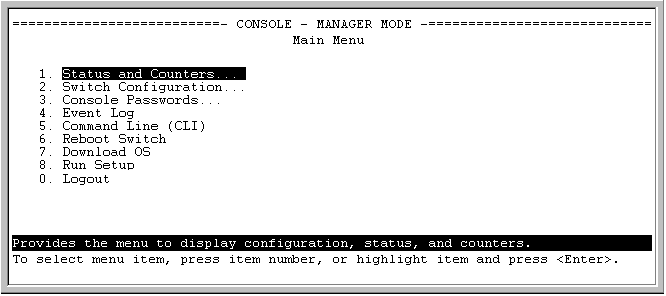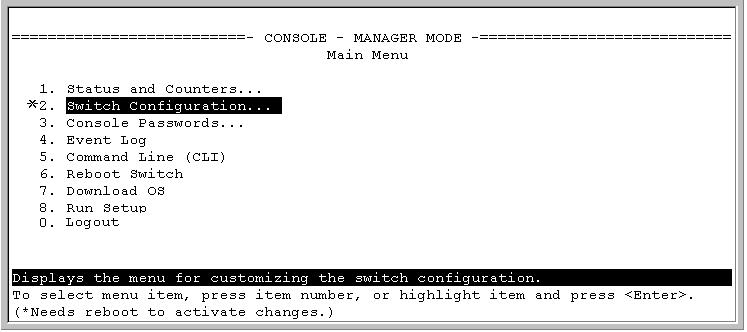Access the menu interface using any of the following methods.
-
A direct serial connection to the switch’s console port, as described in the installation guide you received with the switch
-
A Telnet connection to the switch console from a networked PC or the switch’s web browser interface. Telnet requires that an IP address and subnet mask compatible with your network have already been configured on the switch.
|
|
|
![[NOTE: ]](images/note.gif) |
NOTE: This section assumes that either a terminal device is already configured and connected to the switch. See the Installation and Getting Started Guide for your switch. |
|
|
In its factory default configuration, the switch console starts with the CLI prompt. To use the menu interface with Manager privileges, go to the Manager level prompt and enter themenu command.
-
When the switch screen appears, do one of the following:
-
If a password has been configured, the password prompt appears.
Password: _
Type the Manager password and press [Enter]. Entering the Manager password gives you manager-level access to the switch. (Entering the Operator password gives you operator-level access to the switch. See the Access Security Guide for your switch.)
-
If no password has been configured, the CLI prompt appears. Go to the next step.
-
-
When the CLI prompt appears, display the Menu interface by entering the menu command. For example:
HP Switch# menu [Enter]
For a description of Main Menu features, see Main Menu features.
|
|
|
![[NOTE: ]](images/note.gif) |
NOTE: To configure the switch to start with the menu interface instead of the CLI, go to the Manager level prompt in the CLI, enter the setup command, and in the resulting display, change the Logon Default parameter to Menu. For more information, see the Installation and Getting Started Guide you received with the switch. |
|
|
The method for ending a menu session and exiting from the console depends on whether, during the session, you made any changes to the switch configuration that require a switch reboot to activate. (Most changes via the menu interface need only a Save, and do not require a switch reboot.) Configuration changes that need a reboot are marked with an asterisk (*) next to the configured item in the menu and also next to the Switch Configuration item in the Main Menu.
-
In the current session, if you have not made configuration changes that require a switch reboot to activate, return to the Main Menu and press [0] (zero) to log out. Then just exit from the terminal program, turn off the terminal, or quit the Telnet session.
-
If you have made configuration changes that require a switch reboot— that is, if an asterisk (*) appears next to a configured item or next to Switch Configuration in the Main Menu:
Rebooting the switch terminates the menu session, and, if you are using Telnet, disconnects the Telnet session.
(See Rebooting the switch.)
-
Exit from the terminal program, turn off the terminal, or close the Telnet application program.