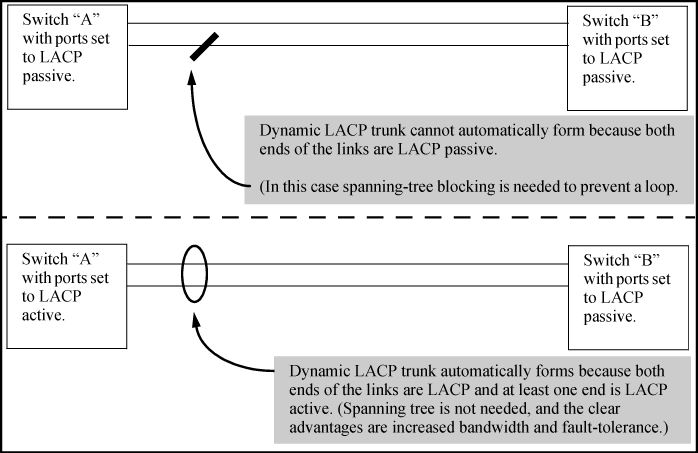You can list the trunk type and group for all ports on the switch or for selected ports. You can also list LACP-only status information for LACP-configured ports.
Syntax:
Omitting the <
port-list> parameter results in a static trunk data listing for all LAN ports in the switch.
Example:
In a switch where ports A4 and A5 belong to Trunk 1 and ports A7 and A8 belong to Trunk 2, you have the options shown in figures Listing specific ports belonging to static trunks and A show trunk listing without specifying ports for displaying port data for ports belonging to static trunks.
Using a port list specifies, for switch ports in a static trunk group, only the ports you want to view. In this case, the command specifies ports A5 through A7. However, because port A6 is not in a static trunk group, it does not appear in the resulting listing:
Listing specific ports belonging to static trunks
HP Switch> show trunks e 5-7 Load Balancing Port | Name Type | Group Type ---- + ----------------------- --------- + ----- ----- 5 | Print-Server-Trunk 10/100TX | Trk1 Trunk 7 | 10/100TX | Trk2 Trunk
The show trunks < command in the above Example: includes a port list, and thus shows trunk group information only for specific ports that have membership in a static trunk. In A show trunk listing without specifying ports, the command does not include a port list, so the switch lists all ports having static trunk membership.port-list>
A show trunk listing without specifying ports
HP Switch> show trunks Load Balancing Port | Name Type | Group Type ---- + ----------------------- --------- + ----- ----- 4 | Print-Server-Trunk 10/100TX | Trk1 Trunk 5 | Print-Server-Trunk 10/100TX | Trk1 Trunk 7 | 10/100TX | Trk2 Trunk 8 | 10/100TX | Trk2 Trunk
Syntax:
Example:
Ports A1 and A2 have been previously configured for a static LACP trunk. (For more on the Active parameter, see LACP port status data.)
A show LACP listing
HP Switch> show lacp
LACP
LACP Trunk Port LACP Admin Oper
Port Enabled Group Status Partner Status Key Key
---- ------- ------- ------- ------- ------- ------ ------
Al Active Trkl Up Yes Success 0 250
A2 Active Trkl Up Yes Success 0 250
A3 Active A3 Down No Success 0 300
A4 Passive A4 Down No Success 0 0
A5 Passive A5 Down No Success 0 0
A6 Passive A6 Down No Success 0 0
For a description of each of the above-listed data types, see LACP port status data.
Dynamic LACP trunking enables you to configure standby links for a trunk by including more than eight ports in a dynamic LACP trunk configuration. When eight ports (trunk links) are up, the remaining link(s) will be held in standby status. If a trunked link that is “Up” fails, it will be replaced by a standby link, which maintains your intended bandwidth for the trunk. (Refer to also the “Standby” entry under “Port Status” in "Table 4-5. LACP Port Status Data".) In the next Example:, ports A1 through A9 have been configured for the same LACP trunk. Notice that one of the links shows Standby status, while the remaining eight links are “Up”.
A Dynamic LACP trunk with one standby link
HP Switch> show lacp
LACP
LACP Trunk Port LACP Admin Oper
Port Enabled Group Status Partner Status Key Key
---- ------- ----- ------ ------- ------ ---- -----
Al Active Dyn1 Up Yes Success 100 100
A2 Active Dyn1 Up Yes Success 100 100
A3 Active Dyn1 Up Yes Success 100 100
A4 Active Dyn1 Up Yes Success 100 100
A5 Active Dyn1 Up Yes Success 100 100
A6 Active Dyn1 Up Yes Success 100 100
A7 Active Dyn1 Up Yes Success 100 100
A8 Active Dyn1 Up Yes Success 100 100
A9 Active Dyn1 Standby Yes Success 100 100
|
|
|
![[IMPORTANT: ]](images/important.gif) |
IMPORTANT: Configure port trunking before you connect the trunked links between switches. Otherwise, a broadcast storm could occur. (If you need to connect the ports before configuring them for trunking, you can temporarily disable the ports until the trunk is configured. See "Enabling or Disabling Ports and Configuring Port Mode".) |
|
|
The table on Trunk types used in static and dynamic trunk groups describes the maximum number of trunk groups you can configure on the switch. An individual trunk can have up to eight links, with additional standby links if you’re using LACP. You can configure trunk group types as follows:
The following examples show how to create different types of trunk groups.
Syntax:
Example:
This Example: uses ports C4 to C6 to create a non-protocol static trunk group with the group name Trk2.
HP Switch(config)# trunk c4-c6 trk2 trunk
|
|
|
![[CAUTION: ]](images/caution.gif) |
CAUTION: Removing a port from a trunk can create a loop and cause a broadcast storm. When you remove a port from a trunk where spanning tree is not in use, HP Switch recommends that you first disable the port or disconnect the link on that port. |
|
|
Syntax:
Example:
To remove ports C4 and C5 from an existing trunk group:
HP Switch(config)# no trunk c4-c5
In the default port configuration, all ports on the switch are set to disabled. To enable the switch to automatically form a trunk group that is dynamic on both ends of the link, the ports on one end of a set of links must be LACP Active. The ports on the other end can be either LACP Activeor LACP Passive. The active command enables the switch to automatically establish a (dynamic) LACP trunk group when the device on the other end of the link is configured for LACP Passive.
Example:
Syntax:
Configures
<as LACP active. If the ports at the other end of the links onport-list><are configured as LACP passive, this command enables a dynamic LACP trunk group onport-list><.port-list>
Example:
This Example: uses ports C4 and C5 to enable a dynamic LACP trunk group.
HP Switch(config)# interface c4-c5 lacp active
To remove a port from dynamic LACP trunk operation, you must turn off LACP on the port. (On a port in an operating, dynamic LACP trunk, you cannot change between LACP Active and LACP passive without first removing LACP operation from the port.)
Syntax:
Removes
<from any dynamic LACP trunk and returns the ports inport-list><to passive LACP.port-list>
Example:
Port C6 belongs to an operating, dynamic LACP trunk. To remove port C6 from the dynamic trunk and return it to passive LACP, do the following:
HP Switch(config)# no interface c6 lacp HP Switch(config)# interface c6 lacp passive
In the above Example:, if the port on the other end of the link is configured for active LACP or static LACP, the trunked link will be re-established almost immediately.