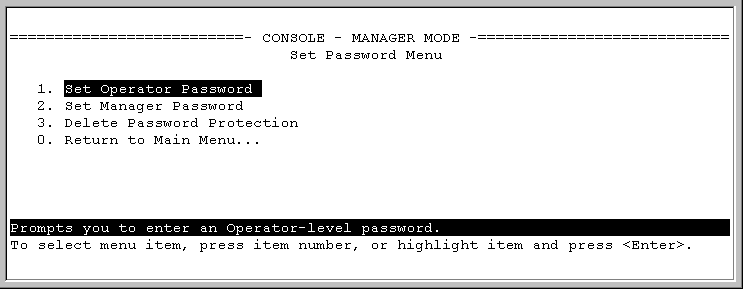-
-
Select Set manager password or Set operator password. You will then be prompted with
Enter new password. -
Type a password of up to 64 ASCII characters with no spaces, and press Enter. (Remember that passwords are case-sensitive.)
-
When prompted with
Enter new password again, retype the new password and press Enter.
-
After you configure a password, if you subsequently start a new console session, you will be prompted to enter the password. Remember that usernames are optional. If you use the CLI or WebAgent to configure an optional username, the switch will prompt you for the username, and then the password.
This procedure deletes all usernames (if configured) and passwords (manager and operator).
Option one
Option two
If you do not have physical access to the switch, you will need manager-level access:
|
|
|
![[NOTE: ]](images/note.gif) |
NOTE: You can now configure manager and operator passwords in one step. |
|
|
Syntax:
Sets or clears a local username/password for a given access level.
The command sets or changes existing password(s). If no password is provided in the command, you are prompted to enter the new password twice.
The
[no]form of the command removes specific local password protection.
NOTE:
port-accessis available only ifinclude-credentialsis enabled.
<manager|operator|port-access|all>: Level of access
Configuring manager and operator passwords
HP Switch(config)# password manager New password: *******Please retype new password: *******
HP Switch(config)# password operator New password: ******** Please retype new password: ********
Removing password protection means to eliminate password security. This command prompts you to verify that you want to remove one or both passwords, then clears the indicated password(s). (This command also clears the username associated with a password you are removing.) For example, to remove the operator password (and username, if assigned) from the switch, you would do the following:
Syntax:
Executing this command removes password protection from the operator level so anyone able to access the switch console can gain operator access without entering a username or password.
Syntax:
The limit on username and password length is 64 characters for the following authentication methods:
-
Front-end—WEB User Interface, SSH, and Telnet
-
Back-end—RADIUS, TACACS+, and Local
Usernames and passwords are case-sensitive. ASCII characters in the range of 33-126 are valid, including:
-
A through Z uppercase characters
-
a through z lower case characters
-
0 through 9 numeric characters
-
Special characters ‘ ~ ! @ # $ % ^ & * ( ) - _ = + [ ] { } \ | ; : ‘ “ , < > / ?.
|
|
|
![[NOTE: ]](images/note.gif) |
NOTE: The SPACE character is allowed to form a username or password pass-phrase. The username must be in quotes, for example “The little brown fox”. A space is not allowed as part of a username without the quotes. A password that includes a space or spaces should not have quotes. |
|
|
Usernames and passwords can be set using the CLI command setmib. They cannot be set using SNMP.
-
Quotes are permitted for enclosing other characters, for example, a username or password of abcd can be enclosed in quotes “abcd” without the quotes becoming part of the username or password itself. Quotes can also be inserted between other characters of a username or password, for example, ab”cd. A pair of quotes enclosing characters followed by any additional characters is invalid, for example, “abc”d.
-
Spaces are allowed in usernames and passwords. The username or password must be enclosed in quotes, for example, “one two three”. A blank space or spaces between quotes is allowed, for example, “ ”.
Some authentication servers prevent the usage of special symbols such as the backslash (\) and quotes (“ ”). The switch allows the use of these symbols in configurable credentials, but using them can limit access for some users who can use different client software. See the vendor’s documentation for specific information about these restrictions.
|
|
|
![[IMPORTANT: ]](images/important.gif) |
IMPORTANT: This section applies to following HP Switches: |
|
|
When you update software from a version that does not support long passwords to a version that does support long passwords, the existing usernames and passwords continue to be there and no further action is required.
Before downgrading to a software version that does not include this feature, use one of the following procedures:
-
Reset the username and/or password to be no more than 16 characters in length, without using any special characters, from the CLI command
password. -
Execute the CLI command
[no] password all. This clears all the passwords. -
Clear the password by using the Clear button on the switch.
|
|
|
![[IMPORTANT: ]](images/important.gif) |
IMPORTANT: This section applies to following HP Switches: |
|
|
If you cannot access the switch after a software version downgrade, clear the password by using the Clear button on the switch to regain access. Then boot into a software version that supports long passwords, and perform steps 1, 2, or 3 in the preceding section.