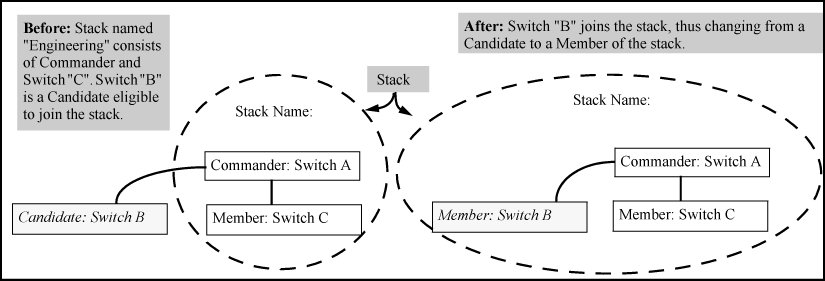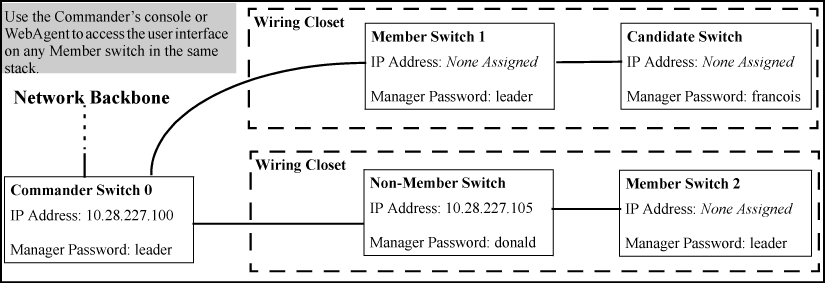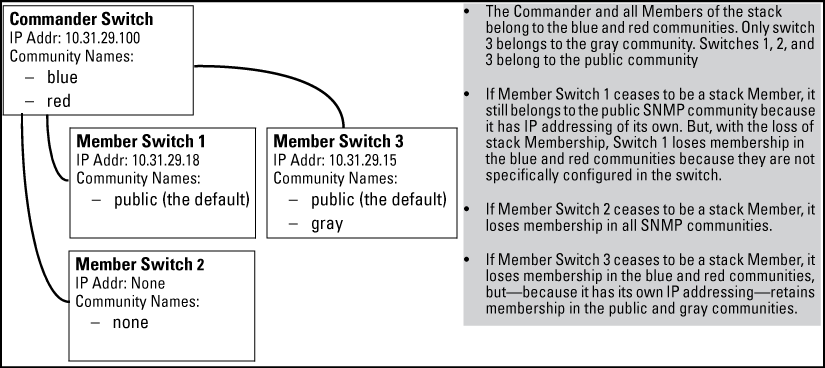Stacking definitions
| Term | Definition |
|---|---|
| Stack | Consists of a Commander switch and any Member switches belonging to that Commander's stack. |
| Commander | A switch that has been manually configured as the controlling device for a stack. When this occurs, the switch's stacking configuration appears as Commander. |
| Candidate | A switch that is ready to join (become a Member of) a stack through either automatic or manual methods. A switch configured as a Candidate is not in a stack. |
| Member | A switch that has joined a stack and is accessible from the stack Commander. |
After you configure one switch to operate as the Commander of a stack, additional switches can join the stack by either automatic or manual methods. After a switch becomes a Member, you can work through the Commander switch to further configure the Member switch as necessary for all of the additional software features available in the switch.
The Commander switch serves as the in-band entry point for access to the Member switches. For example, the Commander's IP address becomes the path to all stack Members and the Commander's Manager password controls access to all stack Members.
-
Stacking is an optional feature (enabled in the default configuration) and can easily be disabled. Stacking has no effect on the normal operation of the switch in your network.
-
A stack requires one Commander switch. (Only one Commander allowed per stack.)
-
All switches in a particular stack must be in the same IP subnet (broadcast domain). A stack cannot cross a router.
-
A stack accepts up to 16 switches (numbered 0-15), including the Commander (always numbered 0).
-
The stacking feature supports up to 100 switches in the same IP subnet (broadcast domain), however, a switch can belong to only one stack. In the event that the 100 switch limit is exceeded, it may take multiple attempts to add or move a member to any given stack. Once a member is added to a stack, it is not "forgotten" by the Commander.
-
The
stack status (all)command will display up to 100 devices. Devices that are not members of a given stack may periodically drop out of the list. -
If multiple VLANs are configured, stacking uses only the primary VLAN on any switch. In the factory-default configuration, the DEFAULT_VLAN is the primary VLAN. (See Stacking operation with multiple VLANs configured and The primary VLAN.)
-
Stacking allows intermediate devices that do not support stacking. This enables you to include switches that are distant from the Commander.
Specific rules for commander, candidate, and member switch
| IP Addressing and Stack Name | Number Allowed Per Stack | Passwords | SNMP Communities | |
|---|---|---|---|---|
| Commander |
|
Only one Commander switch is allowed per stack. |
The Commander's Manager and Operator passwords are assigned to any switch becoming a Member of the stack. If you change the Commander's passwords, the Commander propagates the new passwords to all stack Members. |
Standard SNMP community operation. The Commander also operates as an SNMP proxy to Members for all SNMP communities configured in the Commander. |
| Candidate |
|
n/a |
Passwords optional. If the Candidate becomes a stack Member, it assumes the Commander's Manager and Operator passwords. If a candidate has a password, it cannot be automatically added to a stack. In this case, if you want the Candidate in a stack, you must manually add it to the stack. |
Uses standard SNMP community operation if the Candidate has its own IP addressing. |
| Member |
|
Up to 15 Members per stack. |
When the switch joins the stack, it automatically assumes the Commander's Manager and Operator passwords and discards any passwords it may have had while a Candidate.
|
Belongs to the same SNMP communities as the Commander (which serves as an SNMP proxy to the Member for communities to which the Commander belongs). To join other communities that exclude the Commander, the Member must have its own IP address. Loss of stack membership means loss of membership in any community that is configured only in the Commander. |
|
|
|
![[NOTE: ]](images/note.gif) |
NOTE: In the default stack configuration, the Candidate |
|
|
Stacking uses the primary VLAN in a switch. In the factory-default configuration, the DEFAULT_VLAN is the primary VLAN. However, you can designate any VLAN configured in the switch as the primary VLAN. (See The primary VLAN.)
When using stacking in a multiple-VLAN environment, the following criteria applies:
Stacking screens and listings display these status messages:
| Message | Condition | Action or Remedy |
|---|---|---|
| Candidate Auto-join | Indicates a switch configured with Stack State set to Candidate, Auto Join set to Yes (the default) and no Manager password. |
None required |
| Candidate |
Candidate cannot automatically join the stack because one or both of the following conditions apply:
|
Manually add the candidate to the stack. |
| Commander Down | Member has lost connectivity to its Commander. | Check connectivity between the Commander and the Member. |
| Commander Up | The Member has stacking connectivity with the Commander. | None required. |
| Mismatch | This may be a temporary condition while a Candidate is trying to join a stack. If the Candidate does not join, then stack configuration is inconsistent. | Initially, wait for an update. If the condition persists, re-configure the Commander or the Member. |
| Member Down | A Member has become detached from the stack. A possible cause is an interruption to the link between the Member and the Commander. | Check the connectivity between the Commander and the Member. |
| Member Up | The Commander has stacking connectivity to the Member. | None required. |
| Rejected | The Candidate has failed to be added to the stack. | The candidate may have a password. In this case, manually add the candidate. Otherwise, the stack may already be full. A stack can hold up to 15 Members (plus the Commander). |
In the default stacking configuration, when a Candidate joins a stack, it automatically becomes a Member of any SNMP community to which the Commander belongs, even though any community names configured in the Commander are not propagated to the Member's SNMP Communities listing. However, if a Member has its own (optional) IP addressing, it can belong to SNMP communities to which other switches in the stack, including the Commander, do not belong. For example:
To use a management station for SNMP Get or Set access through the Commander's IP address to a Member, you must append @sw to the community name. For example, in An SNMP community operation with stacking, you would use the following command in your management station to access Switch 1's MIB using the blue community:<switch number>
snmpget MIB variable 10.31.29.100 blue@sw1
Because the gray community is only on switch 3, you could not use the Commander IP address for gray community access from the management station. Instead, you would access switch 3 directly using the switch's own IP address. For example:
snmpget MIB variable 10.31.29.15 gray
In the above example ( An SNMP community operation with stacking) you cannot use the public community through the Commander to access any of the Member switches. For example, you can use the public community to access the MIB in switches 1 and 3 by using their unique IP addresses. However, you must use the red or blue community to access the MIB for switch 2.
snmpget MIB variable 10.31.29.100 blue@sw2