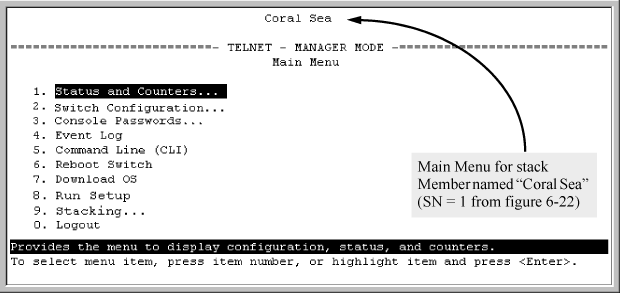After a Candidate becomes a stack Member, you can use that stack's Commander to access the Member's console interface for the same configuration and monitoring that you would do through a Telnet or direct-connect access.
-
From the Main Menu, select 9. Stacking ⇒ 5. Stack Access
The Stack Access screen appears.
The stack access screen
Pacific Ocean ======================- CONSOLE - MANAGER MODE -=========================== Stacking - Stack Access SN MAC Address System Name Device Type Status -- ------------- ---------------- ----------- ------------------------ 0 0060b0-e94300 Pacific Ocean HP Switch Commander Up 1 080009-918f80 Coral Sea HP Switch Member Up Actions-> Cancel eXecute Help Return to previous screen. Use arrow keys to change field selectionUse the down-arrow key to select the stack Member to access, then press X (for eXecute) to display the console interface for the selected Member. For example, if you select switch number 1 (system name:
Coral Sea) in The eXecute command displaying the console Main Menu for the selected stack Member and then press X, the Main Menu for the switch namedCoral Seaappears. -
You can now make configuration changes and view status data for the selected Member in the same way that you would if you were directly connected or telnetted into the switch.
-
When you finish accessing the selected Member, do the following to return to the Commander's Stack Access screen:
You should now see the Commander's Stack Access screen (for examples, see The stack access screen and The eXecute command displaying the console Main Menu for the selected stack Member).