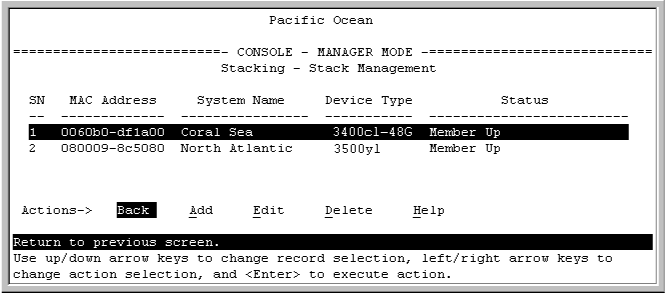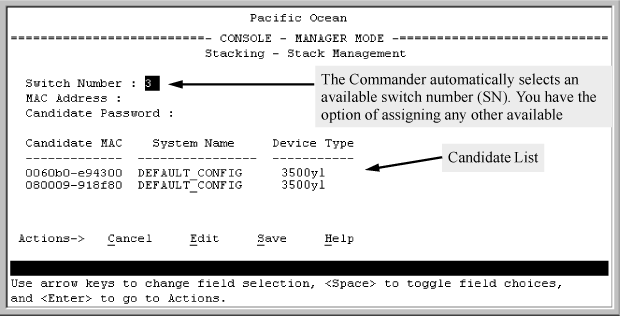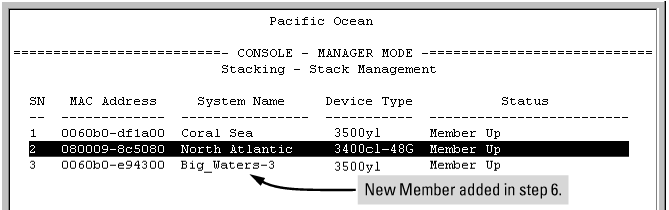In the default configuration, you must manually add stack Members from the Candidate pool. Reasons for a switch remaining a Candidate instead of becoming a Member include any of the following:
-
Auto Grabin the Commander is set toNo(the default). -
Auto Joinin the Candidate is set toNo.
![[NOTE: ]](images/note.gif)
NOTE: When a switch leaves a stack and returns to Candidate status, its
Auto Joinparameter resets toNoso that it will not immediately rejoin a stack from which it has just departed.
-
A Manager password is set in the Candidate.
-
The stack is full.
Unless the stack is already full, use the Stack Management screen to manually convert a Candidate to a Member. If the Candidate has a Manager password, you will need to use it to make the Candidate a Member of the stack.
-
To add a Member, start at the Main Menu and select: 9. Stacking... —> 4. Stack Management
-
Press A (for Add) to add a Candidate. You will then see this screen listing the available Candidates:
-
Either accept the displayed switch number or enter another available number. (The range is 0 - 15, with 0 reserved for the Commander.)
-
Use the down arrow key to move the cursor to the MAC Address field, then enter the MAC address of the desired Candidate from the Candidate list in the lower part of the screen.
-
-
If the desired Candidate has a Manager password, press the down arrow key to move the cursor to the Candidate Password field, then enter the password.
-
If the desired Candidate does not have a password, go to step 6.
-
-
Press Enter to return to the Actions line, then press S (for Save) to complete the Add process for the selected Candidate. You will then see a screen similar to the one in the next figure, with the newly added Member listed.