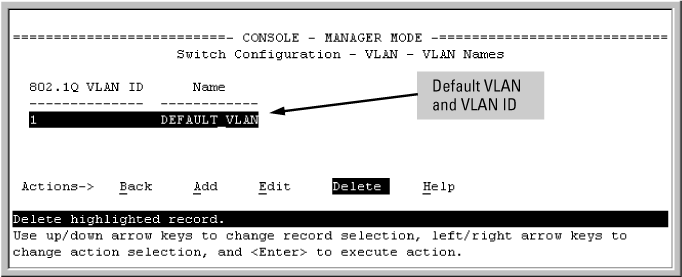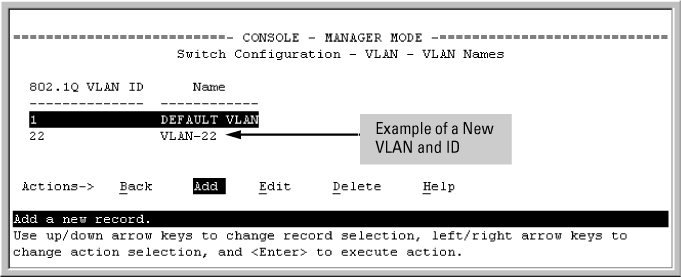Use this procedure to add a new VLAN or to edit the name of an existing VLAN.
-
From the Main Menu select 2. Switch Configuration —> 8. VLAN Menu … —> 2. VLAN Names
If multiple VLANs are not yet configured, you will see a screen similar to The default VLAN names screen:
-
You will be prompted to add a new VLAN name and VLAN ID:
802.1Q VLAN ID : 1 Name : _ -
Type a VID (VLAN ID number). This can be any number from 2 to 4094 that is not already being used by another VLAN (the switch reserves 1 for the default VLAN).
![[NOTE: ]](images/note.gif)
NOTE: A VLAN must have the same VID in every switch in which you configure that same VLAN. GVRP dynamically extends VLANs with correct VID numbering to other switches.
-
Press ↓ key to move the cursor to the Name line and enter the VLAN name, using up to 12 characters with no spaces. Press Enter.
![[NOTE: ]](images/note.gif)
NOTE: Do not use the following characters in VLAN names: @, #:, $, ^, &, *, (, and ).
-
Saves the new VLAN. VLAN Names screen appears with the new VLAN listed.
-
Repeat steps 2 through 5 to add more VLANs.
You can add VLANs until you reach the number specified in the Maximum VLANs to support field on the VLAN Support screen. This includes any VLANs added dynamically due toGVRP operation.
Return to the VLAN Menu to assign ports to the new VLAN, as described in Adding or changing a VLAN port assignment (Menu).