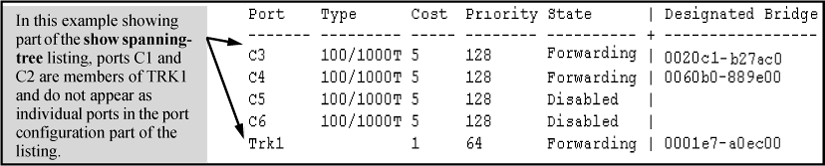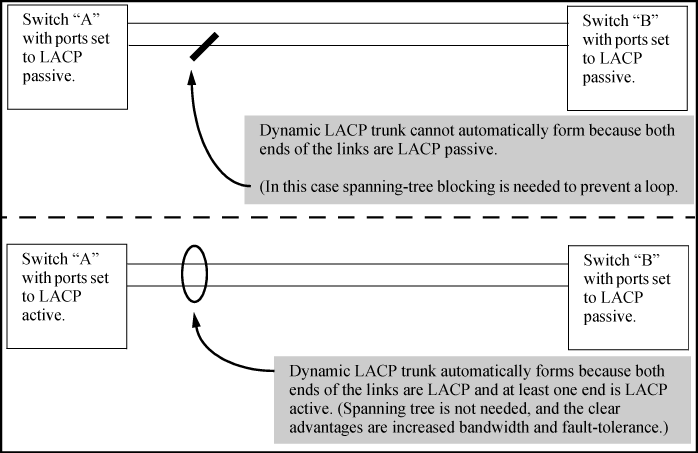The switch automatically negotiates trunked links between LACP-configured ports on separate devices, and offers one dynamic trunk option: LACP. To configure the switch to initiate a dynamic LACP trunk with another device, use the interface command in the CLI to set the default LACP option to active on the ports you want to use for the trunk. For example, the following command sets ports C1 to C4 to LACP active:
The preceding example works if the ports are not already operating in a trunk. To change the LACP option on ports already operating as a trunk, you must first remove them from the trunk. For example, if ports C1 to C4 are LACP-active and operating in a trunk with another device, you would do the following to configure them to LACP-passive:
Dynamic LACP trunking enables you to configure standby links for a trunk by including more than eight ports in a dynamic LACP trunk configuration. When eight ports (trunk links) are up, the remaining link(s) will be held in standby status. If a trunked link that is “Up” fails, it will be replaced by a standby link, which maintains your intended bandwidth for the trunk. (Refer to also the “Standby” entry under “Port Status” in "Table 4-5. LACP Port Status Data" on page 4-22.) In the next example, ports A1 through A9 have been configured for the same LACP trunk. Notice that one of the links shows Standby status, while the remaining eight links are “Up”.
HP Switch> show lacp
LACP
LACP Trunk Port LACP Admin Oper
Port Enabled Group Status Partner Status Key Key
---- ------- ----- ------ ------- ------ ---- -----
Al Active Dyn1 Up Yes Success 100 100
A2 Active Dyn1 Up Yes Success 100 100
A3 Active Dyn1 Up Yes Success 100 100
A4 Active Dyn1 Up Yes Success 100 100
A5 Active Dyn1 Up Yes Success 100 100
A6 Active Dyn1 Up Yes Success 100 100
A7 Active Dyn1 Up Yes Success 100 100
A8 Active Dyn1 Up Yes Success 100 100
A9 Active Dyn1 Standby Yes Success 100 100
HP Switch# show lacp local
LACP Local Information.
System ID: 001871-b98500
LACP Tx Rx Timer
Port Trunk Mode Aggregated Timer Expired
----- ------- ------- ----------- ------ ---------
A2 A2 Active Yes Fast No
A3 A3 Active Yes Fast No
Use the show lacp peer command to display information about LACP peers. The System ID represents the MAC address of a partner switch. It will be zero if a partner is not found.
(HP_Switch_name#) show lacp peer LACP Peer Information. System ID: 001871-b98500 Local Local Port Oper LACP Tx Port Trunk System ID Port Priority Key Mode Timer ------ ------ -------------- ----- --------- ------- -------- ----- A2 A2 123456-654321 2 0 100 Passive Fast A3 A3 234567-456789 3 0 100 Passive Fast
Use the show lacp counters command to display statistical information about LACP ports.
Note on the Marker Protocol. Data traffic can be dynamically redistributed in port channels. This may occur when a link is added or removed, or there is a change in load-balancing. Traffic that is redistributed in the middle of a traffic flow could potentially cause mis-ordered data packets.
LACP uses the marker protocol to prevent data packets from being duplicated or reordered due to redistribution. Marker PDUs are sent on each port-channel link. The remote system responds to the marker PDU by sending a marker responder when it has received all the frames received on this link prior to the marker PDU. When the marker responders are received by the local system on all member links of the port channel, the local system can redistribute the packets in the traffic flow correctly.
For the switches covered in this guide, the marker BPDUs are not initiated, only forwarded when received, resulting in the Marker fields in the output usually displaying zeros.
(HP_Switch_name#) show lacp counters
LACP Port Counters.
LACP LACP Marker Marker Marker Marker
Port Trunk PDUs Tx PDUs Rx Req. Tx Req. Rx Resp. Tx Resp. Rx Error
---- ------ ------- ------- ------- ------- -------- -------- -----
A2 A2 1234 1234 0 0 0 0 0
A3 A3 1234 1234 0 0 0 0 0
The lacp key option provides the ability to control dynamic trunk configuration. Ports with the same key will be aggregated as a single trunk.
There are two types of keys associated with each port, the Admin key and the Operational key. The Operational key is the key currently in use. The Admin key is used internally to modify the value of the Operational key. The Admin and Operational key are usually the same, but using static LACP can alter the Operational key during runtime, in which case the keys would differ.
The lacp key command configures both the Admin and Operational keys when using dynamic LACP trunks. It only configures the Admin key if the trunk is a static LACP trunk. It is executed in the interface context.
The switch uses the links you configure with the Port/Trunk Settings screen in the menu interface or the trunk command in the CLI to create a static port trunk. The switch offers two types of static trunks: LACP and Trunk.
Trunk types used in static and dynamic trunk groups
| Trunking method | LACP | Trunk |
|---|---|---|
| Dynamic | Yes | No |
| Static | Yes | Yes |
Trunk configuration protocols describes the trunking options for LACP and Trunk protocols.
Trunk configuration protocols
| Protocol | Trunking Options |
|---|---|
| LACP (802.3ad) |
Provides dynamic and static LACP trunking options.
|
|
Trunk (non-protocol) |
Provides manually configured, static-only trunking to:
Use the Trunk option when:
|
Recommended port mode setting for LACP
(HP_Switch_name#) show interfaces config Port Settings Port Type | Enabled Mode Flow Ctrl MDI ----- --------- + ------- ------------ --------- ---- 1 10/100TX | Yes Auto Enable Auto 2 10/100TX | Yes Auto Enable MDI
All of the following operate on a per-port basis, regardless of trunk membership:
LACP is a full-duplex protocol.
|
A static trunk of any type appears in the IGMP configuration display, and you can configure IGMP for a static trunk in the same way that you would configure IGMP on a non-trunked port. (Note that the switch lists the trunk by name—such as Trk1—and does not list the individual ports in the trunk.) Also, creating a new trunk automatically places the trunk in IGMP Auto status if IGMP is enabled for the default VLAN. A dynamic LACP trunk operates only with the default IGMP settings and does not appear in the IGMP configuration display or |
|||||||
|
Creating a new trunk automatically places the trunk in the DEFAULT_VLAN, regardless of whether the ports in the trunk were in another VLAN. Similarly, removing a port from a trunk group automatically places the port in the default VLAN. You can configure a static trunk in the same way that you configure a port for membership in any VLAN.
|
|||||||
|
Trunk groups (and their individual ports) cannot be configured for port security, and the switch excludes trunked ports from the |
|||||||
|
Syntax
show port-security intrusion-log
HP-3800-24G-PoEP-2SFPP(config)# sh port-security intrusion-log Status and Counters - Intrusion Log Port MAC Address Date / Time ------ ------------- -------------------------- 23 000087-c78b49 11/19/14 11:09:30 23 000087-c78041 11/19/14 11:12:29 23 000087-c781c1 11/19/14 11:14:08
|
|
|
![[IMPORTANT: ]](images/important.gif) |
IMPORTANT: Configure port trunking before you connect the trunked links between switches. Otherwise, a broadcast storm could occur. (If you need to connect the ports before configuring them for trunking, you can temporarily disable the ports until the trunk is configured.) |
|
|
The table on Trunk types used in static and dynamic trunk groups describes the maximum number of trunk groups you can configure on the switch. An individual trunk can have up to eight links, with additional standby links if you are using LACP. You can configure trunk group types as follows:
In the default port configuration, all ports on the switch are set to disabled. To enable the switch to automatically form a trunk group that is dynamic on both ends of the link, the ports on one end of a set of links must be LACP Active. The ports on the other end can be either LACP Active or LACP Passive. The active command enables the switch to automatically establish a (dynamic) LACP trunk group when the device on the other end of the link is configured for LACP Passive.
Example
Dynamic LACP trunking enables you to configure standby links for a trunk by including more than eight ports in a dynamic LACP trunk configuration. When eight ports (trunk links) are up, the remaining links are held in standby status. If a trunked link that is "Up" fails, it is replaced by a standby link, which maintains your intended bandwidth for the trunk. (See also the "Standby" entry under "Port Status" in LACP port status data.) In the next example, ports A1 through A9 have been configured for the same LACP trunk. Notice that one of the links shows Standby port status, while the remaining eight links show Up port status.
Example
A dynamic LACP trunk with one standby link
HP Switch> show lacp
LACP
LACP Trunk Port LACP Admin Oper
Port Enabled Group Status Partner Status Key Key
---- ------- ------- ------- ------- ------- ------ ------
Al Active Dyn1 Up Yes Success 100 100
A2 Active Dyn1 Up Yes Success 100 100
A3 Active Dyn1 Up Yes Success 100 100
A4 Active Dyn1 Up Yes Success 100 100
A5 Active Dyn1 Up Yes Success 100 100
A6 Active Dyn1 Up Yes Success 100 100
A7 Active Dyn1 Up Yes Success 100 100
A8 Active Dyn1 Up Yes Success 100 100
A9 Active Dyn1 Standby Yes Success 100 100
Use the show lacp peer command to display information about LACP peers. The System ID represents the MAC address of a partner switch. It will be zero if a partner is not found.
Example of LACP peer information
(HP_Switch_name#) show lacp peer LACP Peer Information. System ID: 001871-b98500 Local Local Port Oper LACP Tx Port Trunk System ID Port Priority Key Mode Timer ------ ------ -------------- ----- --------- ------- -------- ----- A2 A2 123456-654321 2 0 100 Passive Fast A3 A3 234567-456789 3 0 100 Passive Fast
Use the show lacp counters command to display statistical information about LACP ports.
|
|
|
![[NOTE: ]](images/note.gif) |
NOTE: Data traffic can be dynamically redistributed in port channels. This may occur when a link is added or removed, or there is a change in load-balancing. Traffic that is redistributed in the middle of a traffic flow could potentially cause mis-ordered data packets. LACP uses the marker protocol to prevent data packets from being duplicated or reordered due to redistribution. Marker PDUs are sent on each port-channel link. The remote system responds to the marker PDU by sending a marker responder when it has received all the frames received on this link prior to the marker PDU. When the marker responders are received by the local system on all member links of the port channel, the local system can redistribute the packets in the traffic flow correctly. |
|
|
For the switches covered in this guide, the marker BPDUs are not initiated, only forwarded when received, resulting in the Marker fields in the output usually displaying zeros.
Example of LACP counters output
(HP_Switch_name#) show lacp counters LACP Port Counters. LACP LACP Marker Marker Marker Marker Port Trunk PDUs Tx PDUs Rx Req. Tx Req. Rx Resp. Tx Resp. Rx Error ---- ------ --------- --------- -------- -------- -------- -------- -------- A2 A2 1234 1234 0 0 0 0 0 A3 A3 1234 1234 0 0 0 0 0