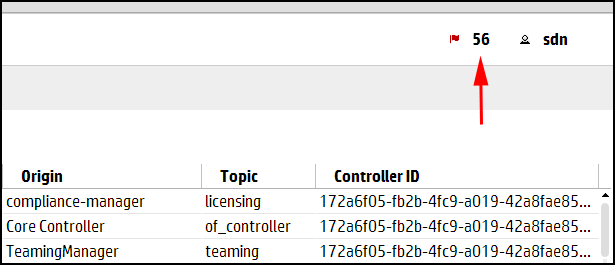Alerts give notification of events that affect controller operation, and in some cases indicate that some action is needed to correct a condition.
When controllers are operating in a team, alerts generated by any team member are visible in the Alerts screen for all active team members.
By default, alerts are in an unacknowledged, active state. An alert must be in an active state to appear in the following places:
The values for the AlertManager component keys determine the alert age-out policy. The following table describes the keys for the AlertManager component (com.hp.sdn.adm.alert.impl.AlertManager).
| Key | Description |
|---|---|
trim.alert.age | Specifies the number of days an alert remains in persistent storage and remains displayed on the Alerts screen.
|
trim.enabled | When true, specifies that the controller deletes alerts that have exceeded the
|
trim.frequency | Specifies how often, in hours, the controller is to delete alerts that have exceeded the
|
The alert notification counter is displayed in top banner and appears on all controller screens. This counter indicates the number of active alerts:
The controller increments this counter when each new alert occurs.
The controller decrements this controller when you acknowledge an alert or when the controller deletes an alert according to the alert age-out policy .
| Screen component | Description | ||||||||
|---|---|---|---|---|---|---|---|---|---|
| Refresh | Updates the alerts displayed on the screen. The controller does not update the display as new alerts are generated. Use this action to refresh the display. | ||||||||
| Acknowledge | Changes the selected alert to an acknowledged state. The controller displays the alert in gray text. Use this action to indicate that you have read the alert. | ||||||||
| UnAcknowledge | Changes the selected alert to an active, unacknowledged state. | ||||||||
Alert text color | Indicates the state of the alert:
| ||||||||
Indicates the severity of the alert.
| |||||||||
Indicates the date and time the alert was generated. | |||||||||
Describes the alert in human readable text. | |||||||||
Indicates which component or application generated the alert. | |||||||||
Indicates of the category for this alert. Multiple origins can contribute alerts to the same topic. | |||||||||
| Controller ID | Identifies the controller that generated the alert. The controller is represented as a hexadecimal number. When you use controller teaming, this ID enables you to identify which controller in the team generated the alert. |
To display a summary of up to 10 alerts ranked by severity (highest to lowest) and then by date and time (newest to oldest):
You can acknowledge an individual alert, but you can not clear or delete the alert.
The controller deletes alerts according to the configured alert age-out policy. To configure the age-out policy, see “Configuring the alert policies”
From the Configurations screen, under Component, select the
com.hp.sdn.adm.alert.impl.AlertManagercomponent.Change the values for the keys. For more information about the keys and values that affect the alert policy, see “About alert policies”.