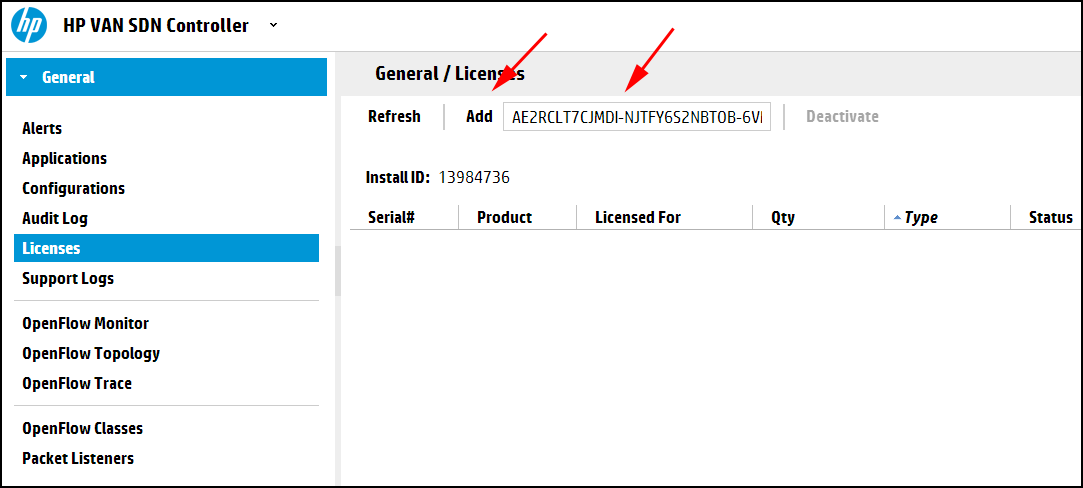To activate a license on the controller, you must add the license key. If the controller has no licenses listed, enter the license key for the HP VAN SDN Ctrl Base SW w/50–node E-LTU before you add any other license keys.
Use the following procedure to add and activate a license using the controller UI.
On the Licenses screen, enter the license key you acquired in “Registering your license and obtaining a license key” in the text box next to the button.
Entering the key in the field enables the button.
To activate the license, click on the Add button shown in Figure 35.
The active license is displayed in the table below the Install ID and the Add button is greyed out: