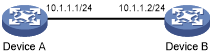Example for importing a public key from a public key file
Network requirements
As shown in Figure 115, Device B authenticates Device A through a digital signature. Before configuring authentication parameters on Device B, configure the public key of Device A on Device B.
Configure Device B to use the asymmetric key algorithm of RSA to authenticate Device A.
Import the host public key of Device A from the public key file to Device B.
Figure 110: Network diagram
Configuration procedure
Configure Device A:
# Create local RSA key pairs with default names on Device A, and use the default modulus length 1024 bits.
<DeviceA> system-view [DeviceA] public-key local create rsa The range of public key modulus is (512 ~ 2048). If the key modulus is greater than 512, it will take a few minutes. Press CTRL+C to abort. Input the modulus length [default = 1024]: Generating Keys... .................++++++ ......................................++++++ .....++++++++ ..............++++++++ Create the key pair successfully.
# Display all local RSA public keys.
[DeviceA] display public-key local rsa public ============================================= Key name: hostkey (default) Key type: RSA Time when key pair created: 16:48:31 2011/05/12 Key code: 30819F300D06092A864886F70D010101050003818D0030818902818100DA3B90F59237347B 8D41B58F8143512880139EC9111BFD31EB84B6B7C7A1470027AC8F04A827B30C2CAF79242E 45FDFF51A9C7E917DB818D54CB7AEF538AB261557524A7441D288EC54A5D31EFAE4F681257 6D7796490AF87A8C78F4A7E31F0793D8BA06FB95D54EBB9F94EB1F2D561BF66EA27DFD4788 CB47440AF6BB25ACA50203010001 ============================================= Key name: serverkey (default) Key type: RSA Time when key pair created: 16:48:31 2011/05/12 Key code: 307C300D06092A864886F70D0101010500036B003068026100C9451A80F7F0A9BA1A90C7BC 1C02522D194A2B19F19A75D9EF02219068BD7FD90FCC2AF3634EEB9FA060478DD0A1A49ACE E1362A4371549ECD85BA04DEE4D6BB8BE53B6AED7F1401EE88733CA3C4CED391BAE633028A AC41C80A15953FB22AA30203010001
# Export the RSA host public key to file devicea.pub.
[DeviceA] public-key local export rsa ssh2 devicea.pub
# Enable the FTP server function, create an FTP user with username ftp and password 123, and configure the FTP user role as network-admin.
[DeviceA] ftp server enable [DeviceA] local-user ftp [DeviceA-luser-manage-ftp] password simple 123 [DeviceA-luser-manage-ftp] service-type ftp [DeviceA-luser-manage-ftp] authorization-attribute user-role network-admin [DeviceA-luser-manage-ftp] quit
Configure Device B:
# Use FTP in binary mode to get public key file devicea.pub from Device A.
<DeviceB> ftp 10.1.1.1 Connected to 10.1.1.1 (10.1.1.1). 220 FTP service ready. User(10.1.1.1:(none)):ftp 331 Password required for ftp. Password: 230 User logged in. Remote system type is UNIX. Using binary mode to transfer files. ftp> binary 200 TYPE is now 8-bit binary ftp> get devicea.pub 227 Entering Passive Mode (10,1,1,1,118,252) 150 Accepted data connection 226 File successfully transferred 301 bytes received in 0.003 seconds (98.0 kbyte/s) ftp> quit 221-Goodbye. You uploaded 0 and downloaded 1 kbytes. 221 Logout.
# Import the host public key from key file devicea.pub.
<DeviceB> system-view [DeviceB] public-key peer devicea import sshkey devicea.pub
Verifying the configuration
# Verify that the peer host public key configured on Device B is the same as the key displayed on Device A.
[DeviceB] display public-key peer name devicea ============================================= Key name: devicea Key type: RSA Key modulus: 1024 Key code: 30819F300D06092A864886F70D010101050003818D0030818902818100DA3B90F59237347B 8D41B58F8143512880139EC9111BFD31EB84B6B7C7A1470027AC8F04A827B30C2CAF79242E 45FDFF51A9C7E917DB818D54CB7AEF538AB261557524A7441D288EC54A5D31EFAE4F681257 6D7796490AF87A8C78F4A7E31F0793D8BA06FB95D54EBB9F94EB1F2D561BF66EA27DFD4788 CB47440AF6BB25ACA50203010001