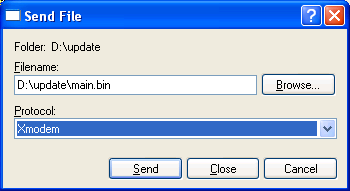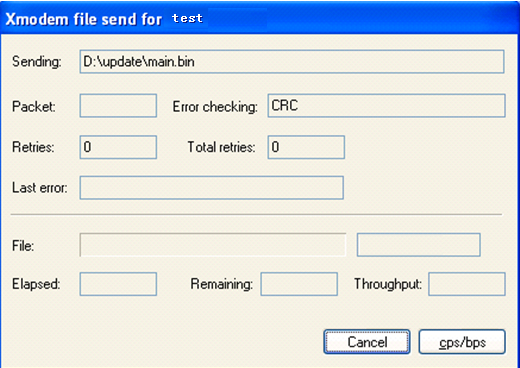Using XMODEM to upgrade software through the console port
In the EXTENDED-BOOTWARE menu, enter 2.
The Serial submenu appears:
===========================<Enter Serial SubMenu>=========================== |Note:the operating device is flash | |<1> Download Image Program To SDRAM And Run | |<2> Update Main Image File | |<3> Update Backup Image File | |<4> Download Files(*.*) | |<5> Modify Serial Interface Parameter | |<0> Exit To Main Menu | ============================================================================ Enter your choice(0-5):
In the Serial submenu, enter 5.
===============================<BAUDRATE SET>============================= |Note:'*'indicates the current baudrate | | Change The HyperTerminal's Baudrate Accordingly | |---------------------------<Baudrate Available>---------------------------| |<1> 9600(Default)* | |<2> 19200 | |<3> 38400 | |<4> 57600 | |<5> 115200 | |<0> Exit | ========================================================================== Enter your choice(0-5):1
Select the correct download baud rate.
In this example, enter 1 to select 9600 bps.
Change the baud rate of your terminal to match the setting on the Serial submenu. Then, close your connection to the device and reestablish the connection to make the terminal's baud rate change take effect. Finally, press Enter.
The Serial submenu appears again:
===========================<Enter Serial SubMenu>=========================== |Note:the operating device is flash | |<1> Download Image Program To SDRAM And Run | |<2> Update Main Image File | |<3> Update Backup Image File | |<4> Download Files(*.*) | |<5> Modify Serial Interface Parameter | |<0> Exit To Main Menu | ============================================================================ Enter your choice(0-5): 2
If your terminal is running Windows 98, change the baud rate before closing the connection. If your terminal is running Windows 2000, you must close the connection before you can change the setting.
Select an option as required.
In this example, enter 2 to download Comware software to the current storage medium as the main image:
Please Select File . XMODEM downloading ...CCC
Select Transfer > Send File in the HyperTerminal window. In the dialog box that appears, click Browse to select the source file, and select Xmodem from the Protocol list. In this example, the file D:\update\main.bin is selected.
Figure 42: File transmission dialog box
Click Send.
The following dialog box appears:
Figure 43: File transfer progress
After the file transfer is complete, the Serial submenu appears again. You can choose other options as required.