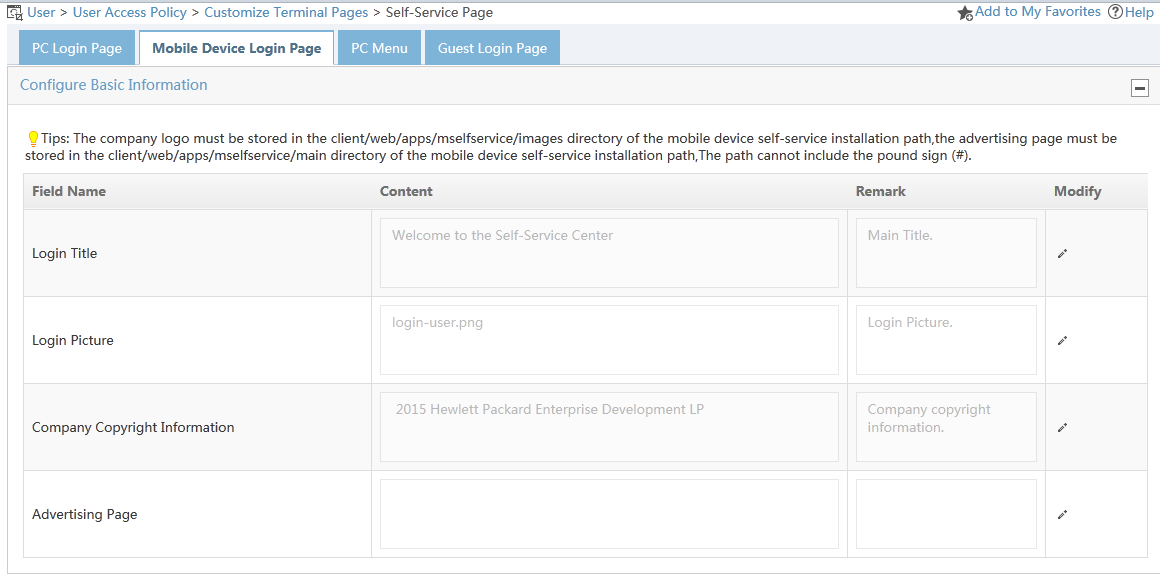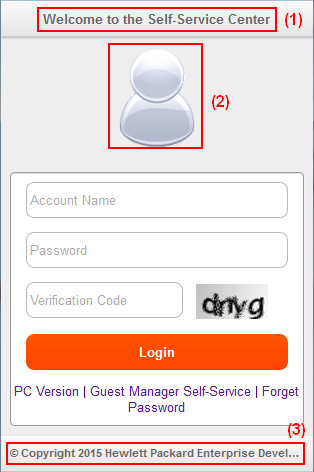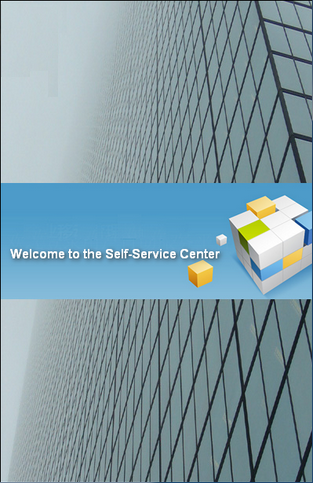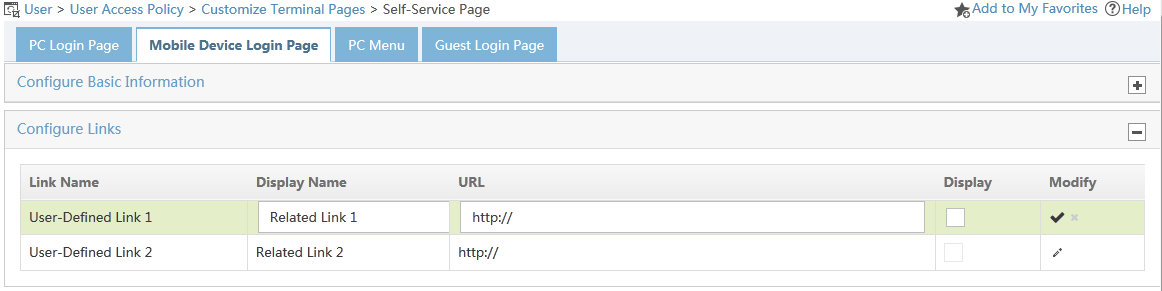Modifying the self-service login page for mobile devices
Click the User tab.
From the navigation tree, select User Access Policy > Customize Terminal Pages > Self-Service Page.
Click the Mobile Device Login Page tab.
Configure basic information:
Click the Modify icon
 for a field to enter editor mode.
for a field to enter editor mode.Enter the content and remarks of the field. The field content will be displayed on the self-service login page.
In the Modify column, click
 or
or  to save or cancel your modification.
to save or cancel your modification.
Figure 121: Configuring basic information
Figure 122 is a sample mobile device self-service login page. From this page, you can view where the basic information fields are displayed.
Login Title—Displayed at (1).
Login Picture—Displayed at (2). The picture must be stored in the /client/web/apps/mselfservice/images directory of the self-service installation path on the server.
Company Copyright Information—Displayed at (3).
Advertising page—Displayed at Figure 123. The advertising page opens immediately after the user login. The page must be in XHTML format and stored in the /client/web/apps/mselfservice/main directory of the self-service installation path on the server.
Figure 122: Basic information
Figure 123: Advertising page
Configure links:
Click the Modify icon
 for a link to enter editor mode. Figure 124 shows the positions of the links on the self-service login page.
for a link to enter editor mode. Figure 124 shows the positions of the links on the self-service login page.
Figure 124: Links on the self-service login page for mobile devices
Edit the following information for a link:
Display Name—Enter the display name of the link.
URL—Specify a URL for the link.
Display—Select the option to display the link on the self-service login page.
In the Modify column, click
 or
or  to save or cancel your configuration.
to save or cancel your configuration.