Managing PC preregistration pages
In UAM, a preregistration page configuration is referred to as a page set, which includes a page set name, the preregistration page, path and name of the page file, and a description.
There are two types of preregistration page sets in UAM:
Template-based preregistration page sets—Preregistration pages that are created based on predefined templates.
Imported preregistration page sets—External preregistration pages that are imported into UAM.
The following sections describe these two types of preregistration pages separately.
Accessing the PC preregistration page list page
Click the User tab.
From the navigation tree, select User Access Policy > Customize Terminal Pages > Preregistration Page.
Click the PC tab.
The tab consists of a template area and a preregistration page set list.
Figure 115: Preregistration page
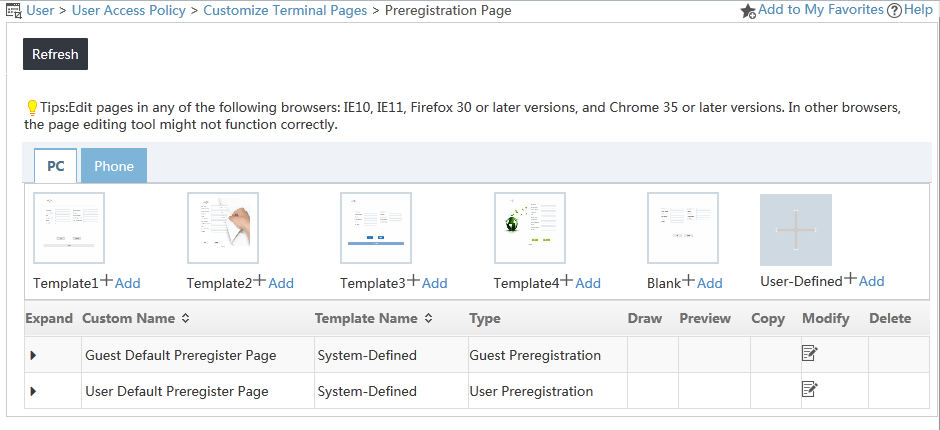
Template area
UAM provides four content templates (templates 1 to 4), one blank template, and one user-defined template for creating PC preregistration pages.
Content templates—Provides editable sample PC preregistration pages. You can quickly create a preregistration page by editing the template.
Blank template—Allows you to create a PC preregistration page from scratch.
User-defined template—Allows you to import external preregistration pages to UAM.
Preregistration page set list contents
Expand—Click the Expand icon
 to expand the preregistration page details area. The area contains the file path of the page, the page URL, and a description. Click the Collapse icon
to expand the preregistration page details area. The area contains the file path of the page, the page URL, and a description. Click the Collapse icon  to collapse the area.
to collapse the area.Custom Name—Unique name of the preregistration page.
Template Name—Name of the template based on which the preregistration page is created. User-Defined indicates the preregistration page is an external page imported to UAM. Blank indicates the page is created from scratch by using the blank template.
Type—Type of the page: User Preregistration or Guest Preregistration.
Draw—Click the User Preregistration or Guest Preregistration icon
 to edit the preregistration page. This field is empty if the Template Name field displays User Defined.
to edit the preregistration page. This field is empty if the Template Name field displays User Defined.Preview—Click the Password Change Page icon
 to preview the password change page. This field is empty if the Template Name field displays User Defined.
to preview the password change page. This field is empty if the Template Name field displays User Defined.Copy—Click the Copy icon
 to create a new copy of the preregistration page set. This field is empty if the Template Name field displays User Defined.
to create a new copy of the preregistration page set. This field is empty if the Template Name field displays User Defined.Modify—Click the Modify icon
 to modify the preregistration page set.
to modify the preregistration page set.Delete—Click the Delete icon
 to delete the preregistration page set.
to delete the preregistration page set.
Managing template-based preregistration page sets
You can copy, modify, delete, edit, and preview preregistration page sets that are created based on a content template or the blank template.
Adding a template-based preregistration page set
UAM provides four content templates and a blank template.
To add a preregistration page set based on a template:
Access the PC preregistration page set list page.
Click Add for a content template or the blank template.
The Add Custom Preregistration Page opens.
Figure 116: Add custom preregistration page
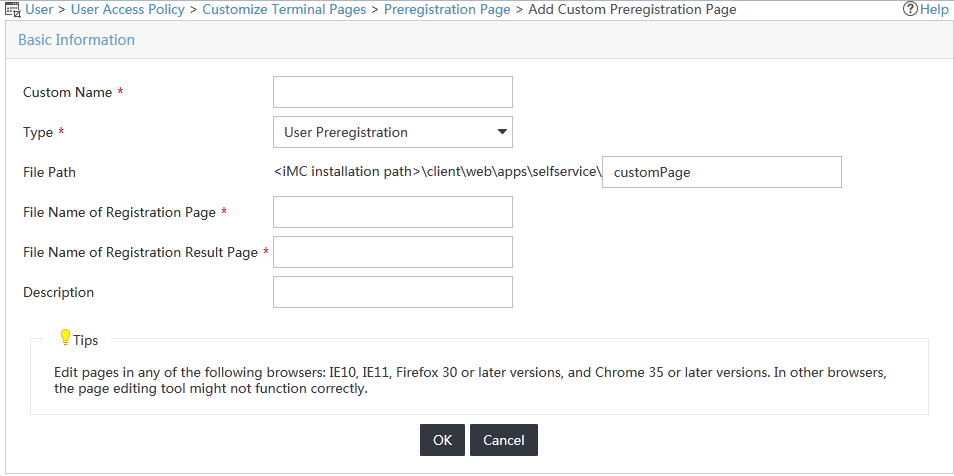
Configure the following parameters:
Custom Name—Enter the name of the PC preregistration page set, which must unique among all preregistration page set names.
Type—Select User Preregistration or Guest Preregistration.
File Path—Specify the path where the preregistration page files are stored. By default, the page files are stored in the /client/web/apps/selfservice directory of the IMC installation path. You can save the files to a subdirectory under the default directory.
File Name of Registration Page—Specify the file pathname of the registration page. The file must be in JSP format.
File Name of Registration Result Page—Specify the file pathname of the registration result page. The page file must be in JSP format.
Description—Enter a description for the preregistration page set.
Click OK.
UAM auto-populates the file name, file path, and URL of the preregistration page.
Copying a template-based preregistration page set
You can create a new preregistration page by copying an existing template-based preregistration page.
To copy a preregistration page set:
Access the PC preregistration page set list page.
Click the Copy icon
 for a preregistration page set.
for a preregistration page set.The Copy Custom Preregistration Page opens.
Configure the following parameters:
Custom Name—By default, the page is named in the format of copy + original BYOD page set name. You can specify a new name for the preregistration page set. The name must unique among all preregistration page set names.
Type—Cannot be modified.
Description—Specify a description for the preregistration page.
Click OK.
UAM auto-populates the file name, file path, and URL of the preregistration page.
Modifying a template-based preregistration page set
You can only modify the description of a template-based preregistration page set.
To modify a preregistration page set:
Access the PC preregistration page set list page.
Click the Modify icon
 for the preregistration page set.
for the preregistration page set.Modify the description of the preregistration page set.
Click OK.
Deleting a template-based preregistration page set
You cannot delete a preregistration page set that is being used by the self-service login page.
Deleting a template-based preregistration page from the preregistration page list also deletes the page file from IMC.
To delete a preregistration page set:
Access the PC preregistration page set list page.
Click the Delete icon
 for the preregistration page set you want to delete.
for the preregistration page set you want to delete.A confirmation dialog box opens.
Click OK.
Restart IMC to validate the deletion.
Editing a template-based preregistration page
You can edit the preregistration page layout as well as the fields displayed on the page.
To edit a preregistration page:
Access the PC preregistration page set list page.
Click the Preregistration Page icon
 in the Draw column of a preregistration page set.
in the Draw column of a preregistration page set.The preregistration page is displayed in a drawing canvas.
Move your mouse pointer to the middle right of the drawing canvas to display the option menu.
Edit the page as needed. For more information, see UAM Terminal Page Customization Guide.
Click the Save menu option to save the page.
Click the Close menu option to close the drawing canvas.
Previewing a template-based preregistration page
Access the PC preregistration page set list page.
Click the Preregistration Page icon
 in the Preview column of a preregistration page set.
in the Preview column of a preregistration page set.The preview image of the preregistration page opens in a new window.
Publishing a template-based preregistration page
After you finished editing a preregistration page, you must publish the page before using it in the self-service login page.
To publish a template-based preregistration page:
Access the PC preregistration page set list page.
Click the Preregistration Page icon
 in the Draw column of a preregistration page set.
in the Draw column of a preregistration page set.The preregistration page is displayed in a drawing canvas.
Move your mouse pointer to the middle right of the drawing canvas to display the option menu.
Click the Publish menu option.
UAM automatically saves the page and publish the page.
Managing imported preregistration page sets
You can import external preregistration page sets to UAM as user-defined preregistration page sets.
Imported preregistration page sets have a template name of User Defined.
Because the embedded editing tool of UAM is not compatible with third-party editing software, you cannot edit, preview, or copy an imported preregistration page set. However, UAM allows you to modify and delete an imported preregistration page set.
You must restart IMC to validate an imported preregistration page and make it available to the self-service login page.
Importing an external preregistration page set
Access the PC preregistration page set list page.
Click Add for the User Defined template.
The Add Custom Preregistration Page opens.
Configure the following parameters:
Custom Name—Enter the name of the preregistration page set, which must unique among all preregistration page set names.
Type—Select User Preregistration or Guest Preregistration.
File Path—Specify the path where the preregistration page file is stored. By default, the page file is stored in the /client/web/apps/preregistration/ directory of the IMC installation path. You can save the file to a subdirectory under the default directory.
File Name—Specify the file pathname of the page. The file must be in XHTML format.
![[NOTE: ]](images/note.png)
NOTE:
You must first create the specified directory in the /client/web/apps/preregistration/ directory of the IMC installation path on the IMC server, and save the preregistration page file to the directory.
Description—Enter a description for the imported preregistration page set.
Click OK.
Modifying an imported preregistration page set
You cannot edit the content of the preregistration page, but you can replace the preregistration page with a new page or change the location where the preregistration page file is saved.
You must restart IMC to validate the modifications made to the page and make the new page available to the self-service login page.
To modify an imported preregistration page set:
Access the PC preregistration page set list page.
Click the Modify icon
 for a preregistration page set.
for a preregistration page set.The Modify Custom Preregistration Page opens.
Modify the parameters except Custom Name and Type for the preregistration page set.
Click OK.
Deleting an imported preregistration page set
You cannot delete an imported preregistration page set that is being used by the self-service login page.
Deleting an imported preregistration page set from the preregistration page set list does not delete page file from IMC.
To delete an imported preregistration page set:
Access the PC preregistration page set list page.
Click the Delete icon
 for the preregistration page set you want to delete.
for the preregistration page set you want to delete.A confirmation dialog box opens.
Click OK.