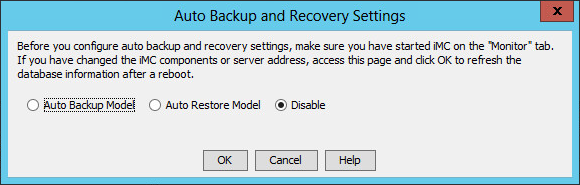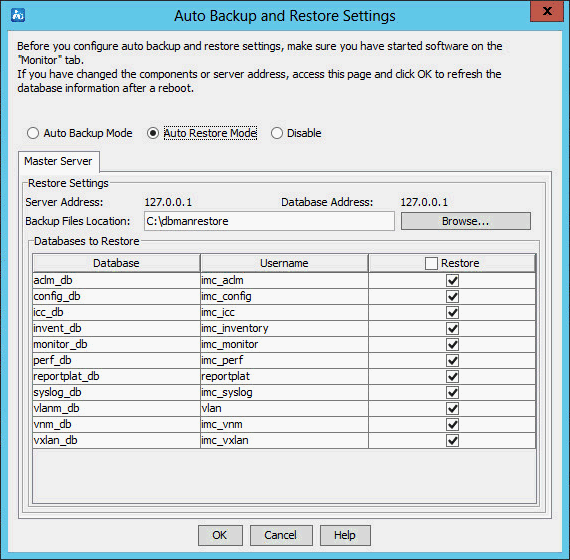Restoring databases
In a stateless failover scenario, you can configure automatic restoration on the backup server. After receiving the backed up database files from the primary server, the backup server automatically restores the database files locally.
This example describes the automatic restoration settings for a failover IMC system that is deployed in distributed mode and uses a remote database.
To configure automatic restoration:
On the Environment tab, click Configure.
A confirmation dialog box opens.
Click OK.
The Auto Backup and Recovery Settings dialog box opens, as shown in Figure 99.
Figure 99: Auto Backup and Recovery Settings dialog box
Read information in the Auto Backup and Recovery Settings dialog box, select Auto Restore Model, and then click OK.
The page for configuring automatic restoration settings opens, as shown in Figure 100.
Figure 100: Configuring auto restoration settings
Click the Primary Server tab and configure the following parameters:
Backup files location of iMC—Enter or browse to the path where the uploaded backup IMC files are stored on the master server.
Backup Path—Enter or browse to the path where the uploaded backup database files are stored on the master server.
Restore—Select databases to restore. By default, all databases are selected.
Click each Subordinate Server tab and configure the following parameters:
Backup files location of iMC—Enter or browse to the path where the uploaded backup IMC files are stored on a subordinate server.
Backup Path—Enter or browse to the path where the uploaded backup database files are stored on a subordinate server.
Restore—Select databases to restore. By default, all databases are selected.
Click OK.