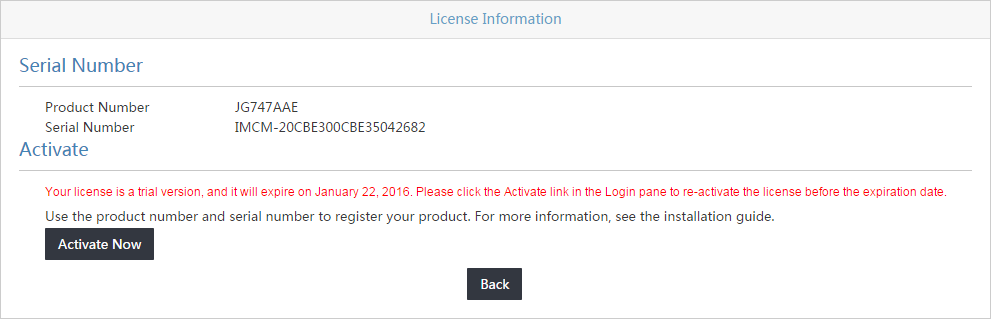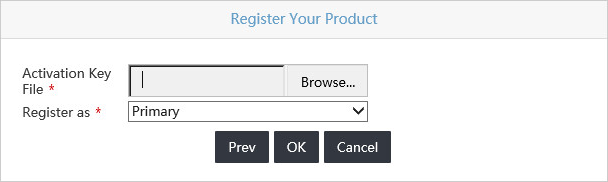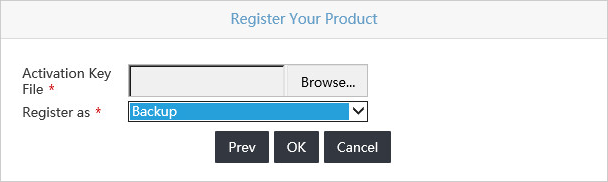Registering the IMC license for stateless failover
When registering the IMC license for stateless failover, only the serial number of the primary server is required to get the license file. Use this file on both the IMC primary server and the IMC backup server to activate the license.
Start IMC on the primary server.
After the IMC starts up, access the IMC login page of the primary server.
Click Activate.
The License Information page opens, as shown in Figure 87.
Figure 87: License information
Record the serial number of the primary server that is displayed in the Serial Number area.
Log in to the HPE My Networking system website (http://hpe.com/networking/mynetworking/), enter required information, and enter the serial number of the host.
Download and save the IMC license file locally.
For more information, see "Registering first license."
Access the IMC login page of the primary server again.
Click Activate.
The License Information page opens.
Click Activate Now.
The registration page opens, as shown in Figure 88.
Figure 88: Registering your product
Click Browse to select the locally saved Activation key file.
Select Primary from the Register as list.
Click OK.
Restart IMC in the Intelligent Deployment Monitoring Agent.
IMC has been successfully activated on the primary server.
Access the IMC login page of the backup server.
Click Activate.
The License Information page opens.
Click Activate Now.
The registration page opens.
Click Browse to select the locally saved IMC license file. This license file is the same as the file used for the IMC registration on the host.
Select Backup from the Register as list.
Figure 89: Registering your product
Click OK.
Restart IMC in the Intelligent Deployment Monitoring Agent.
IMC has been successfully activated on the backup server.